.1 File Extension
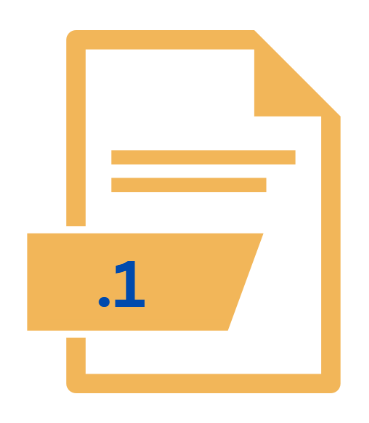
Unix Section 1 Manual Page
| Developer | Update Soon |
| Popularity | |
| Category | System Files |
| Format | .1 |
| Cross Platform | Update Soon |
What is an 1 file?
The .1 file extension is associated with Unix Section 1 Manual Pages, which are an integral part of the Unix-based operating systems’ documentation system.
These files are plain text documents that contain user manuals or help files for various Unix commands and programs.
The number ‘1’ in the file extension signifies that these manual pages belong to Section 1, which covers general commands that can be executed by all users.
More Information.
The Unix operating system, developed by Ken Thompson, Dennis Ritchie, and others at Bell Labs, was released in 1969. As Unix grew in popularity, it became necessary to provide users with comprehensive documentation.
The manual pages were introduced as a structured way to present this information. Each section of the manual covers different types of information, with Section 1 dedicated to general user commands.
The .1 file extension thus became synonymous with user-level command documentation, serving as an essential resource for learning and mastering Unix commands.
Origin Of This File.
The origin of .1 files can be traced back to the early development of Unix at Bell Labs in the 1970s. Unix was designed to be a portable, multi-tasking, and multi-user operating system, and comprehensive documentation was crucial for its users.
The manual pages, or “man pages,” were created to provide detailed information about Unix commands and their usage, thus standardizing the way users accessed help and documentation.
File Structure Technical Specification.
.1 files are plain text files that follow a specific structure to ensure consistency and readability. A typical Unix manual page in a .1 file is divided into several standard sections:
- Name: The command name and a brief description.
- Synopsis: The command syntax, including options and arguments.
- Description: A detailed explanation of the command’s functionality.
- Options: List and explanation of command options.
- Examples: Usage examples to illustrate command use.
- See Also: References to related commands or documentation.
- Authors: Information about the author(s) of the command or documentation.
- Bugs: Known issues or bugs related to the command.
Technical Specification
- Format: Plain text with a specific structure.
- Encoding: Typically ASCII, though it can be UTF-8.
- File Size: Generally small, as they contain text only.
- Compatibility: Designed for Unix-like operating systems but can be viewed on other systems with appropriate tools.
How to Convert the File?
Converting a .1 file to other formats can be useful for various purposes, such as creating printable documentation or sharing it in a different medium.
Common conversion targets include PDF, HTML, and plain text. Here’s a general approach to converting .1 files:
- To Plain Text: Since .1 files are essentially plain text with troff macros, you can open them with any text editor and manually remove the formatting macros if desired.
- To HTML: Use a Unix tool like
man2htmlor an online converter to transform the .1 file into HTML format. This allows you to view the manual page in a web browser. - To PDF: Convert the .1 file to a PostScript file using the
groffcommand with the appropriate options, then use a tool likeps2pdfto convert the PostScript file to PDF.
Advantages And Disadvantages.
Advantages:
- Accessibility:
.1files are easily accessible from the command line using themancommand. - Standardization: Provides a standardized way of documenting commands across Unix systems.
- Comprehensive: Offers detailed information, making it easier for users to understand and use commands effectively.
- Lightweight: Being plain text, these files are lightweight and do not consume significant system resources.
Disadvantages:
- Readability: The plain text format can be difficult to read for some users, especially those unfamiliar with Unix.
- Limited Formatting: The text-only format limits the ability to include rich formatting or multimedia elements.
- Learning Curve: New users may find it challenging to navigate and understand the manual pages without prior knowledge.
How to Open 1?
Open In Windows
While Windows does not natively support Unix manual pages, there are several ways to view .1 files on this platform:
- Cygwin: Install Cygwin, a Unix-like environment for Windows. Once installed, you can use the
mancommand to view .1 files just as you would on a Unix system. - Windows Subsystem for Linux (WSL): Enable WSL on your Windows system and install a Linux distribution. This allows you to use the
mancommand within the WSL terminal. - Online Converters: Use an online converter to transform the .1 file into HTML or PDF, which can be easily viewed on Windows.
Open In Linux
On Linux systems, opening .1 files is straightforward:
- Using the
manCommand: Simply typeman command_namein the terminal, wherecommand_nameis the name of the command you want to view. This command searches for the .1 file and displays it using a pager likeless.
Open In MAC
macOS, being a Unix-based system, supports the man command:
- Using the
manCommand: Open the Terminal and typeman command_nameto view the manual page for a specific command. This works similarly to how it does on Linux systems.
Open In Android
Viewing .1 files on Android requires additional steps:
- Termux: Install the Termux app from the Google Play Store. Termux provides a terminal emulator and Linux environment on Android. You can use the
mancommand within Termux to view .1 files. - Online Converters: Convert the .1 file to a more mobile-friendly format like HTML or PDF and view it using a web browser or PDF reader on your Android device.
Open In IOS
To view .1 files on iOS devices:
- iSH: Install the iSH app, which provides a Linux shell environment on iOS. You can use the
mancommand within iSH to view .1 files. - Online Converters: Similar to Android, convert the .1 file to HTML or PDF and view it using a web browser or PDF reader on your iOS device.











