.2 File Extension
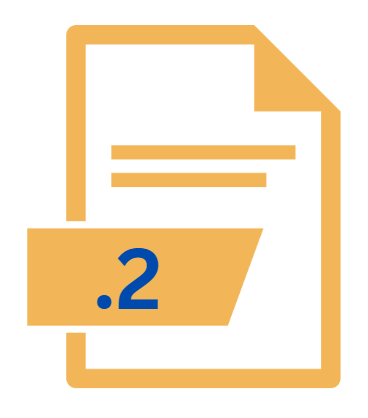
Unix Section 2 Manual Page
| Developer | Update Soon |
| Popularity | |
| Category | System Files |
| Format | .2 |
| Cross Platform | Update Soon |
What is an 2 file?
The .2 file extension is associated with Unix operating systems and denotes a specific type of manual page—Section 2 of the Unix manual.
Unix manual pages, or “man pages,” provide detailed documentation about commands, system calls, library functions, and other aspects of the Unix operating system.
Section 2, where the .2 file extension comes into play, is dedicated to system calls, which are the fundamental interface between user-level applications and the Unix kernel.
More Information.
The concept of manual pages and their structured organization dates back to the early days of Unix.
The initial purpose of Section 2 was to provide detailed documentation about system calls, allowing developers and administrators to understand how to interact with the Unix kernel efficiently.
As Unix evolved, so did its manual pages, with Section 2 maintaining its focus on system calls.
Unix’s evolution from its early versions to modern Unix-like systems (such as Linux) saw the expansion and refinement of these manual pages.
The .2 files became an integral part of the documentation system, reflecting the changes in the Unix operating system and its API (Application Programming Interface).
Origin Of This File.
The origin of the .2 file extension is deeply rooted in the Unix operating system’s design and documentation standards.
Unix, developed at AT&T’s Bell Labs in the late 1960s and early 1970s, established a structured approach to system documentation. The manual pages were categorized into sections to facilitate easy access to information.
The numbering system for these sections was introduced to organize the documentation effectively. Section 2 specifically covers system calls, which are critical for performing operations such as file manipulation, process control, and inter-process communication.
This classification system has been retained across various Unix-like operating systems, including Linux, BSD, and others, as it provides a systematic way to document system-level functions.
File Structure Technical Specification.
A .2 file, as part of Unix manual pages, follows a specific structure and format. The structure of these files is designed to be consistent and easy to navigate. Key components of a .2 file include:
- Header: This section provides the name of the system call or function being documented and its brief description.
- Synopsis: This part outlines the syntax of the system call or function, including its arguments and return values.
- Description: This is the detailed explanation of the system call or function, including its purpose, how it works, and any nuances or special considerations.
- Return Values: This section describes the possible return values of the system call or function and what they signify.
- Errors: It lists possible errors that may occur and their meanings.
- Examples: Practical examples of how the system call or function is used in code.
- See Also: References to related manual pages or functions that might be useful for further reading.
Technically, .2 files are often written in troff/groff formatting, a typesetting system used by Unix to format manual pages. This formatting language allows for the precise presentation of text and code, ensuring that the documentation is clear and consistent across different Unix systems.
How to Convert the File?
Converting a .2 file to other formats may be necessary for various reasons, such as compatibility with other documentation systems or ease of reading on different platforms.
The conversion process generally involves formatting tools that can handle troff/groff files. Some common tools for conversion include:
- Man2html: Converts Unix man pages, including .2 files, to HTML format.
- Groff: A typesetting system that can format .2 files and output them in various formats, including PDF and plain text.
- Pandoc: A versatile document converter that can handle a wide range of formats, including troff/groff.
To convert a .2 file, you typically use a command-line tool with specific options to specify the input and output formats. For example, using man2html might involve a command like man2html file .2 > file.html.
Advantages And Disadvantages.
Advantages:
- Structured Documentation: The .2 files provide a well-organized and structured approach to documenting system calls, making it easier for developers to find and understand the information they need.
- Comprehensive Information: They offer detailed descriptions of system calls, including syntax, return values, errors, and examples, which are essential for effective programming and system administration.
- Consistency: The use of a standardized format across different Unix-like systems ensures that users familiar with one Unix variant can easily understand and use the documentation on others.
Disadvantages:
- Complexity: The detailed nature of .2 files and the troff/groff formatting can be complex and challenging for new users or those unfamiliar with Unix documentation systems.
- Limited Scope: Section 2 focuses exclusively on system calls, which means it does not cover other aspects of Unix such as user commands (covered in Section 1) or library functions (covered in Section 3).
How to Open 2?
Open In Windows
- Windows does not natively support .2 files. However, you can use tools like Cygwin or Windows Subsystem for Linux (WSL) to access Unix-like environments where you can view .2 files using Unix commands.
Open In Linux
- You can view .2 files using the
mancommand followed by the section number and command name. For example,man 2 openwill display the manual page for theopensystem call. Alternatively, you can usegroffto format the .2 file for viewing.
Open In MAC
- Similar to Unix/Linux, you can use the
mancommand in the Terminal to view .2 files. macOS, being a Unix-based system, supports this functionality out of the box.











