.264 File Extension
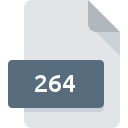
Ripped Video Data File
| Developer | Update Soon |
| Popularity | |
| Category | Video Files |
| Format | .264 |
| Cross Platform | Update Soon |
What is an 264 file?
The .264 file extension is associated with video data files that follow the H.264 or AVC (Advanced Video Coding) video compression standard.
H.264 is widely used for high-definition video compression, offering significant improvements in video quality and compression efficiency compared to its predecessors.
A .264 file is essentially a raw video stream that adheres to this standard, commonly used for storing video data that has been ripped or extracted from various sources.
More Information.
The development of the H.264 standard aimed to address the growing need for efficient video compression that could deliver high-quality video at lower bitrates.
This need was driven by the increasing demand for video streaming over the internet, the proliferation of high-definition video content, and the desire to optimize storage and bandwidth usage.
Initially, the .264 file extension was used primarily by video processing and editing software for handling raw H.264 video streams.
These files are typically generated by video encoding tools or extracted from other video containers (such as MP4 or MKV) when a user needs to work with the raw video data directly.
Origin Of This File.
The .264 file extension itself does not originate from a specific software or application but rather from the H.264/AVC video compression standard, which was developed by the ITU-T Video Coding Experts Group (VCEG) and the ISO/IEC Moving Picture Experts Group (MPEG).
The H.264 standard was officially published in 2003 and has since become one of the most popular video codecs used in streaming, broadcasting, and recording.
The .264 file extension is used to denote files containing raw video data compressed with the H.264 codec.
This extension is not officially standardized but is commonly used by various applications and tools to identify files that contain H.264 video streams without any additional container or metadata.
File Structure Technical Specification.
A .264 file is essentially a stream of H.264-encoded video data. Unlike container formats (such as MP4 or AVI), which bundle video, audio, and metadata into a single file, a .264 file contains only the raw video stream. This makes it a relatively simple file structure:
- Video Data: The primary content of a .264 file is the compressed video data. This data is organized into a sequence of video frames, each of which is encoded using H.264 compression techniques.
- Headers and Metadata: .264 files typically do not contain additional headers or metadata. All necessary information for decoding the video is embedded within the video stream itself.
Technical Specifications
- Compression Standard: H.264 (also known as AVC – Advanced Video Coding)
- Bitrate: Variable, depending on the encoding settings used
- Resolution and Frame Rate: These parameters are defined by the video stream but are not inherently part of the .264 file. They are determined by the encoding process.
- File Size: Generally, .264 files are smaller than uncompressed video files but larger than files using other compressed formats, depending on the bitrate and resolution.
How to Convert the File?
Converting a .264 file to other formats is often necessary to integrate it into multimedia projects or to play it on different devices. Several methods and tools are available for this purpose:
1. Using Video Conversion Software:
- HandBrake: An open-source video transcoder that supports .264 files. You can convert them into formats like MP4, MKV, and more.
- FFmpeg: A powerful command-line tool that can handle .264 files and convert them into various formats using commands like
ffmpeg -i input.264 output.mp4.
2. Using Online Converters:
- Online Video Converters: Websites like Zamzar or Online-Convert allow you to upload .264 files and convert them into formats like MP4 or AVI without installing additional software.
3. Using Professional Video Editing Software:
- Adobe Premiere Pro: Supports importing and exporting .264 files as part of its video editing capabilities.
- Final Cut Pro: Allows importing and converting .264 files for use in video projects.
Advantages And Disadvantages.
Advantages:
- High Compression Efficiency: H.264 provides excellent video quality at lower bitrates compared to older codecs, which helps in reducing file sizes and saving bandwidth.
- Wide Compatibility: H.264 is supported by a vast array of devices and software, making .264 files easily convertible and playable across different platforms.
- Quality Preservation: The .264 format maintains high video quality, which is essential for professional video editing and streaming.
Disadvantages:
- Lack of Metadata: .264 files do not contain metadata, which means additional information like codec settings, resolution, and frame rate needs to be managed separately.
- No Audio Support: .264 files contain only video data; if audio is required, it must be handled separately in another file.
- Raw Data Size: While compressed, .264 files still contain raw video data, which may be large and require substantial storage, especially for high-resolution videos.
How to Open 264?
Open In Windows
- VLC Media Player: A versatile media player that can open and play .264 files without needing conversion.
- MPC-HC (Media Player Classic – Home Cinema): Supports playback of .264 files with appropriate codecs.
Open In Linux
- VLC Media Player: Widely used on Linux for playing various video formats, including .264.
- MPV Player: Another option for playing .264 files on Linux.
Open In MAC
- VLC Media Player: Available for macOS and can handle .264 files easily.
- QuickTime Player: Requires additional plugins or codecs to open .264 files directly.












