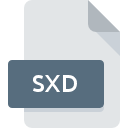.3D File Extension

Survex 3D Cavern File
| Developer | The Survex Project |
| Popularity | |
| Category | GIS Files |
| Format | .3D |
| Cross Platform | Update Soon |
What is an 3D file?
The .3D file extension is associated with Survex, a cave surveying software. These files store 3D cavern models and are used to represent surveyed cave systems in a three-dimensional format.
More Information.
Survex was first released in the early 1990s. The initial purpose of the .3D file format was to provide a standardized way to store and share 3D models of cave systems. This format allows for accurate visualization, analysis, and mapping of subterranean environments.
Origin Of This File.
The .3D file format was developed by the Survex project, which is an open-source cave surveying software suite. Survex was created to facilitate the visualization and analysis of cave survey data.
File Structure Technical Specification.
A .3D file contains a 3D representation of a cave system, which includes coordinates, survey stations, passage dimensions, and other metadata related to the cave survey.
The technical specifications include:
- Header: Contains metadata about the survey, such as the survey name, date, and author.
- Nodes: Represent survey stations with coordinates (X, Y, Z).
- Edges: Define the connections between nodes, representing cave passages.
- Attributes: Additional data such as passage dimensions and survey quality
How to Convert the File?
Windows
- Survex (Aven)
- Step 1: Open Survex Aven.
- Step 2: Load the .3D file you want to convert.
- Step 3: Go to
File>Exportand choose the desired output format (e.g., .DXF, .KML). - Step 4: Follow the prompts to complete the conversion.
- Therion
- Step 1: Install Therion from the official website.
- Step 2: Use the Therion command line tools to convert the .3D file to other formats.
- Step 3: Refer to the Therion documentation for specific conversion commands.
Linux
- Survex (Aven)
- Step 1: Install Survex via your package manager (e.g.,
sudo apt-get install aven). - Step 2: Open Aven and load the .3D file.
- Step 3: Use the
File>Exportoption to convert to the desired format.
- Step 1: Install Survex via your package manager (e.g.,
- Therion
- Step 1: Install Therion using your package manager (e.g.,
sudo apt-get install therion). - Step 2: Use the Therion command line tools to perform the conversion.
- Step 3: Refer to Therion documentation for specific commands and options.
- Step 1: Install Therion using your package manager (e.g.,
Mac
- Survex (Aven)
- Step 1: Install Survex via Homebrew (
brew install aven). - Step 2: Open Aven and load the .3D file.
- Step 3: Export the file to the desired format via the
File>Exportmenu.
- Step 1: Install Survex via Homebrew (
- Therion
- Step 1: Install Therion from source or use a package manager like Homebrew (
brew install therion). - Step 2: Use Therion’s command line tools for conversion.
- Step 3: Follow the Therion documentation for detailed conversion steps.
- Step 1: Install Therion from source or use a package manager like Homebrew (
Android
- Survex Viewer
- Step 1: Install a Survex-compatible viewer from the Google Play Store.
- Step 2: Open the .3D file in the viewer.
- Step 3: If the viewer supports exporting, follow the app’s prompts to convert the file.
- File Converter Apps
- Step 1: Install a general file converter app from the Google Play Store.
- Step 2: Open the app and select the .3D file.
- Step 3: Choose the desired output format and convert the file.
iOS
- Cave3D
- Step 1: Install Cave3D from the App Store.
- Step 2: Open the .3D file in Cave3D.
- Step 3: Use any export functionality provided by the app to convert the file.
- File Converter Apps
- Step 1: Install a general file converter app from the App Store.
- Step 2: Load the .3D file into the app.
- Step 3: Select the desired output format and convert the file.
Other Platforms
- Online Conversion Tools
- Step 1: Use an online file conversion service (e.g., Convertio, Online-Convert).
- Step 2: Upload the .3D file to the service.
- Step 3: Choose the desired output format and convert the file.
- Command Line Tools
- Step 1: Use command line tools like
SurvexorTherionon any platform that supports them. - Step 2: Follow the specific commands for conversion as documented by the software.
- Step 1: Use command line tools like
- Cross-Platform Software
- Step 1: Use cross-platform software like Survex or Therion available for Windows, Linux, and Mac.
- Step 2: Follow the respective steps for loading and converting .3D files on these platforms.
Advantages And Disadvantages.
Advantages:
- Standardized Format: Allows easy sharing and collaboration among cave surveyors.
- 3D Visualization: Facilitates better understanding and analysis of cave systems.
- Open Source: Free to use and modify, promoting widespread adoption and customization.
Disadvantages:
- Specialized Use: Primarily used in cave surveying, limiting its applicability to other fields.
- Software Dependency: Requires specific software (Survex) for full functionality and visualization.
How to Open 3D?
Open In Windows
- Survex: Install Survex from the official website.
- Compass: Another cave surveying software that supports .3D files.
- VLC: For simple viewing without detailed analysis.
Open In Linux
- Survex: Available in most Linux distributions’ repositories.
- Therion: Cave surveying software that supports Survex files.
Open In MAC
- Survex: Can be compiled from source or installed via package managers like Homebrew.
- Therion: Supports Survex .3D files and runs on macOS.
Open In Android
- Survex Viewer: A mobile application for viewing Survex files.
- File Viewer: Generic file viewers that support .3D formats.
Open In IOS
- Cave3D: An iOS app designed for cave survey file viewing.
- File Viewer: General file viewing apps that support .3D files.
Open in Others
In other environments or platforms, you may use online converters or viewers that support the .3D format. Alternatively, the file can be converted to a more universally supported format like .DXF or .KML using Survex or similar software.