.3DD File Extension
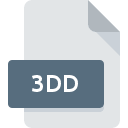
What is an 3DD file?
The .3DD file extension is associated with 3DMark, a benchmarking software used to test the performance of computer hardware, particularly GPUs (graphics processing units). These files are primarily used to store results from benchmarking tests, which include detailed performance metrics and test results.
More Information.
The .3DD file format was introduced as part of 3DMark’s efforts to standardize and simplify the process of storing benchmarking data. Initially, the purpose of these files was to provide a consistent and efficient way to store and retrieve detailed test results, enabling users to track performance changes over time and compare different hardware configurations.
Origin Of This File.
The .3DD file extension originates from Futuremark Corporation, the developer of 3DMark. 3DMark is widely recognized in the gaming and PC hardware community for its comprehensive benchmarking capabilities. The .3DD files are an integral part of 3DMark’s functionality, allowing users to save, compare, and share their benchmarking results.
File Structure Technical Specification.
The .3DD file format typically contains the following components:
- Metadata: Information about the test, such as date, time, and system specifications.
- Test Results: Detailed metrics from the benchmarking tests, including frame rates, temperatures, and scores.
- Configuration Data: Information about the settings and configurations used during the test.
How to Convert the File?
Windows
- Install 3DMark:
- Download and install 3DMark from the official website.
- Open the .3DD File:
- Launch 3DMark.
- Use the “Open” or “Load” option within 3DMark to open the .3DD file.
- Export the File:
- Once the .3DD file is open and the results are displayed, look for an export or save option.
- Choose the desired format (e.g., CSV, PDF).
- Save the file to the desired location.
Linux
- Use Wine to Install 3DMark:
- Install Wine, a compatibility layer that allows you to run Windows applications on Linux.
- Download the 3DMark installer and use Wine to install it.
- Open the .3DD File:
- Run 3DMark through Wine.
- Open the .3DD file within 3DMark.
- Export the File:
- Use the export or save feature within 3DMark to convert the .3DD file to your desired format (e.g., CSV, PDF).
- Save the converted file.
Mac
- Install Windows via Parallels Desktop or Boot Camp:
- Use Parallels Desktop or Boot Camp to set up a Windows environment on your Mac.
- Install 3DMark:
- Download and install 3DMark on the Windows partition.
- Open the .3DD File:
- Launch 3DMark in the Windows environment.
- Open the .3DD file.
- Export the File:
- Use the export feature within 3DMark to save the file in a different format (e.g., CSV, PDF).
Android
- Remote Desktop to Windows:
- Install a remote desktop app on your Android device (e.g., Microsoft Remote Desktop, TeamViewer).
- Connect to a Windows PC that has 3DMark installed.
- Open and Export the .3DD File:
- Use 3DMark on the remote Windows PC to open the .3DD file.
- Export the file to a desired format and save it to a location accessible from your Android device (e.g., cloud storage).
iOS
- Remote Desktop to Windows:
- Install a remote desktop app on your iOS device (e.g., Microsoft Remote Desktop, TeamViewer).
- Connect to a Windows PC with 3DMark installed.
- Open and Export the .3DD File:
- Use 3DMark on the remote Windows PC to open the .3DD file.
- Export the file to a desired format and save it to a location accessible from your iOS device (e.g., cloud storage).
Other Platforms
- Use a Virtual Machine or Remote Desktop:
- Set up a virtual machine with Windows or use a remote desktop to access a Windows PC.
- Ensure that the Windows environment has 3DMark installed.
- Open and Export the .3DD File:
- Open the .3DD file using 3DMark in the virtual machine or remote desktop environment.
- Export the file to the desired format (e.g., CSV, PDF) and save it to a location accessible from your primary platform.
Advantages And Disadvantages.
Advantages:
- Standardization: Provides a standardized way to store and compare benchmarking data.
- Detail: Contains comprehensive information about system performance.
- Integration: Seamlessly integrates with 3DMark, allowing easy access to results and comparisons.
Disadvantages:
- Proprietary Format: The format is proprietary, limiting its use to specific software.
- Compatibility: Requires 3DMark or compatible software to open and interpret.
- Limited Use: Primarily used for benchmarking, not for general data storage.
How to Open 3DD?
Open In Windows
- Install 3DMark: Download and install 3DMark from the official website.
- Open the File: Use the “Open” option within 3DMark to load the .3DD file.
Open In Linux
- Use Wine: Install Wine, a compatibility layer for running Windows applications on Linux.
- Install 3DMark: Use Wine to install 3DMark.
- Open the File: Run 3DMark through Wine and open the .3DD file.
Open In MAC
- Use Parallels Desktop or Boot Camp: Install Windows on your Mac using Parallels Desktop or Boot Camp.
- Install 3DMark: Download and install 3DMark on the Windows partition.
- Open the File: Open 3DMark and load the .3DD file.
Open In Android
There is no native support for .3DD files on Android. However, you can use a remote desktop application to access a Windows PC with 3DMark installed and view the files that way.
Open In IOS
There is no native support for .3DD files on iOS. Using a remote desktop app to access a Windows PC with 3DMark installed is the best option.
Open in Others
For other platforms, such as Unix-based systems or specialized devices, you would generally need to use a virtual machine or remote desktop to access a Windows environment with 3DMark installed to view .3DD files.













