.7Z.001 File Extension
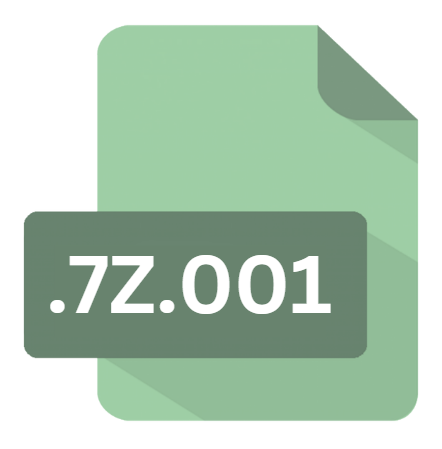
7-Zip Split Archive Part 1 File
| Developer | Igor Pavlov |
| Popularity | |
| Category | Compressed Files |
| Format | .7Z.001 |
| Cross Platform | Update Soon |
What is an 7Z.001 file?
The .7Z.001 file extension denotes the first part of a split archive created by the 7-Zip compression utility. 7-Zip is a popular open-source file archiver that supports various compression formats and is renowned for its high compression ratio.
Split archives are used when a file exceeds the maximum size limit that can be handled by a single archive or when users want to distribute large files across multiple media.
More Information.
The concept of split archives is not unique to 7-Zip and has been used in various file compression tools for years.
7-Zip popularized the .7z format, which includes support for split archives. The .7Z.001 extension specifically indicates the first segment of a multi-part archive. Each part is sequentially numbered, with .7Z.002, .7Z.003, and so forth following the initial .7Z.001 file.
The primary purpose of split archives is to manage large files or datasets by breaking them into smaller, more manageable chunks.
This technique allows users to work with large files more efficiently and is particularly useful for sending large files over email or storing them on media with size constraints.
Origin Of This File.
The .7Z.001 file is part of the 7-Zip compression suite, which was developed by Igor Pavlov and first released in 1999. 7-Zip is known for its efficiency and support for a wide range of archive formats, including its native .7z format.
The split archive feature was introduced to address the need for handling very large files by dividing them into smaller, manageable parts. This method is especially useful for storing and transferring large files across systems with size limitations.
File Structure Technical Specification.
A .7Z.001 file does not contain the actual data but rather the metadata and initial part of the compressed file.
The file structure consists of a series of chunks, each one containing a portion of the original file. Here’s a basic breakdown of the structure:
- Header Information: The .7Z.001 file starts with header data that indicates the beginning of the archive and its format.
- Compression Data: This segment includes the compressed data from the original file or files.
- Split Information: It contains data necessary to reassemble the split parts into a single archive.
The technical specification for .7Z.001 files aligns with the 7-Zip compression standards. 7-Zip uses the LZMA (Lempel-Ziv-Markov chain algorithm) compression method for .7z files, which offers a high compression ratio and efficient decompression.
How to Convert the File?
Converting a .7Z.001 file itself is not straightforward because it is only a segment of a larger archive.
Instead, the typical process involves reassembling the split parts into a single .7z archive before extracting or converting the content. Here’s how you can manage this:
- Gather All Parts: Ensure you have all the split parts of the archive, including .7Z.001,
.7Z.002, etc. - Combine the Files: Use 7-Zip or another compatible archiving tool to combine the parts. Usually, opening the .7Z.001 file with 7-Zip will automatically prompt the software to merge all the parts.
- Extract the Combined Archive: Once merged, extract the contents to access the original files. You can then convert these files into other formats as needed.
Advantages And Disadvantages.
Advantages:
- Efficient Compression: The
.7zformat, including its split versions, offers high compression ratios, making it ideal for reducing file sizes. - Manageability: Splitting large archives into smaller parts makes them easier to handle, especially when dealing with storage or transmission limits.
- Error Recovery: If one part of the split archive is damaged, it may still be possible to recover the remaining parts, reducing the risk of total data loss.
Disadvantages:
- Complexity: Managing multiple archive parts can be cumbersome, requiring all segments to be present for successful extraction.
- Compatibility: Not all file extraction tools support split
.7zarchives, which may necessitate the use of specific software like 7-Zip. - Potential for Fragmentation: Large archives split into many parts may result in fragmented files, which can be inconvenient for some users.
How to Open 7Z.001?
Open In Windows
- 7-Zip: Download and install 7-Zip from its official website. Right-click on the .7Z.001 file and select
7-Zip>Extract HereorExtract to “folder”. Ensure all split parts are in the same directory. - WinRAR: While primarily used for
.rarfiles, WinRAR can handle.7zfiles, including split archives. Open the .7Z.001 file and follow the prompts to extract the complete archive.
Open In Linux
- p7zip: Install
p7zipvia your package manager. Use the command7z x file.7Z.001in the terminal to extract the split archive. Ensure all parts are in the same directory. - Ark: The Ark archiving tool can handle
.7zfiles. Open the .7Z.001 file with Ark, and it will manage the extraction of the entire archive.
Open In MAC
- The Unarchiver: Download The Unarchiver from the App Store. Open the .7Z.001 file with The Unarchiver, ensuring all parts are in the same folder.
- Keka: Another popular tool for macOS, Keka supports
.7zfiles. Drag the .7Z.001 file into Keka to extract the contents.













