.7Z.002 File Extension
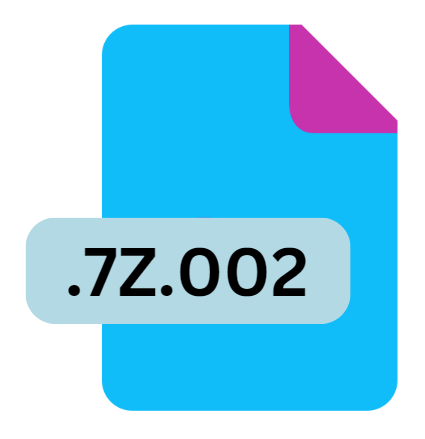
7-Zip Split Archive Part 2 File
| Developer | Igor Pavlov |
| Popularity | |
| Category | Compressed Files |
| Format | .7Z.002 |
| Cross Platform | Update Soon |
What is an 7Z.002 file?
The .7Z.002 file extension is part of a multi-volume archive system created by the popular file compression software, 7-Zip.
This extension specifically represents the second part of a split archive. The 7-Zip format is well-regarded for its efficient compression algorithms and its ability to handle large files by splitting them into smaller, more manageable pieces.
This article explores the origin, history, file structure, technical specifications, advantages and disadvantages, conversion methods, and how to open .7Z.002 files on various operating systems.
More Information.
The concept of splitting large files into smaller parts is not new and has been implemented in various file compression tools to enhance file management and distribution.
With the growing size of digital content, the need for efficient and manageable file storage solutions became more pronounced. 7-Zip’s multi-volume feature emerged as a solution to this need, allowing users to break down large archives into smaller, manageable segments.
Initially, this feature was introduced to address practical limitations, such as file size restrictions on older file systems (e.g., FAT16 and FAT32) and to facilitate the transfer of large files over the internet.
By splitting archives into parts, users can overcome these limitations and handle large files more efficiently.
Origin Of This File.
The .7Z.002 extension originates from the 7-Zip file archiver, which was first released by Igor Pavlov in 1999. 7-Zip is an open-source software that uses its own .7z file format to provide high compression ratios.
The .7z format supports various compression methods, including LZMA, which is known for its high compression efficiency.
When dealing with very large files or a collection of files that exceed a certain size limit, 7-Zip allows users to split the archive into multiple volumes.
These volumes are sequentially numbered, and the second part of this split archive is denoted by the .7Z.002 extension, following the initial .7Z.001 file.
This multi-part archive system helps in managing large datasets more conveniently, particularly when transferring files over networks with size limitations or storing them on media with restricted capacities.
File Structure Technical Specification.
The .7Z.002 file is a segment of a multi-volume archive created by 7-Zip. To understand its structure and technical specifications, it’s important to consider how 7-Zip archives are organized:
- Multi-Volume Archive: A 7-Zip multi-volume archive consists of several files, each with a specific extension. The first file is typically named with the
.7z.001extension, followed by .7Z.002,.7z.003, and so on. These files are sequential parts of the same archive. - File Content: Each part of the split archive contains a portion of the compressed data. The data from all parts is combined to recreate the original file or set of files.
- Compression Method: The
.7zformat uses advanced compression methods like LZMA or LZMA2, which are known for high compression ratios and efficient data storage. The .7Z.002 file, being a part of this compressed archive, follows the same compression algorithm. - File Size: The size of each split archive file is determined by the user when creating the archive. This allows customization based on the storage or transfer requirements.
How to Convert the File?
Converting a .7Z.002 file into another format is not straightforward, as it is part of a multi-volume archive.
To handle this file, you must first merge it with its associated parts (e.g., .7Z.001, .7Z.003, etc.) and then extract the content using a compatible program. Once extracted, the files can be converted into other formats as needed.
Here’s a general process for handling .7Z.002 files:
- Ensure All Parts: Make sure you have all parts of the split archive (e.g.,
.7Z.001, .7Z.002,.7Z.003, etc.). - Extract Using 7-Zip: Use 7-Zip or another compatible extraction tool to extract the archive. The software will automatically handle the merging of parts during extraction.
- Convert Extracted Files: Once the files are extracted, you can convert them to other formats using appropriate conversion tools.
Advantages And Disadvantages.
Advantages:
- Efficient Compression: The 7-Zip format, including .7Z.002 files, offers high compression ratios, which can significantly reduce file sizes compared to other formats.
- Manageability: Splitting large files into smaller parts makes it easier to manage and transfer large archives, particularly over networks with size limits or on storage media with limited capacity.
- Compatibility: 7-Zip is compatible with various operating systems and supports multiple compression formats, making it a versatile tool for file management.
Disadvantages:
- Complexity: Working with multi-volume archives can be complex, especially if some parts are missing or corrupted. The entire archive may become unusable if any segment is damaged or lost.
- Dependency: To extract a .7Z.002 file, you need all preceding parts (e.g.,
.7Z.001,.7Z.003, etc.). Without all parts, the archive cannot be successfully decompressed. - Software Requirement: Extracting .7Z.002 files requires specific software like 7-Zip. Not all systems have this software installed by default, which can be a barrier for some users.
How to Open 7Z.002?
Open In Windows
- Install 7-Zip or another compatible archive manager.
- Right-click on the
.7Z.001file (the first part of the archive). - Select “Extract Here” or “Extract to [folder name]”. The extraction process will include all subsequent parts (e.g., .7Z.002).
Open In Linux
- Install
p7zipvia your package manager (e.g.,sudo apt-get install p7zip-fullfor Ubuntu). - Use the command line to extract the archive:
7z x filename.7z.001. The tool will process all parts of the split archive.
Open In MAC
- Install The Unarchiver or Keka from the App Store.
- Open the
.7Z.001file with the chosen application. - The application will handle the extraction of all parts of the archive.
Open In Android
- Use an app like RAR or ZArchiver from the Google Play Store.
- Open the
.7Z.001file with the app, which will manage the extraction of all associated parts.













