.8CI File Extension
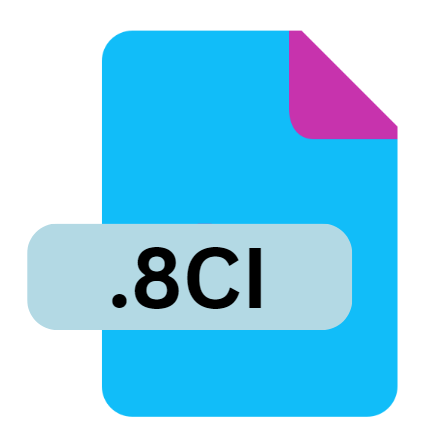
TI-84 Plus C Pic Vars Image
| Developer | Texas Instruments |
| Popularity | |
| Category | Raster Image Files |
| Format | .8CI |
| Cross Platform | Update Soon |
What is an 8CI file?
The .8CI file extension is associated with the TI-84 Plus C graphing calculator from Texas Instruments (TI). These files specifically store Pic Vars images used within the calculator’s ecosystem.
Pic Vars images are monochromatic images used to enhance graphical representations on the calculator’s screen, adding visual context to mathematical and scientific data.
More Information.
The introduction of color screens in the TI-84 Plus calculators marked a significant advancement in graphical capabilities for educational tools.
The .8CI file extension was specifically implemented to handle the storage and display of color images, providing students and educators with enhanced visual aids directly on the calculator’s display.
Origin Of This File.
Texas Instruments introduced the TI-84 Plus C Silver Edition in 2013, followed by the TI-84 Plus CE in 2015, both of which featured color screens.
The .8CI files were designed to support these color-capable models, allowing users to import and use images directly on the calculator for educational and graphical purposes.
File Structure Technical Specification.
.8CI files are structured to store bitmap images in a format compatible with the TI-84 Plus C series calculators. The technical specifications typically include:
- Resolution: The images are typically small due to the calculator’s screen size, often around 320×240 pixels.
- Color Depth: Supports 16-bit color depth, enabling up to 65,536 colors.
- File Size: .8CI files are relatively small in size to conserve memory on the calculator, typically ranging from a few kilobytes to a few dozen kilobytes.
How to Convert the File?
Converting .8CI files for use on other devices or platforms typically involves converting them into more widely supported image formats like JPEG or PNG.
Several software tools and online converters exist that facilitate this conversion process. Here’s a basic guide:
1. Using TI-Connect™ CE Software:
- Connect the TI-84 Plus C calculator to your computer.
- Open TI-Connect™ CE software and navigate to the .8CI file.
- Export or convert the .8CI file to a more common format like JPEG or PNG.
2. Online Converters:
- Visit a reputable online file conversion website.
- Upload the .8CI file.
- Select the desired output format (JPEG or PNG).
- Download the converted file to your computer.
Advantages And Disadvantages.
Advantages:
- Integration: Seamlessly integrates with TI-84 Plus C calculators, allowing users to enhance educational content with visual aids.
- Portability: Easy to transfer between calculators and computers, facilitating sharing of educational materials.
- Educational Value: Enhances learning experiences by providing visual representations of concepts directly on the calculator.
Disadvantages:
- Limited Resolution: Due to the calculator’s screen limitations, .8CI images are small and may not display intricate details effectively.
- Color Limitations: Although capable of 16-bit color depth, the display capabilities on the calculator may not fully utilize this range.
- Compatibility Issues: .8CI files are specific to TI-84 Plus C calculators, limiting their use outside of this ecosystem without conversion.
How to Open 8CI?
Open In Windows
- Use TI-Connect™ CE software to transfer .8CI files to and from the TI-84 Plus C calculator.
- Use image viewing software like Windows Photos after conversion to JPEG or PNG.
Open In Linux
- Use TI Connect™ CE software via Wine emulation or similar tools.
- Convert .8CI files to JPEG or PNG and use native image viewers.
Open In MAC
- Use TI Connect™ CE software or similar third-party software for Mac to manage .8CI files.
- Use image viewing applications after conversion to a compatible format.













