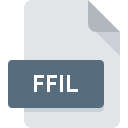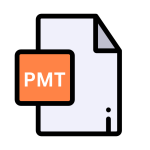.FOT File Extension
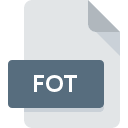
Font Resource File
| Developer | N/A |
| Popularity | |
| Category | Font Files |
| Format | .FOT |
| Cross Platform | Update Soon |
What is an FOT file?
.FOT files, also known as Font Resource Files, are crucial components in the realm of digital typography. These files play a significant role in defining how text appears on computer screens and in print.
While users often interact with fonts through graphical user interfaces, .FOT files serve as the underlying resource that instructs operating systems and applications on how to render text using specific typefaces.
More Information.
.FOT files were initially introduced in the early versions of Windows, starting from Windows 3.1. Their primary purpose was to accompany TrueType and OpenType font files (.TTF and .OTF respectively) and provide additional information necessary for proper font rendering.
This information includes metrics, kerning pairs, character mappings, and other typographic data crucial for accurate text display.
Origin Of This File.
The .FOT file extension traces its roots back to the Microsoft Windows operating system.
Microsoft introduced this file format as part of their Windows Font Library, a collection of font-related resources designed to facilitate consistent and high-quality typography across various Windows applications.
.FOT files serve as supplementary resources alongside the actual font files, providing essential metadata and configuration settings.
File Structure Technical Specification.
.FOT files contain structured data encoded in a specific format, typically following the Microsoft Resource Interchange File Format (RIFF) standard. Within this structure, various sections define different aspects of the font resource, such as font metrics, glyph data, and licensing information.
Additionally, .FOT files may include references to the corresponding font files (.TTF or .OTF) and specify how they should be installed and utilized by the operating system and applications.
How to Convert the File?
Converting .FOT files to other formats may be necessary for compatibility or customization purposes. One common conversion is from .FOT to .TTF or .OTF formats, which contain the actual font data.
Several software tools and utilities are available for converting .FOT files. These tools often provide a straightforward interface where users can select the input .FOT file and choose the desired output format.
The conversion process typically involves extracting the relevant font data from the .FOT file and saving it in the new format.
Advantages And Disadvantages.
Advantages:
- Streamlined Installation: .FOT files simplify the font installation process on Windows systems, reducing the likelihood of errors and ensuring consistent font management.
- Metadata Preservation: By encapsulating font metadata, .FOT files help preserve essential information about fonts, including licensing and copyright details.
- Compatibility: .FOT files ensure compatibility with legacy Windows systems, allowing fonts to be installed and utilized across a wide range of platforms and applications.
Disadvantages:
- Limited Portability: .FOT files are primarily designed for Windows systems, limiting their portability across other operating systems and platforms.
- Dependency Complexity: Managing dependencies between .FOT files and associated font files can be complex, particularly in environments with numerous fonts installed.
- Obsolescence: With the evolution of font technologies and changes in Windows architecture, .FOT files may become obsolete over time, necessitating updates or alternative font management solutions.
How to Open FOT?
Open In Windows
- Automatic Installation: .FOT files are typically processed automatically during font installation on Windows. Simply double-clicking the .FOT file should initiate the installation process, adding the associated font to your system.
- Manual Installation: If the .FOT file doesn’t trigger automatic installation, you can manually install it by right-clicking the file, selecting “Install,” or by copying it to the Fonts folder located in the Windows directory (usually C:\Windows\Fonts).
Open In Linux
- Font Management Tools: Linux distributions often include font management tools that allow you to install fonts. Use your distribution’s package manager to install a font management tool such as Font Manager or FontBase. Once installed, use the tool to import and install the .FOT file.
- Manual Installation: Alternatively, you can manually install fonts by copying the .FOT file to the appropriate font directory. This directory may vary depending on your Linux distribution, but it’s typically located at /usr/share/fonts or ~/.fonts.
Open In MAC
- Font Book: macOS includes a built-in font management tool called Font Book. Double-clicking the .FOT file should automatically open Font Book and prompt you to install the font.
- Manual Installation: If the automatic method doesn’t work, you can manually install the font by copying the .FOT file to the Fonts folder, which is located in the Library folder on your Mac’s main hard drive (usually Macintosh HD/Library/Fonts).
Open In Android
- Font Installer Apps: Android devices can use font installer apps available on the Google Play Store. Install a font installer app such as iFont or FontFix, then use the app to import and install the .FOT file.
- Manual Installation: Android devices with root access can manually install fonts by copying the .FOT file to the /system/fonts directory using a file manager app with root access.
Open In IOS
- Apps: iOS devices can install fonts using apps available on the App Store, such as AnyFont. Install the font management app, then use it to import and install the .FOT file.
- Configuration Profile: Alternatively, you can create a configuration profile containing the font file and install it on your iOS device. This method requires you to use Apple Configurator on macOS or a compatible third-party tool.