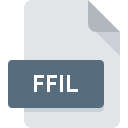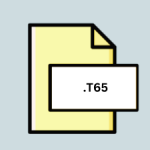.PMT File Extension
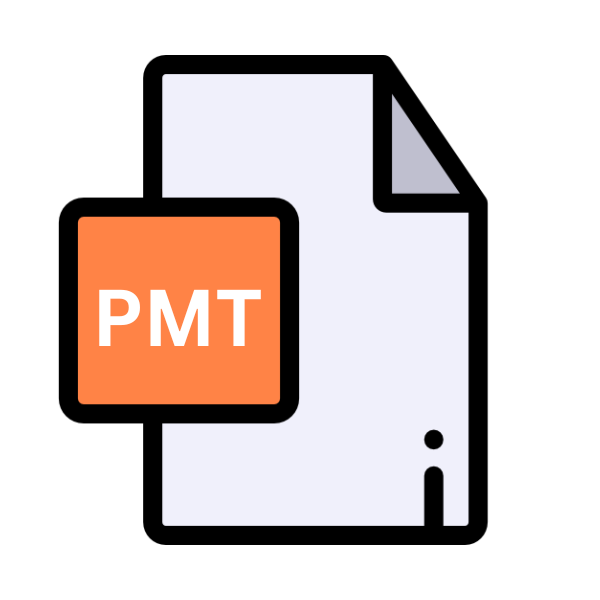
PageMaker Template File
| Developer | Adobe Systems |
| Popularity | |
| Category | Font Files |
| Format | .PMT |
| Cross Platform | Update Soon |
What is an PMT file?
Files with the .PMT extensions are PageMaker Template Files. These files are primarily associated with Adobe PageMaker, a desktop publishing software that was widely used for creating professional documents before being discontinued.
PageMaker templates allow users to create standardized layouts for documents such as brochures, newsletters, and flyers, streamlining the design process and ensuring consistency across multiple projects.
More Information.
The .PMT file extension traces its roots back to the introduction of Adobe PageMaker by Aldus Corporation in 1985. Initially developed to democratize desktop publishing, PageMaker revolutionized the industry.
.PMT files served as templates, providing users with standardized layouts for documents, such as brochures and newsletters.
They streamlined design processes and ensured consistency across projects, reflecting PageMaker’s goal of accessibility and professional-quality results.
Origin Of This File.
The .PMT file extension was introduced alongside Adobe PageMaker, which was initially developed by Aldus Corporation in 1985.
Aldus PageMaker revolutionized the publishing industry by making it accessible to non-professionals, empowering users to design and produce high-quality documents without the need for expensive typesetting equipment.
Over the years, PageMaker became one of the most popular desktop publishing applications, particularly among small businesses, educators, and amateur designers.
File Structure Technical Specification.
.PMT files are essentially templates that contain predefined layout settings, styles, and placeholders for text and graphics.
The structure of these files may vary depending on the complexity of the template and the features utilized within PageMaker. Generally, they consist of XML-based code that defines the layout elements and their properties.
How to Convert the File?
Converting .PMT files to more widely supported formats can be essential for ensuring accessibility and preserving content. Here’s a step-by-step guide on how to convert .PMT files for various platforms:
1. Adobe PageMaker (Windows):
- Open Adobe PageMaker on your Windows computer.
- Navigate to the “File” menu and select “Open” to locate the .PMT file you wish to convert.
- Once the file is open, go to the “File” menu again and choose “Save As.”
- In the dialog box, select the desired output format such as .INDD (Adobe InDesign) or .PDF (Portable Document Format).
- Click “Save” to convert and save the file in the chosen format.
2. Inkscape (Linux):
- Install Inkscape, a free and open-source vector graphics editor, on your Linux system.
- Open Inkscape and go to the “File” menu, then select “Import” to locate and open the .PMT file.
- Once the file is imported, go to the “File” menu again and choose “Save As.”
- Select the desired output format such as .SVG (Scalable Vector Graphics) and specify the location to save the converted file.
- Click “Save” to convert and save the file in the chosen format.
3. Adobe InDesign (Mac):
- Open Adobe InDesign on your Mac.
- Use the “File” menu to navigate to “Open” and locate the .PMT file you want to convert.
- After opening the file, go to the “File” menu again and select “Save As.”
- Choose the desired output format such as .INDD or .PDF and specify the saving location.
- Click “Save” to convert and save the file in the selected format.
4. Adobe Comp CC (Android):
- Install Adobe Comp CC, a mobile app for layout design, on your Android device.
- Open the app and import the .PMT file into Adobe Comp CC.
- Once the file is imported, use the app’s functionality to create or modify the layout as needed.
- When you’re ready to convert, use the app’s export or save function to choose the desired output format such as .PDF or .PNG.
5. Affinity Publisher (iOS):
- Install Affinity Publisher, a desktop publishing application available for iOS devices, on your iPhone or iPad.
- Open Affinity Publisher and import the .PMT file into the app.
- Use Affinity Publisher’s tools to edit or customize the layout as desired.
- Once you’re finished, go to the “File” menu and select “Export” to choose the desired output format such as .AFPub or .PDF.
6. Online Converters (All Platforms):
- If you prefer not to use software applications, you can use online file conversion services.
- Find a reputable online converter that supports .PMT files and offers the desired output formats.
- Upload the .PMT file to the converter’s website and follow the provided instructions to initiate the conversion process.
- Once the conversion is complete, download the converted file to your device.
Advantages And Disadvantages.
Advantage:
- Standardization: .PMT files enable users to establish consistent design elements across multiple documents, saving time and ensuring brand coherence.
- Efficiency: By providing pre-designed templates, .PMT files streamline the document creation process, allowing users to focus on content rather than layout.
- Customization: While .PMT files offer predefined layouts, they also allow for customization, empowering users to tailor templates to their specific needs and preferences.
Disadvantage:
- Software Dependence: .PMT files can only be opened and edited using Adobe PageMaker or compatible software, limiting their accessibility and usability.
- Compatibility Issues: With the discontinuation of PageMaker and the evolution of publishing software, .PMT files may face compatibility issues with newer applications, necessitating conversion to alternative formats.
- Limited Features: While .PMT files serve their purpose for basic desktop publishing needs, they may lack the advanced features and flexibility offered by modern design software.
How to Open PMT?
Open In Windows
Open .PMT files effortlessly on Windows using Adobe PageMaker. Simply launch the software and access your .PMT files with ease, ensuring seamless compatibility and smooth editing experience.
Open In Linux
Linux users can utilize Inkscape to open .PMT files. Import the files using the “Import” feature, providing compatibility for viewing and editing on Linux systems.
Open In MAC
Access .PMT files on macOS using Adobe InDesign. With Adobe InDesign installed on your Mac, open and edit .PMT files seamlessly, ensuring compatibility and ease of use.
Open In Android
While .PMT files aren’t directly supported, Android users can import elements from .PMT files into Adobe Comp CC using compatible formats like PDF or images, enabling layout creation on the go.
Open In IOS
iOS users can import elements from .PMT files into Affinity Publisher using compatible formats like PDF or images. Unleash your creativity on your iPhone or iPad with Affinity Publisher.
Open in Others
Convert .PMT files to common formats like PDF using online file converters. Simply upload your .PMT file to a trusted converter and convert it to a more accessible format for viewing on various platforms.