.BLU File Extension
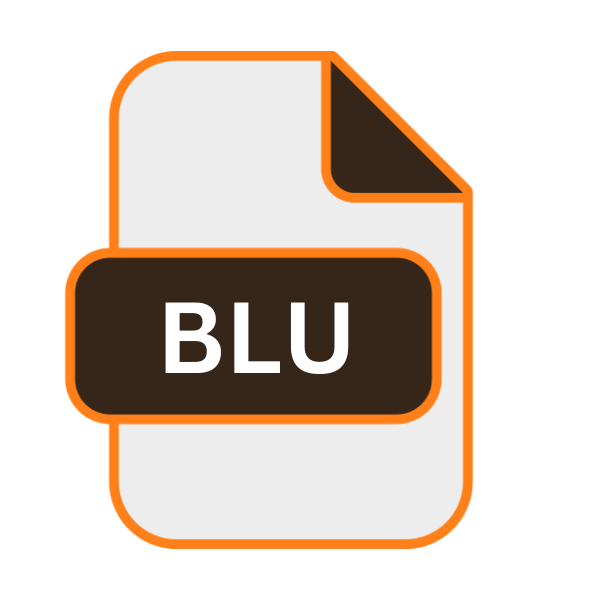
FileMaker Pro Runtime Extension
| Developer | N/A |
| Popularity | |
| Category | Plugin Files |
| Format | .BLU |
| Cross Platform | Update Soon |
What is an BLU file?
The .BLU file extension primarily serves as the runtime extension for FileMaker Pro applications. It encapsulates the necessary components required to run FileMaker Pro databases independently, without the need for the full FileMaker Pro software suite.
Essentially, it packages the runtime version of a FileMaker Pro database, enabling users to distribute and run custom database solutions without requiring recipients to have the FileMaker Pro application installed.
More Information.
FileMaker Pro introduced the .BLU file extension to facilitate the distribution of standalone database applications.
Initially, developers had to distribute FileMaker Pro runtime solutions along with the full software package, which posed logistical challenges and licensing issues.
With the introduction of .BLU files, developers could package their custom database solutions into a single, compact file for distribution to end-users, simplifying the deployment process.
Origin Of This File.
The origin of .BLU files can be traced back to the development of FileMaker Pro, a popular database management system developed by Claris International, Inc. (formerly FileMaker, Inc.).
As FileMaker Pro evolved to cater to diverse user needs, the runtime extension (.BLU) emerged as a solution to distribute database solutions seamlessly across different platforms.
File Structure Technical Specification.
The structure of .BLU files is designed to include all the necessary components required to execute a FileMaker Pro database independently.
While specifics may vary based on the version of FileMaker Pro used to create the runtime solution, typical components include the database file (.FP7 or .FMP12), runtime engine executable, support files, and any custom scripts or plugins required for functionality.
Technically, .BLU files are compressed archives containing these components, along with configuration files specifying runtime settings and permissions.
This compressed format optimizes file size for distribution while ensuring that all essential resources are included for seamless execution.
How to Convert the File?
Converting .BLU files to other formats or platforms may not be a typical requirement, as their primary purpose is to distribute standalone runtime solutions for FileMaker Pro databases.
If the need arises to convert .BLU files, the process may vary depending on the desired output format or target platform. Below are some general guidelines on how to convert .BLU files:
1. Export Data from FileMaker Pro: Before attempting to convert .BLU files, it’s essential to extract the data from the FileMaker Pro database encapsulated within the .BLU file. FileMaker Pro provides various options for exporting data, including exporting to Excel (.xlsx), CSV, XML, or other common formats. This step ensures that the database contents are accessible for conversion or migration to other platforms.
2. Recreate Database in Another Format: Once the data is exported from FileMaker Pro, developers can recreate the database in a format compatible with the target platform or application. Depending on the requirements, this may involve importing the exported data into a different database management system (e.g., MySQL, PostgreSQL, Microsoft Access) or rebuilding the database using alternative software solutions.
3. Convert to FileMaker Pro Format: If the intention is to convert .BLU files back to a native FileMaker Pro format (.FP7 or .FMP12), developers can use FileMaker Pro Advanced, the development version of FileMaker Pro, to import the .BLU file and convert it to the desired format. FileMaker Pro Advanced offers tools for importing and converting database files, allowing users to customize the conversion process based on their requirements.
4. Explore Third-Party Conversion Tools: There are third-party tools and services available that claim to convert .BLU files to other formats or platforms. However, caution should be exercised when using such tools, as they may not always provide reliable results or may pose security risks. Before using any third-party conversion tool, it’s advisable to thoroughly research its reputation, user reviews, and compatibility with the .BLU file format.
5. Custom Development Solutions: For complex conversion requirements or unique scenarios, developers may need to resort to custom development solutions. This may involve writing scripts or programs to parse the contents of .BLU files, extract data and structure and transform it into the desired format or platform. Custom development offers flexibility and control over the conversion process but requires expertise in programming and file manipulation.
6. Consider Alternative Deployment Methods: Instead of converting .BLU files, consider alternative deployment methods that leverage the runtime capabilities of FileMaker Pro. For example, developers can create standalone executable files (.EXE) using FileMaker Pro Advanced, which do not require the runtime engine for execution. This eliminates the need for conversion and ensures compatibility with the FileMaker Pro runtime environment.
Advantages And Disadvantages.
Advantage:
- Portability: .BLU files enable developers to distribute FileMaker Pro database solutions across different platforms without requiring recipients to install the full FileMaker Pro application.
- Simplified Deployment: By packaging runtime solutions into a single file, developers can streamline the deployment process and ensure consistent execution across various environments.
- Security: .BLU files can be configured to restrict access to certain features or data, enhancing security for distributed database solutions.
Disadvantage:
- Limited Functionality: Runtime solutions packaged into .BLU files may lack certain advanced features available in the full version of FileMaker Pro, limiting their suitability for complex database applications.
- Compatibility Issues: .BLU files may encounter compatibility issues when distributed to users with different operating systems or runtime environments, necessitating thorough testing and configuration.
- Dependency on FileMaker Pro: Despite enabling standalone execution, .BLU files still rely on the FileMaker Pro runtime engine for operation, which may pose challenges in environments where installing additional software is restricted.
How to Open BLU?
Open In Windows
FileMaker Pro Runtime Engine: The most straightforward method is to use the FileMaker Pro runtime engine on Windows.
Simply double-click the .BLU file, and it should launch using the runtime engine if it’s installed on the system. If not, you may need to download and install the FileMaker Pro runtime engine from the official website.
Open In Linux
Wine: Linux users can try using Wine, a compatibility layer that enables running Windows applications on Linux.
Install Wine on your Linux distribution, then right-click the .BLU file and select “Open With Wine.” Wine will attempt to execute the .BLU file using the FileMaker Pro runtime engine.
Open In MAC
FileMaker Pro Runtime Engine: Similar to Windows, macOS users can open .BLU files by double-clicking them if the FileMaker Pro runtime engine is installed on their Mac.
You can launch the FileMaker Pro runtime engine and open the .BLU file from within the application.
Open In Android
FileMaker Go: FileMaker Go is a mobile app designed for iOS and Android devices, allowing users to access and interact with FileMaker Pro databases on their mobile devices.
While .BLU files are primarily intended for desktop use, developers can explore adapting runtime solutions for mobile deployment using FileMaker Go.
Open In IOS
FileMaker Go: As mentioned, FileMaker Go is the recommended option for opening .BLU files on iOS devices. Install FileMaker Go from the App Store, then transfer the .BLU file to your iOS device using cloud storage, email, or a direct connection.
Open the .BLU file from within FileMaker Go to run the runtime solution on your iPhone or iPad.
Open in Others
Cross-Platform Solutions: For opening .BLU files on other platforms or embedded systems, developers may need to explore cross-platform solutions or custom development options.
This could involve adapting the FileMaker Pro runtime engine for specific environments, creating standalone executables, or implementing web-based alternatives tailored to the target platform’s requirements.













