.HVPL File Extension
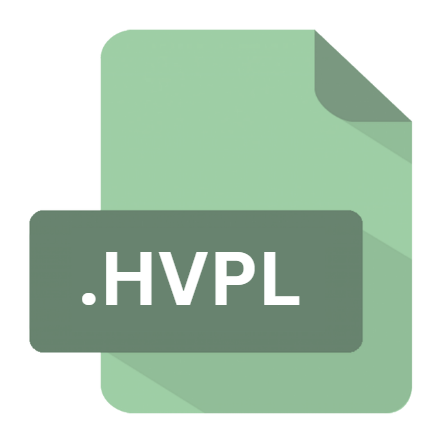
iTunes Visual Plug-in File
| Developer | Apple |
| Popularity | |
| Category | Plugin Files |
| Format | .HVPL |
| Cross Platform | Update Soon |
What is an HVPL file?
.HVPL files are proprietary to iTunes, Apple’s ubiquitous media player and library management software.
These files encapsulate visual plug-ins, which augment the user’s audio-visual experience by adding dynamic visualizations synchronized with the played music.
More Information.
Initially introduced as a means to enhance the aesthetic appeal of iTunes, visual plug-ins quickly gained popularity among users seeking to imbue their music listening sessions with captivating visuals.
These plug-ins ranged from simple animations to intricate graphical displays, synchronized meticulously with the tempo and mood of the music.
Origin Of This File.
The genesis of .HVPL files can be traced back to the early 2000s when iTunes emerged as a dominant force in digital media management.
As users sought to personalize their listening experiences, Apple introduced the concept of visual plug-ins, enabling third-party developers to create immersive visualizations for music playback.
File Structure Technical Specification.
.HVPL files comprise a structured format optimized for rendering within the iTunes environment. While specific details of the file structure are proprietary to Apple, .HVPL files typically contain metadata describing the plug-in, graphical assets, scripting instructions, and configuration parameters necessary for seamless integration with the iTunes player.
How to Convert the File?
Converting .HVPL files to other formats is not a conventional process due to their proprietary nature and specific integration with iTunes.
These files primarily serve as containers for visual plug-ins designed to work within the iTunes environment. If you’re looking to extract visual elements or convert them for other purposes, you might explore alternative methods:
- Screen Recording Software: One way to capture the visualizations from .HVPL files are by using screen recording software. This method involves playing the .HVPL file in iTunes and recording the screen as the visualizations play. Afterward, you can save the recording in a compatible format.
- Multimedia Conversion Tools: Some specialized multimedia conversion tools may offer the capability to capture and export visualizations rendered within iTunes. These tools might have specific features tailored to extract and convert multimedia content from proprietary formats like .HVPL.
These methods may not yield perfect results and could involve some loss in quality or fidelity compared to the original .HVPL file.
Advantages And Disadvantages.
Advantages:
- Enhanced User Experience: Visual plug-ins enrich the music listening experience by providing captivating visualizations that complement the audio content.
- Personalization: Users can tailor their iTunes interface by selecting visual plug-ins that resonate with their preferences and mood.
- Creativity and Innovation: The availability of a platform for third-party developers fosters creativity and innovation, leading to a diverse range of visual plug-ins catering to varied tastes.
Disadvantages:
- Resource Intensive: Certain visual plug-ins may consume significant system resources, potentially impacting the performance of the host system, particularly on older hardware.
- Compatibility Constraints: .HVPL files are inherently tied to the iTunes ecosystem, limiting their usability outside of Apple’s software environment.
- Security Risks: As with any third-party software, visual plug-ins sourced from untrusted or unreliable sources may pose security risks to the user’s system.
How to Open HVPL?
Open In Windows
- Similarly, on Windows systems where iTunes is installed, you can open .HVPL files by double-clicking them. iTunes will launch and load the visual plug-in contained within the .HVPL file for playback.
Open In Linux
- Accessing .HVPL files on Linux systems present more challenges due to the lack of native iTunes support. Users might explore alternative methods such as running iTunes through compatibility layers like Wine or utilizing virtualization software to run a compatible Windows environment within Linux. It’s worth noting that these methods might not provide seamless integration or optimal performance.
Open In MAC
- On macOS, .HVPL files can be opened directly with iTunes. Simply double-click the .HVPL file, and it should launch in iTunes, allowing you to experience the visual plug-in within the application.













