.Z1 File Extension
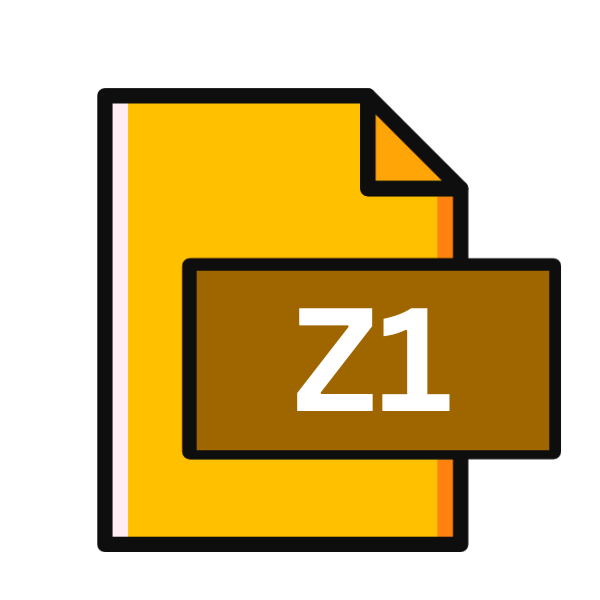
ZoneAlarm Renamed VB File
| Developer | Check Point Software Technologies |
| Popularity | |
| Category | Misc Files |
| Format | .Z1 |
| Cross Platform | Update Soon |
What is an Z1 file?
The .Z1 file extension primarily finds its home in the realm of ZoneAlarm, a renowned firewall software. These files represent a unique category, as they are essentially Visual Basic (VB) files that have been renamed by ZoneAlarm, thereby acquiring the .Z1 extension.
This renaming process is a security measure employed by ZoneAlarm to mitigate potential threats posed by VB scripts.
More Information.
The adoption of the .Z1 extension stems from ZoneAlarm’s proactive stance against malware threats. Visual Basic scripting, while versatile and widely used for legitimate purposes, can also serve as a vector for malware dissemination.
By renaming VB files with the .Z1 extension, ZoneAlarm effectively quarantines them, preventing them from executing automatically and potentially causing harm to the system.
Origin Of This File.
ZoneAlarm, developed by Zone Labs, was first introduced in 1997 as a personal firewall. Its primary function is to monitor inbound and outbound traffic, acting as a barrier between a user’s computer and potentially malicious entities on the internet.
The .Z1 file extension emerges as a result of ZoneAlarm’s proactive approach to security, aiming to safeguard users against VB scripts, which can be exploited by malware.
File Structure Technical Specification.
The structure of .Z1 files mirrors that of regular VB files, albeit with a different file extension. They contain scripts written in Visual Basic, which can encompass a wide range of functionalities, from simple automation tasks to more complex application development.
The critical distinction lies in their renaming and subsequent handling by ZoneAlarm, which treats them with heightened scrutiny due to their potential security implications.
How to Convert the File?
Converting .Z1 files back to their original VB format is a relatively straightforward process that typically involves renaming the file extension from .Z1 to .VB. Here’s a step-by-step guide on how to perform this conversion:
- Locate the .Z1 File: Start by locating the .Z1 file that you wish to convert on your computer or storage device. Ensure that you have the necessary permissions to modify the file.
- Rename the File Extension: Right-click on the .Z1 file and select “Rename” from the context menu. Alternatively, you can single-click on the file to select it and then press the “F2” key to enter rename mode.
- Change the File Extension: Once in rename mode, change the file extension from .Z1 to .VB. Make sure to overwrite the existing extension completely, as the file will not be recognized properly if the extension is only partially modified.
- Confirm the Change: After renaming the file extension, press “Enter” or click outside the file name field to confirm the change. You may receive a confirmation prompt from your operating system asking if you’re sure you want to change the file extension. Confirm the action if prompted.
- Verify the Conversion: Double-click on the converted .VB file to open it in your preferred text editor or development environment. Ensure that the file opens without any errors and that its contents appear intact. If the conversion was successful, you should be able to view and edit the VB script contained within the file.
- Optional: Adjust Security Settings (ZoneAlarm Users): If you’re using ZoneAlarm and encounter difficulties opening or editing the converted .VB file, you may need to adjust your security settings to allow VB files to execute or modify as desired. Refer to ZoneAlarm’s documentation or user interface for instructions on configuring security policies related to VB files.
- Save Changes (if applicable): If you’ve made any edits to the VB script after converting the file, remember to save your changes before closing the file or exiting your text editor or development environment.
Advantages And Disadvantages.
Advantage:
- Enhanced Security: Renaming VB files to .Z1 adds a layer of defense against automatic execution and potential exploitation by malware, bolstering overall system security.
- User Awareness: The distinct .Z1 extension prompts users to exercise vigilance when encountering VB files, fostering a culture of cautious interaction with potentially risky scripts.
- Customizable Policies: ZoneAlarm allows users to customize security rules for .Z1 files, providing granular control over their treatment based on various criteria.
Disadvantage:
- Compatibility Issues: Renaming VB files may cause compatibility problems with applications expecting the original extension, leading to errors or unexpected behavior.
- Complex Conversion Process: Converting .Z1 files back to VB format can be cumbersome, particularly for users unfamiliar with ZoneAlarm’s renaming process.
- Potential for Errors: The additional step of managing .Z1 files increases the risk of user error, potentially compromising security or disrupting workflow operations.
How to Open Z1?
Open In Windows
On Windows, you can open .Z1 files using any text editor or integrated development environment (IDE) that supports Visual Basic scripting.
Common options include Notepad, Notepad++, Visual Studio, and Visual Studio Code. Simply rename the .Z1 file extension to .VB, and then double-click the file to open it in your preferred text editor or IDE.
Open In Linux
In Linux, you can use text editors such as Nano, Vim, or Gedit to open .Z1 files. Alternatively, if you need a more feature-rich development environment.
You can install and use MonoDevelop or Visual Studio Code with the appropriate extensions for Visual Basic support.
As with Windows, ensure that you rename the file extension from .Z1 to .VB before attempting to open the file.
Open In MAC
macOS users can open .Z1 files using text editors like TextEdit or BBEdit. For more advanced editing and development capabilities, consider installing Visual Studio Code.
On the other hand, you can use Xcode, both of which support Visual Basic scripting with the appropriate extensions. Remember to rename the file extension to .VB before attempting to open the file.
Open In Android
Opening .Z1 files on Android devices might require more effort due to the limited availability of development environments on mobile platforms.
You can transfer the .Z1 file to your Android device and open it using text editor apps available on the Google Play Store, such as QuickEdit or Turbo Editor. Ensure that the app you choose supports opening and editing Visual Basic files.
Open In IOS
Similarly to Android, opening .Z1 files on iOS devices can be challenging due to the lack of native support for Visual Basic development environments.
You can transfer the .Z1 file to your iOS device and attempt to open it using text editor apps available on the App Store, such as Textastic or Buffer Editor. Keep in mind that the functionality of these apps may be limited compared to desktop alternatives.
Open in Others
For other operating systems or specialized environments, opening .Z1 files follows the same principle of renaming the file extension to .VB and using compatible text editors or IDEs that support Visual Basic scripting.
Depending on the specific platform, you may need to explore available software options or development tools tailored to the operating system’s requirements.
Consider using cross-platform development environments like Electron or web-based IDEs for broader compatibility.











