.ZTMP File Extension
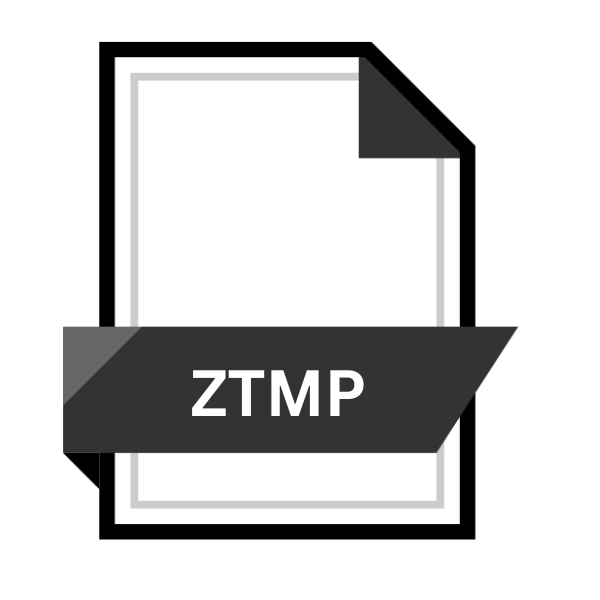
Steam Compressed Game Resource File
| Developer | Valve |
| Popularity | |
| Category | Game Files |
| Format | .ZTMP |
| Cross Platform | Update Soon |
What is an ZTMP file?
.ZTMP is a file extension primarily associated with Steam Compressed Game Resource Files. These files serve as containers for various game resources, including textures, models, sounds, and other game assets.
The .ZTMP extension signifies that the file has been compressed using Steam’s proprietary compression algorithm, optimizing storage space and facilitating efficient data transfer during gameplay.
More Information.
.ZTMP files were introduced as part of Steam’s ongoing efforts to streamline the delivery of game content to users.
Initially, they were designed to overcome the challenges of large file sizes associated with modern game development, ensuring that players could download and install games more quickly and efficiently.
Origin Of This File.
The origin of .ZTMP files can be traced back to the need for efficient storage and distribution of game resources within the Steam platform.
As digital distribution of games became more prevalent, especially through platforms like Steam, developers sought ways to package game assets compactly to minimize download times and reduce bandwidth usage for users.
File Structure Technical Specification.
.ZTMP files are essentially archives that contain various game resources in a compressed format. The exact structure and technical specifications can vary depending on the game and the compression algorithm used.
They typically include headers, metadata, and compressed data sections. Steam’s proprietary compression algorithm optimizes the storage of these files while maintaining the integrity and quality of the enclosed resources.
How to Convert the File?
Converting .ZTMP files typically involve extracting the compressed game resources for use in various applications or modifying them for specific purposes. Here’s a general guide on how to convert .ZTMP files:
- Identify the Conversion Need: Determine why you need to convert the .ZTMP file. Are you looking to extract specific game assets, modify them, or use them in another application?
- Use Steam: If you simply want to access the game resources contained within the .ZTMP file, you can do so through the Steam platform. Install Steam on your computer, log in with your account, and access the game associated with the .ZTMP file. Steam will automatically handle the extraction and utilization of the compressed resources when you launch the game.
- Extract the Contents: If you need to extract the contents of the .ZTMP file for use outside of Steam, you can use file extraction software. Several file archivers, such as WinRAR, 7-Zip, or WinZip, support the extraction of .ZTMP files. Right-click on the .ZTMP file, select “Extract” or “Extract Here,” and the software will decompress the contents into a folder.
- Utilize Extracted Files: Once the contents are extracted, you can use the game resources in various applications or for different purposes. For example, you can use textures and models in 3D modeling software, sounds in audio editing programs, or scripts in game development environments.
- Convert File Formats: If you need to convert specific file formats within the extracted resources, you may require specialized software or tools tailored to the desired conversion. For example, if you need to convert image formats, you can use image editing software like Adobe Photoshop or GIMP. Similarly, audio files can be converted using audio editing software such as Audacity.
- Follow Specific Instructions: In some cases, specific conversion processes may be required based on the nature of the game resources and their intended use. For example, if you’re converting game textures for use in a different game engine, you may need to follow guidelines or tools provided by the target engine’s documentation or community.
- Ensure Legal Compliance: When converting .ZTMP files or their extracted contents, ensure that you are complying with relevant copyright and licensing agreements. Some game assets may be protected by copyright, and unauthorized distribution or modification could result in legal consequences.
Advantages And Disadvantages.
Advantage:
- Efficient Storage: .ZTMP files compress game resources, reducing storage requirements without sacrificing quality.
- Faster Downloads: By compressing game assets, .ZTMP files facilitate quicker download and installation times for players.
- Bandwidth Optimization: Reduced file sizes mean less data transfer, resulting in lower bandwidth usage for both developers and players.
Disadvantage:
- Compression Overhead: The compression process may introduce a slight overhead in terms of CPU usage during decompression, especially on lower-end systems.
- Dependency on Steam: .ZTMP files are closely tied to the Steam platform, limiting their compatibility with other distribution methods.
- Potential Data Loss: In rare cases, compression algorithms may result in lossy compression, leading to a slight degradation in asset quality.
How to Open ZTMP?
Open In Windows
- Install Steam on your Windows computer and log in with your account.
- Navigate to your game library and locate the game associated with the .ZTMP file.
- Steam will handle the extraction and utilization of .ZTMP files automatically when you launch the game.
Open In Linux
- Install Steam for Linux and sign in to your Steam account.
- Access your game library and select the game containing the .ZTMP file.
- Steam will manage the extraction and usage of .ZTMP files on Linux platforms.
Open In MAC
- Install Steam for macOS and log in with your Steam account credentials.
- Locate the game in your Steam library that includes the .ZTMP file.
- Steam will handle the extraction and usage of .ZTMP files on macOS systems.
Open In Android
- Install the Steam app from the Google Play Store and sign in with your Steam account.
- Browse your game library within the Steam app and select the game with the .ZTMP file.
- Steam will automatically manage the extraction and utilization of .ZTMP files on your Android device.
Open In IOS
- Install the Steam app from the Apple App Store and log in using your Steam account details.
- Access your game library through the Steam app and choose the game that contains the .ZTMP file.
- Steam will handle the extraction and utilization of .ZTMP files on your iOS device.
Open in Others
For other platforms, such as gaming consoles, the process may vary. Typically, you would need to use the respective gaming platform’s software or ecosystem to access and utilize .ZTMP files.
Refer to the specific instructions provided by the platform or game developer for guidance on opening .ZTMP files on those platforms.













