.ZSPLIT File Extension
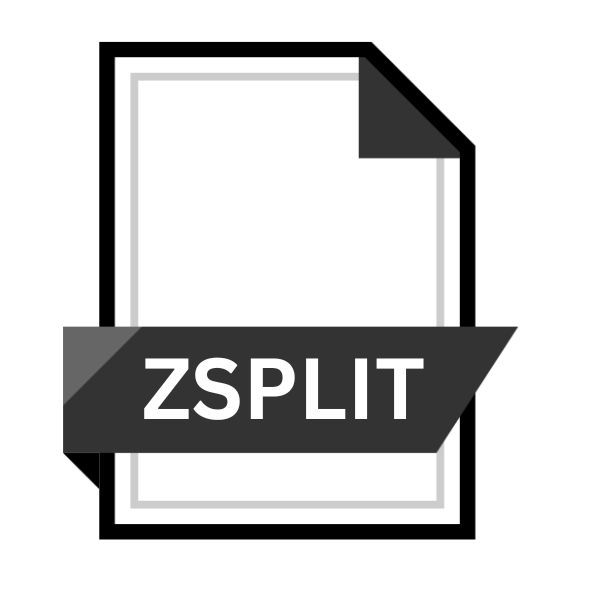
Archiver Compressed Split File
| Developer | Incredible Bee |
| Popularity | |
| Category | Compressed Files |
| Format | .ZSPLIT |
| Cross Platform | Update Soon |
What is an ZSPLIT file?
.ZSPLIT is a file extension associated with compressed split files generated by archiver software.
These files are created to efficiently store and manage large volumes of data by dividing them into smaller segments, facilitating easier storage, transfer, and organization.
More Information.
.ZSPLIT files were introduced to facilitate the compression and segmentation of large files, primarily for storage and transfer purposes.
They served as a means to overcome size restrictions imposed by storage devices and communication protocols, allowing users to conveniently handle extensive data sets without encountering logistical barriers.
Origin Of This File.
The .ZSPLIT file extension was conceived to address the challenge of handling sizable data sets that were difficult to manage as single entities.
It emerged as a solution to overcome limitations posed by storage and transfer mediums, enabling users to compress and split large files into more manageable parts.
File Structure Technical Specification.
.ZSPLIT files typically consist of multiple segments, each containing a portion of the original data. These segments are compressed using archiving algorithms to reduce their size while maintaining data integrity.
The file structure includes headers and metadata to facilitate the reconstruction and extraction of the original content.
Technical specifications may vary depending on the archiver software used to create the .ZSPLIT files, but they generally adhere to standard compression and segmentation principles.
How to Convert the File?
To convert .ZSPLIT files into their original format, users can employ file compression software such as WinRAR or 7-Zip on Windows, or The Unarchiver on macOS.
Novice users can simply right-click on the first segment of the .ZSPLIT file and select the “Extract Here” option, allowing the software to automatically merge the segments into the original file.
Casual users can open their chosen compression software, and navigate to the directory containing the .ZSPLIT segments, select all segments and choose the option to extract or merge them into the original file.
For more experienced users, utilizing command-line interfaces provides greater control, with commands like “cat” or “merge” used to combine segments.
Mobile users can install file manager apps with archiving capabilities from app stores, selecting all segments and choosing to extract or merge them to obtain the original file.
Regardless of skill level or platform, converting .ZSPLIT files is a straightforward process with the right software tools.
Advantages And Disadvantages.
Advantage:
- Efficient Storage: .ZSPLIT files enable efficient storage of large data sets by compressing them into smaller segments, optimizing disk space utilization.
- Convenient Transfer: The segmentation of files into smaller parts facilitates easier transfer over networks or storage mediums with limited capacity or bandwidth.
- Data Integrity: Archiving algorithms used in .ZSPLIT files ensure data integrity during compression and decompression processes, minimizing the risk of corruption or loss.
Disadvantage:
- Complexity: Managing multiple segments of .ZSPLIT files may introduce complexity, requiring users to keep track of individual segments to reconstruct the original content accurately.
- Dependency on Software: Accessing and manipulating .ZSPLIT files often require specialized archiver software, limiting compatibility and interoperability with other applications.
- Potential Fragmentation: Fragmentation of .ZSPLIT files across multiple segments may pose challenges in scenarios where partial access or modification of the original content is necessary.
How to Open ZSPLIT?
Open In Windows
- Install archiver software like WinRAR or 7-Zip.
- Right-click on the first segment of the .ZSPLIT file.
- Choose “Extract Here” or similar to merge segments into the original file.
Open In Linux
- Use terminal commands like “cat” to concatenate segments into the original file.
- Navigate to the directory containing the .ZSPLIT segments.
- Execute the appropriate command to merge segments.
Open In MAC
- Install archiver apps like The Unarchiver.
- Double-click on the first segment of the .ZSPLIT file.
- The app will automatically extract and merge segments.
Open In Android
- Install file manager apps with archiving capabilities like ZArchiver.
- Navigate to the directory containing the .ZSPLIT segments.
- Select all segments and choose to extract or merge them.
Open In IOS
- Install archiver apps like iZip or WinZip.
- Navigate to the directory containing the .ZSPLIT segments.
- Select segments and choose to extract or merge them within the app.
Open in Others
- Explore available archiver software compatible with the respective operating system.
- Follow similar procedures as mentioned above to extract and merge .ZSPLIT segments.













