.IAM File Extension
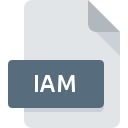
What is an IAM file?
.IAM (Inventor Assembly) files are used by Autodesk Inventor, a 3D CAD (Computer-Aided Design) software application for creating digital prototypes. These files are crucial for designing and assembling parts in a 3D space, enabling engineers and designers to visualize complex assemblies before manufacturing.
More Information.
Autodesk Inventor was developed to provide a more intuitive and powerful 3D design tool compared to earlier 2D drafting software. The .IAM file was created to manage and organize complex assemblies, representing how individual parts (.IPT files) fit and work together. This assembly functionality was crucial for engineers needing to design, test, and iterate on multi-component systems within a virtual environment.
Origin Of This File.
The .IAM file extension originates from Autodesk Inventor, which was first released in 1999. Autodesk Inventor is part of the Autodesk suite of design software, which includes other well-known programs such as AutoCAD. The .IAM files were introduced to facilitate the design of intricate assemblies by allowing multiple .IPT (Inventor Part) files to be brought together in a single assembly file.
File Structure Technical Specification.
An .IAM file contains data on the arrangement and interaction of various parts in an assembly.
Key components of the file structure include:
- References to .IPT files: It links to individual part files that make up the assembly.
- Assembly Constraints: Data defining how parts are positioned and move relative to each other.
- Material Properties: Information about the materials of the parts, impacting their interaction and behavior in simulations.
- Metadata: Details such as project data, author information, and version history.
How to Convert the File?
Windows
- Using Autodesk Inventor:
- Open the .IAM file in Autodesk Inventor.
- Go to
File>Export. - Choose the desired format (e.g., .STEP, .IGES, .DWG).
- Follow the prompts to save the converted file.
- Using Autodesk Fusion 360:
- Import the .IAM file into Fusion 360.
- Navigate to
File>Export. - Select the preferred format and export the file.
- Using Online Converters:
- Use Autodesk’s online conversion tool or third-party services like GrabCAD.
- Upload the .IAM file and choose the output format.
- Download the converted file.
Linux
- Using Virtual Machine:
- Set up a VM with Windows.
- Install Autodesk Inventor or Fusion 360.
- Follow the Windows conversion steps within the VM.
- Using Wine:
- Install Wine and attempt to run Autodesk Inventor (note that compatibility might be limited).
- If successful, follow the Windows conversion steps.
- Using Online Converters:
- Access an online conversion tool via a web browser.
- Upload the .IAM file and convert it to the desired format.
Mac
- Using Autodesk Fusion 360:
- Import the .IAM file into Fusion 360.
- Go to
File>Export. - Select the desired output format and export the file.
- Using Parallels Desktop:
- Run Windows on Mac using Parallels.
- Install Autodesk Inventor.
- Follow the Windows conversion steps within the Parallels environment.
- Using Boot Camp:
- Install Windows on a separate partition using Boot Camp.
- Install Autodesk Inventor.
- Follow the Windows conversion steps.
- Using Online Converters:
- Use an online conversion tool via a web browser.
- Upload and convert the .IAM file.
Android
- Using Autodesk A360:
- Upload the .IAM file to Autodesk A360.
- Use the web version of A360 to export the file to a different format.
- Using Online Converters:
- Open a web browser on your Android device.
- Navigate to an online converter.
- Upload the .IAM file and choose the output format.
- Download the converted file.
iOS
- Using Autodesk A360:
- Upload the .IAM file to Autodesk A360.
- Use the web version to convert the file to a different format.
- Using Online Converters:
- Open a web browser on your iOS device.
- Go to an online conversion service.
- Upload the .IAM file, select the desired format, and download the converted file.
Other Platforms
- Using Web-Based Solutions:
- Utilize online CAD conversion tools like GrabCAD or Autodesk’s online tools.
- Upload the .IAM file, select the desired output format, and download the converted file.
- Using Third-Party Software:
- Some CAD software, such as SolidWorks or FreeCAD, may import .IAM files and allow export to other formats after conversion.
- Import the .IAM file into the software and use the export functionality to save it in the desired format.
Advantages And Disadvantages.
Advantages:
- Comprehensive Assembly Management: Allows for detailed and precise control over complex assemblies.
- Integration with Autodesk Suite: Seamless integration with other Autodesk products enhances functionality and workflow.
- Simulation Capabilities: Facilitates testing of mechanical interactions and kinematics before physical prototyping.
Disadvantages:
- Software Dependency: Requires Autodesk Inventor or compatible software to open and edit.
- Resource Intensive: Can be demanding on system resources, requiring powerful hardware for smooth operation.
- Proprietary Format: Limits interoperability with non-Autodesk software without conversion.
How to Open IAM?
Open In Windows
- Autodesk Inventor: The primary software for opening and editing .IAM files.
- Autodesk Viewer: A free online viewer for inspecting .IAM files without full Inventor installation.
- Autodesk Fusion 360: Can open and manipulate .IAM files, offering a cloud-based alternative.
Open In Linux
- Virtual Machines: Running Windows within a VM to use Autodesk Inventor.
- Wine: Attempt to run Autodesk Inventor through Wine, though this may have limited success.
Open In MAC
- Autodesk Fusion 360: Available for macOS and supports .IAM files.
- Parallels Desktop: Running Windows on a Mac to use Autodesk Inventor.
- Boot Camp: Installing Windows on a separate partition to run Autodesk Inventor.
Open In Android
- Autodesk A360: A mobile app for viewing .IAM files on Android devices.
- Autodesk Viewer: Access the online viewer through a web browser on Android
Open In IOS
- Autodesk A360: A mobile app for viewing .IAM files on iOS devices.
- Autodesk Viewer: Use the online viewer via a web browser on iOS.
Open in Others
- Web-Based Solutions: Autodesk Viewer and other online CAD viewers can open .IAM files in web browsers, providing platform-independent access.
- Third-Party Software: Some CAD software like SolidWorks may import .IAM files, though functionality might be limited without proper conversion.













