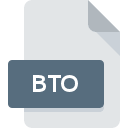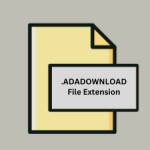.PWT File Extension
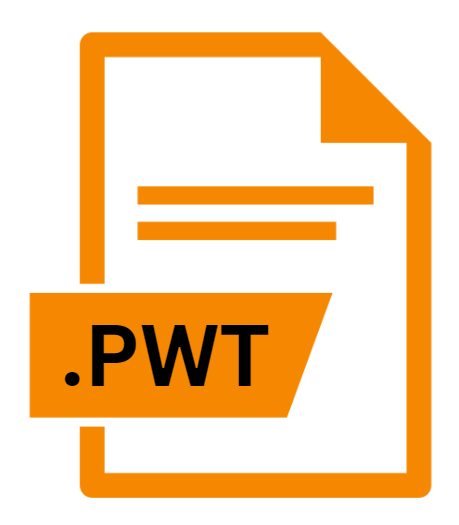
What is an PWT file?
.PWT files are associated with AutoCAD, a popular computer-aided design (CAD) software used by architects, engineers, and designers to create precise 2D and 3D drawings.
These files are known as Publish To Web templates, abbreviated as PWT. They play a crucial role in the process of converting AutoCAD drawings into web-compatible formats for easy sharing and viewing online.
More Information.
The concept of publishing CAD drawings to the web emerged in the late 1990s and early 2000s as internet usage became widespread.
Initially, sharing CAD drawings online was a cumbersome process, often involving manual conversion and optimization of files for web display.
AutoCAD introduced the Publish To Web feature to simplify this process, allowing users to export their drawings directly to web-compatible formats with just a few clicks.
.PWT files were introduced as part of this feature to serve as templates for the web publishing process. These templates contain pre-defined settings and configurations tailored for optimal web display, ensuring that the converted drawings maintain their quality and readability online.
Origin Of This File.
The need for .PWT files arose with the increasing demand for sharing AutoCAD drawings over the internet.
As the internet became a prominent platform for collaboration and sharing, there was a requirement for a convenient way to publish CAD drawings online while maintaining their integrity and quality.
.PWT files were developed to address this need by providing a standardized template format that streamlines the process of converting AutoCAD drawings into web-friendly formats.
File Structure Technical Specification.
.PWT files are typically XML-based templates that define the layout, styling, and other parameters for the web publishing process.
The structure of these files may vary depending on the version of AutoCAD and the specific requirements of the template. They generally include the following components:
- Layout Settings: Defines the arrangement of the drawing elements on the web page, such as the size and position of the viewport, title block, and navigation controls.
- Styling Information: Specifies the colors, fonts, and other visual properties used in the web presentation of the drawing.
- Navigation Controls: Includes buttons, links, or other interactive elements for navigating through the drawing or accessing additional content.
- Metadata: Contains descriptive information about the drawing, such as its title, author, creation date, and keywords.
- Resource References: Links to external resources, such as images or JavaScript files, used in the web presentation.
.PWT files are designed to be compatible with standard web technologies and can be easily customized to meet specific requirements or preferences.
How to Convert the File?
Converting AutoCAD drawings to web-compatible formats using .PWT files are a straightforward process:
- Open the Drawing: Open the AutoCAD drawing that you want to publish to the web.
- Access the Publish To Web Feature: Navigate to the “File” menu and select the “Publish To Web” option. This will open the Publish To Web dialog box.
- Select a Template: In the Publish To Web dialog box, choose a .PWT template from the available options. You can also create a custom template if desired.
- Adjust Settings (Optional): Depending on the selected template, you may have the option to adjust various settings such as layout, styling, and navigation controls.
- Publish the Drawing: Once you’re satisfied with the settings, click the “Publish” button to convert the drawing to a web-compatible format using the selected .PWT template.
Advantages And Disadvantages.
Advantages:
- Efficiency: .PWT files streamline the process of publishing AutoCAD drawings to the web, saving time and effort for users.
- Consistency: By using predefined templates, .PWT files ensure consistency in the layout and styling of web-published drawings, enhancing their professional appearance.
- Customization: Users can customize .PWT files to suit their specific needs and preferences, allowing for greater flexibility in web presentation.
Disadvantages:
- Compatibility: .PWT files may not be compatible with all versions of AutoCAD or other CAD software, limiting their usability in certain environments.
- Complexity: Creating or modifying .PWT files require a certain level of technical expertise, which may be challenging for novice users.
- Limitations: While .PWT files offer a convenient way to publish CAD drawings to the web, they may have limitations in terms of functionality and interactivity compared to other web publishing methods.
How to Open PWT?
Open In Windows
- Launch AutoCAD on your Windows PC.
- Navigate to the “File” menu.
- Select “Publish To Web” or a similar option.
- Choose the .PWT file you want to open or create a new one.
- Follow the prompts to use the .PWT template for web publishing.
Open In Linux
- Install AutoCAD for Linux if available or use Wine or similar compatibility layers.
- Follow the steps outlined for Windows to open .PWT files within AutoCAD.
Open In MAC
- Open AutoCAD on your Mac.
- Access the “File” menu.
- Choose “Publish To Web” or a similar option.
- Select the .PWT file you wish to use.
- Proceed with web publishing as instructed.
Open In Android
- As of now, AutoCAD for Android doesn’t support the full range of features available on desktop versions, including the Publish To Web feature.
- However, you can transfer .PWT files to your Android device and open them on a compatible desktop or online AutoCAD platform for web publishing.
Open In IOS
- Similarly, AutoCAD for iOS may not support the Publish To Web feature.
- You can transfer .PWT files to your iOS device and open them on a compatible desktop or online AutoCAD platform for web publishing.