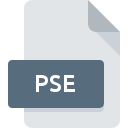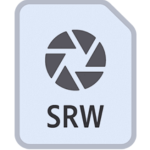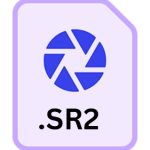.CR2 File Extension
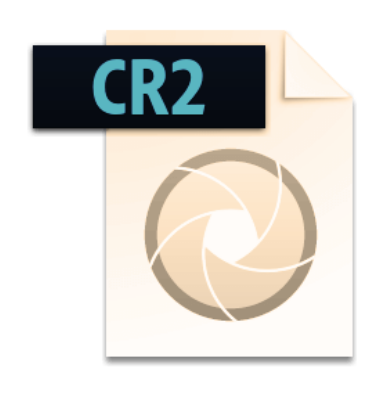
Canon Raw 2 Image
| Developer | Canon |
| Popularity | |
| Category | Camera Raw Files |
| Format | .CR2 |
| Cross Platform | Update Soon |
What is an CR2 file?
The .CR2 file extension is synonymous with Canon Raw 2 Image files. It represents the digital raw image format primarily associated with Canon digital cameras.
When you take a photo with your Canon camera in raw mode, the resulting image is saved with the .CR2 file extension.
More Information.
Before delving into the history of .CR2 files, it’s essential to understand the significance of raw image formats.
Raw image formats store minimally processed data directly from the camera sensor, preserving the full range of color and detail captured by the sensor.
Unlike JPEG or other compressed formats, raw files offer photographers greater control over post-processing adjustments like exposure, white balance, and sharpening.
Canon introduced the .CR2 format to address the limitations of its predecessor, .CRW. .CR2 files retain more image data and provide better image quality compared to .CRW.
This format was designed to offer photographers greater flexibility and control over their images during post-processing.
Origin Of This File.
The .CR2 file format was developed by Canon Inc., a leading manufacturer of imaging and optical products. It emerged as a successor to the earlier .CRW (Canon Raw) file format.
Canon introduced .CR2 with the launch of their EOS 10D DSLR camera in 2003. Since then, it has become a standard format for saving raw images captured by Canon cameras.
File Structure Technical Specification.
.CR2 files contain raw image data directly from the camera’s sensor, along with metadata such as camera settings and timestamps.
The structure of .CR2 files may vary slightly depending on the specific camera model, but they generally adhere to a standard format.
At its core, a .CR2 file consists of:
- Image Data: This section contains the raw pixel data captured by the camera sensor. It is typically stored in a lossless compressed format to minimize file size while preserving image quality.
- Metadata: .CR2 files embed metadata that provides information about the image, such as camera settings (e.g., aperture, shutter speed, ISO), date and time of capture, and camera model.
- Thumbnail: Some .CR2 files include a low-resolution thumbnail image, allowing users to preview the image without opening the entire file.
How to Convert the File?
Converting .CR2 files to more widely compatible formats like JPEG or TIFF is a common practice, especially for sharing or printing purposes.
Several software applications, both commercial and free, offer conversion capabilities. One popular option is Adobe Photoshop, which supports batch conversion of .CR2 files to various formats.
To convert .CR2 files using Adobe Photoshop:
- Open Photoshop and navigate to the “File” menu.
- Select “Automate” and then “Batch.”
- In the Batch dialog box, choose the source folder containing the .CR2 files.
- Select the desired output format (e.g., JPEG) and destination folder for the converted files.
- Customize any additional settings, such as image quality or resolution.
- Click “OK” to start the batch conversion process.
Advantages And Disadvantages.
Advantages:
- Image Quality: .CR2 files retain the highest quality image data captured by the camera sensor, allowing for extensive post-processing without sacrificing image fidelity.
- Flexibility: Since .CR2 files contain raw sensor data, photographers have greater flexibility in adjusting settings such as exposure, white balance, and contrast during post-processing.
- Compatibility: Many professional photo editing software packages support .CR2 files, ensuring compatibility with widely used tools in the photography industry.
Disadvantages:
- File Size: Raw image files like .CR2 tend to have larger file sizes compared to compressed formats like JPEG. This can consume more storage space and require faster processing hardware for efficient editing.
- Complexity: Working with raw image files requires more advanced knowledge of image editing techniques compared to working with JPEG or other compressed formats.
- Compatibility Issues: Some older or less common software may not fully support .CR2 files, potentially limiting options for viewing and editing images.
How to Open CR2?
Open In Windows
- On Windows, users can view .CR2 files using the built-in Photos app or by installing third-party software like Adobe Photoshop or Adobe Lightroom. Additionally, Canon provides its Digital Photo Professional software for managing and editing .CR2 files.
Open In Linux
- Linux users can utilize open-source software like Darktable or RawTherapee for viewing and editing .CR2 files. These applications offer comprehensive tools for processing raw images on the Linux platform.
Open In MAC
- macOS includes built-in support for viewing .CR2 files in the Preview app. Users can also use professional photo editing software like Adobe Photoshop or Lightroom for more advanced editing capabilities.