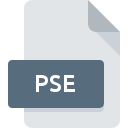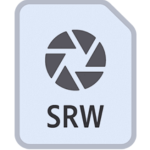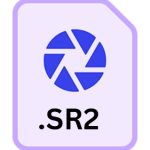.CR3 File Extension
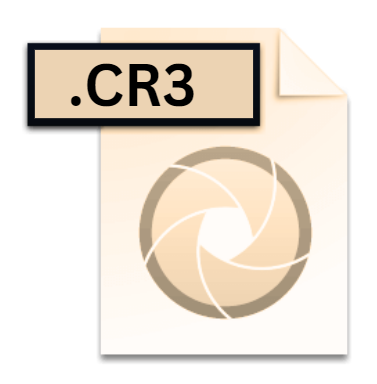
Canon Raw 3 Image
| Developer | Canon |
| Popularity | |
| Category | Camera Raw Files |
| Format | .CR3 |
| Cross Platform | Update Soon |
What is an CR3 file?
.CR3 files represent the raw image format used by Canon’s latest line of digital cameras. Unlike compressed image formats like JPEG, which apply lossy compression algorithms, raw files retain all the original data captured by the camera sensor.
This includes information regarding color depth, white balance, exposure, and more, offering photographers unparalleled flexibility during post-processing.
More Information.
The evolution of Canon’s raw image format traces back to the early days of digital photography. Canon initially adopted the .CRW extension for its raw files, which later evolved into the .CR2 format.
With the introduction of more advanced camera models equipped with innovative sensor technology and processing capabilities, Canon saw the need for a new raw format to accommodate these advancements.
Thus, the .CR3 format was born, offering improved image quality, efficiency, and compatibility with Canon’s latest camera systems.
Origin Of This File.
Canon introduced the .CR3 file extension as part of its commitment to advancing digital imaging technology. With each iteration of their camera models, Canon seeks to enhance image quality, speed, and usability.
The transition to the .CR3 format signifies a leap forward in raw image capabilities, catering to the evolving needs of professional photographers and enthusiasts alike.
File Structure Technical Specification.
.CR3 files follow a structured format designed to encapsulate raw image data along with metadata essential for post-processing.
At its core, a .CR3 file comprises a binary stream of data representing pixel values captured by the camera sensor.
This data is often stored in a losslessly compressed format to conserve storage space while preserving image quality.
Technical specifications of .CR3 files include support for high-bit depth color information, allowing for greater tonal range and color accuracy.
Additionally, .CR3 files may contain embedded previews, metadata such as camera settings and timestamps, and proprietary information specific to Canon camera models.
How to Convert the File?
Converting .CR3 files to more widely supported formats like JPEG or TIFF can be achieved using various software tools. Here’s a step-by-step guide on how to convert .CR3 files:
1. Adobe Photoshop/Lightroom:
- Open Adobe Photoshop or Lightroom on your computer.
- Import the .CR3 file into the software’s library or workspace.
- Select the .CR3 file you want to convert.
- Go to the “File” menu and choose “Export” or “Save As.”
- Select the desired output format (JPEG, TIFF, etc.) and adjust any additional settings if needed.
- Click “Export” or “Save” to convert the .CR3 file to the chosen format.
2. Canon Digital Photo Professional (DPP):
- Launch Canon’s Digital Photo Professional software on your computer.
- Import the .CR3 file into the DPP workspace.
- Select the .CR3 file you wish to convert.
- Navigate to the “File” menu and choose “Convert and Save.”
- Specify the output format and adjust any necessary settings.
- Click “Convert” to initiate the conversion process.
3. Third-Party Converters:
- Download and install a third-party raw file converter compatible with .CR3 files, such as Adobe Camera Raw, Capture One, or RawTherapee.
- Open the converter software on your computer.
- Import the .CR3 file into the converter’s workspace.
- Follow the software’s instructions to select the output format and adjust conversion settings.
- Initiate the conversion process to generate the desired file format.
Advantages And Disadvantages.
Advantages:
- Highest Image Quality: .CR3 files preserve the maximum amount of detail and color accuracy, making them ideal for professional photographers and enthusiasts.
- Flexibility in Post-Processing: Raw files offer extensive latitude for adjustments in exposure, white balance, contrast, and other parameters without degradation in image quality.
- Future-Proofing: Since raw files contain unaltered sensor data, photographers can reprocess images as software and editing techniques evolve, ensuring compatibility with future technologies.
- Creative Control: Raw files empower photographers to express their artistic vision by fine-tuning every aspect of the image during post-processing.
Disadvantages:
- Large File Size: .CR3 files can occupy significant storage space, especially when compared to compressed image formats like JPEG.
- Specialized Software Required: Editing .CR3 files typically requires advanced image editing software capable of processing raw image data.
- Increased Workflow Complexity: Working with raw files entails additional steps in the post-processing workflow compared to JPEG or other compressed formats.
- Compatibility Issues: Some older or third-party software may have limited support for .CR3 files, requiring updates or alternative solutions.
How to Open CR3?
Open In Windows
- Use Canon’s Digital Photo Professional (DPP) software, which is available for download from Canon’s official website.
- Adobe Photoshop and Lightroom are also widely used on Windows platforms and offer comprehensive support for .CR3 files.
- Alternatively, you can use third-party raw file viewers or converters compatible with .CR3 files, such as RawTherapee or IrfanView with the appropriate plugins installed.
Open In Linux
Open In MAC
- Canon’s Digital Photo Professional (DPP) software is available for macOS and provides full support for .CR3 files.
- Adobe Photoshop and Lightroom are popular choices among macOS users and offer robust support for .CR3 files.
- Other options include third-party raw file converters like Capture One or Apple’s Photos app, which may also support .CR3 files depending on the version and compatibility.