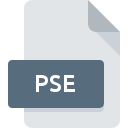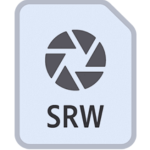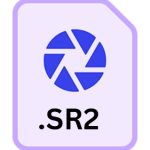.CRW File Extension

Canon Raw CIFF Image File
| Developer | Canon |
| Popularity | |
| Category | Camera Raw Files |
| Format | .CRW |
| Cross Platform | Update Soon |
What is an CRW file?
.CRW file extension holds significant importance, especially for Canon camera users. It represents the Canon Raw CIFF Image File, which stores unprocessed image data directly from the camera’s sensor.
This article delves into the origin, history, structure, advantages, and disadvantages of the .CRW file format. Additionally, it provides insights into how to convert and open these files across various operating systems.
More Information.
Canon introduced the .CRW file format alongside the release of its early digital camera models.
Initially, the purpose of the format was to offer photographers a means to capture images without any compression or processing applied in-camera.
This allowed for greater flexibility in post-processing, enabling photographers to manipulate various aspects of the image, such as exposure, color balance, and sharpness, without loss of quality.
Origin Of This File.
The .CRW file format originated from Canon, a renowned manufacturer of imaging and optical products. It was developed to capture and retain image data in its raw form, preserving the utmost quality and fidelity.
Canon cameras produce .CRW files as the primary raw image format, ensuring that photographers have access to the purest representation of their captured scenes.
File Structure Technical Specification.
The .CRW file structure follows the Canon Image File Format (CIFF) specification. It contains raw sensor data captured by the camera, along with metadata such as camera settings, timestamp, and other relevant information.
The raw data is typically stored in a proprietary format specific to Canon cameras, requiring specialized software for decoding and processing.
The technical specifications of .CRW files may vary depending on the Canon camera model used to capture them.
Common characteristics include high bit-depths, lossless compression, and support for a wide color gamut, ensuring that photographers have ample latitude for editing and manipulation.
How to Convert the File?
Converting .CRW files to more widely compatible formats like JPEG or TIFF can be beneficial for sharing or printing purposes.
Several software options offer conversion capabilities, including Adobe Photoshop, Lightroom, and Canon’s Digital Photo Professional (DPP) software.
These programs allow users to batch convert .CRW files to alternative formats while retaining as much image quality as possible.
To convert .CRW files using Adobe Photoshop:
- Open Photoshop and navigate to File > Scripts > Image Processor.
- Select the folder containing the .CRW files you wish to convert.
- Choose the desired output format (e.g., JPEG) and adjust conversion settings as needed.
- Click ‘Run’ to initiate the conversion process.
Similar conversion procedures can be followed in other software applications, offering users flexibility in choosing their preferred workflow.
Advantages And Disadvantages.
Advantages:
- Uncompromised Image Quality: .CRW files preserve the original image data captured by the camera sensor, ensuring the highest quality output for post-processing and printing.
- Flexibility in Editing: Since .CRW files contain raw sensor data without any processing applied, photographers have greater control over adjusting exposure, white balance, contrast, and other parameters during post-production.
- Wide Compatibility: Many professional photo editing software programs support the .CRW format, ensuring compatibility with industry-standard workflows.
Disadvantages:
- Large File Sizes: .CRW files tend to be larger compared to compressed image formats like JPEG, consuming more storage space and requiring longer transfer times.
- Specialized Software Required: Viewing and editing .CRW files often necessitate specialized software that supports Canon’s raw image format, which may not be readily available to all users.
How to Open CRW?
Open In Windows
- Canon Digital Photo Professional (DPP): Canon provides its proprietary software, DPP, for Windows. Download and install it from the official Canon website. Once installed, you can open .CRW files directly in DPP for viewing and editing.
- Adobe Photoshop: Adobe Photoshop is widely used for editing various image formats, including .CRW files. If you have Photoshop installed, simply open the .CRW file using the “File” > “Open” option.
Open In Linux
- Darktable: Darktable is a popular open-source photography workflow application and raw developer for Linux. It supports various raw image formats, including .CRW files. Install Darktable through your Linux distribution’s package manager, and then open the .CRW file within Darktable for editing.
Open In MAC
- Canon Digital Photo Professional (DPP): Just like in Windows, you can use Canon’s DPP software on macOS. Download and install it from Canon’s official website, then open the .CRW file within DPP for viewing and editing.
- Adobe Lightroom: Adobe Lightroom is another option for macOS users. Open Lightroom and import the .CRW file into your library. You can then edit it using Lightroom’s editing tools.
Open In Android
- Snapseed: Snapseed is a powerful photo editing app available for Android devices. You can download it from the Google Play Store. Once installed, open Snapseed and import the .CRW file for editing.
Open In IOS
- Adobe Lightroom: Adobe Lightroom is available for iOS devices as well. Install Lightroom from the App Store, then import the .CRW file into your Lightroom library for editing.