.MS9 File Extension
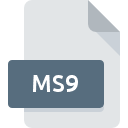
Multisim 9 Circuit Design File
| Developer | National Instruments |
| Popularity | |
| Category | CAD Files |
| Format | .MS9 |
| Cross Platform | Update Soon |
What is an MS9 file?
.MS9 is a file extension associated with Multisim 9, a software application developed by National Instruments for designing, simulating, and analyzing electronic circuits. These files contain schematics and circuit design information used in electronic engineering and educational settings.
More Information.
Multisim was initially developed by Interactive Image Technologies in the 1980s as part of the Electronics Workbench software. Its primary purpose was to provide a graphical platform for circuit design and simulation, allowing engineers and students to create and test circuits virtually before physical implementation.
Over the years, Multisim evolved, incorporating more advanced features and a comprehensive component library. The .MS9 file format specifically pertains to projects created with Multisim 9, reflecting the software’s state at that version.
Origin Of This File.
The .MS9 file extension originated with the release of Multisim 9, part of the Electronics Workbench suite, which was later integrated into National Instruments’ portfolio. Multisim is widely used in academia and industry for its powerful simulation capabilities and user-friendly interface.
File Structure Technical Specification.
.MS9 files are structured to store various elements of a circuit design, including:
- Schematic diagrams: Visual representations of the electronic circuits.
- Component data: Information about the electronic components used in the circuit.
- Connection data: Details on how components are interconnected.
- Simulation settings: Parameters for running simulations within Multisim. These files are typically binary, ensuring efficient storage and quick access within the Multisim environment.
How to Convert the File?
Windows
- Using Multisim Software:
- Open Multisim: Launch Multisim on your Windows machine.
- Load the .MS9 File: Go to “File” > “Open” and select your .MS9 file.
- Export Options: Use the “File” > “Export” option to convert your file to different formats such as netlists, images (JPEG, PNG), or other supported formats like Multisim 8 or 10 formats.
- Using Third-Party Software:
- There are limited third-party tools for converting .MS9 files directly due to its proprietary nature. Typically, sticking with Multisim for conversion is recommended.
Linux
- Using a Virtual Machine (VM):
- Install Virtual Machine Software: Use VMware or VirtualBox to set up a Windows VM.
- Install Multisim: Install Multisim within the Windows VM.
- Follow Windows Conversion Steps: Open and convert the .MS9 file as you would on a native Windows machine.
- Using Wine:
- Install Wine: Use Wine to run Windows applications on Linux.
- Install Multisim via Wine: Install Multisim through Wine, though functionality may vary.
- Conversion: If successful, open the .MS9 file and follow the Windows conversion steps.
MAC
- Using Boot Camp:
- Set Up Boot Camp: Install Windows using Boot Camp on your Mac.
- Install Multisim: In the Windows environment, install Multisim.
- Follow Windows Conversion Steps: Open and convert the .MS9 file as per the steps mentioned for Windows.
- Using a Virtual Machine:
- Install VM Software: Use VMware Fusion or Parallels to create a Windows VM.
- Install Multisim: Install and run Multisim within the VM.
- Conversion: Convert the .MS9 file following the Windows steps.
- Using Wine:
- Install Wine: Use Wine to run Windows applications on macOS.
- Install Multisim: Install Multisim via Wine (success may vary).
- Conversion: If successful, follow the Windows conversion process.
Android
- Remote Desktop Application:
- Install Remote Desktop App: Use apps like Microsoft Remote Desktop, TeamViewer, or AnyDesk.
- Connect to a Windows PC: Access a Windows machine with Multisim installed.
- Conversion: Open and convert the .MS9 file on the remote Windows PC.
IOS
- Remote Desktop Application:
- Install Remote Desktop App: Use Microsoft Remote Desktop, TeamViewer, or AnyDesk.
- Connect to a Windows PC: Access a Windows machine with Multisim installed.
- Conversion: Perform the file conversion on the remote Windows PC.
Others
- Cloud-Based Windows VM:
- Set Up Cloud VM: Use services like Amazon EC2, Microsoft Azure, or Google Cloud to set up a Windows VM.
- Install Multisim: Install Multisim on the cloud VM.
- Remote Access: Connect to the VM from your device.
- Conversion: Open and convert the .MS9 file within the VM.
Advantages And Disadvantages.
Advantages:
- Comprehensive Toolset: Supports a wide range of components and simulation options.
- Educational Use: Widely adopted in educational institutions for teaching electronics.
- Integration: Seamlessly integrates with other National Instruments tools.
Disadvantages:
- Proprietary Format: Limited compatibility with other software tools.
- Resource Intensive: Requires significant system resources for complex simulations.
- Cost: Multisim and associated tools can be expensive for individual users or small institutions.
How to Open MS9?
Open In Windows
- Install National Instruments Multisim.
- Open Multisim and use the “File” > “Open” menu to load the .MS9 file.
Open In Linux
- Use a virtual machine with Windows installed.
- Employ Wine, a Windows compatibility layer, though this may have limited success and stability.
Open In MAC
- Running Windows through Boot Camp.
- Using a virtual machine (VMware Fusion, Parallels).
- Wine compatibility layer, with variable results.
Open In Android
- Remote Desktop Applications: Apps like Microsoft Remote Desktop, TeamViewer, or AnyDesk.
Open In IOS
- Remote Desktop Applications: Apps like Microsoft Remote Desktop, TeamViewer, or AnyDesk.
Open in Others
For other platforms (like web-based environments), using a cloud-based Windows VM service could be a solution to access and manipulate .MS9 files.













