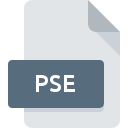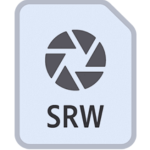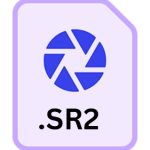.ORF File Extension
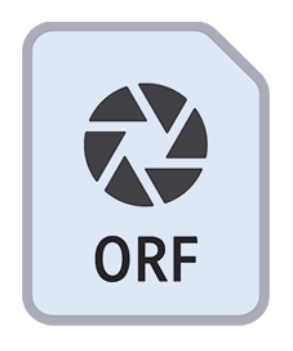
Olympus RAW File
| Developer | Olympus |
| Popularity | |
| Category | Camera Raw Files |
| Format | .ORF |
| Cross Platform | Update Soon |
What is an ORF file?
.ORF is the file extension used for Olympus RAW image files. RAW files are essentially the unprocessed image data captured by digital cameras.
Unlike JPEG or other compressed image formats, RAW files retain all the original data captured by the camera’s sensor, providing photographers with greater flexibility and control during post-processing.
More Information.
The .ORF file format was introduced alongside the development of Olympus’s digital camera technology.
It aimed to provide photographers with a high-quality, uncompressed image format that retains all the details captured by the camera sensor.
RAW files were particularly beneficial for professional photographers and enthusiasts who require maximum control over their images during post-processing.
Origin Of This File.
The .ORF file extension is specific to Olympus cameras. It was introduced to store RAW image data captured by Olympus digital cameras, allowing photographers to preserve the highest possible image quality and make adjustments to various parameters like exposure, white balance, and color grading during post-processing.
File Structure Technical Specification.
.ORF files contain raw image data captured by Olympus cameras. They typically store data in a proprietary format that varies between different camera models. There are common elements in the structure of .ORF files:
- Header Information: Contains metadata such as camera model, exposure settings, and other relevant information.
- Image Data: The raw pixel data captured by the camera sensor, without any processing or compression.
- Thumbnail Image: A low-resolution preview image embedded within the RAW file for quick viewing purposes.
- Makernote Data: Additional metadata specific to Olympus cameras, including custom settings and camera-specific information.
.ORF files may also contain embedded JPEG images for quick previewing without the need for specialized software.
How to Convert the File?
.ORF files can be converted to more widely compatible formats like JPEG or TIFF using various software tools. Here’s a general process for converting .ORF files:
- Use Olympus Software: Olympus provides proprietary software like Olympus Viewer or Olympus Workspace, which allows users to convert .ORF files to other formats.
- Third-Party Software: There are numerous third-party software options available for converting RAW files, including Adobe Photoshop, Adobe Lightroom, Capture One, and DxO PhotoLab. These software tools offer advanced editing features and batch processing capabilities.
- Online Converters: There are also online services available that allow users to upload .ORF files and convert them to JPEG or other formats. However, using online converters may raise privacy and security concerns, as users need to upload their files to external servers.
Advantages And Disadvantages.
Advantages:
- High Image Quality: RAW files retain all the original image data captured by the camera sensor, allowing for maximum image quality and detail.
- Flexibility in Post-Processing: RAW files provide photographers with greater flexibility in adjusting exposure, white balance, and other parameters during post-processing.
- Preservation of Original Data: Since RAW files are not processed or compressed by the camera, they preserve the original data captured by the sensor, giving photographers more control over the final output.
- Dynamic Range: RAW files often contain a wider dynamic range compared to compressed formats like JPEG, allowing for better highlight and shadow recovery.
Disadvantages:
- Large File Size: RAW files are significantly larger than compressed image formats like JPEG, requiring more storage space and slower transfer speeds.
- Requires Specialized Software: RAW files cannot be directly viewed or printed without first being processed using specialized software, which may require additional learning and investment.
- Time-Consuming Workflow: Working with RAW files typically involves more time and effort in post-processing compared to JPEG files, as photographers need to adjust various parameters manually.
How to Open ORF?
Open In Windows
- Use Olympus Viewer or Olympus Workspace software provided by Olympus.
- Third-party software like Adobe Photoshop, Adobe Lightroom, or Capture One also supports opening and editing .ORF files on Windows.
Open In Linux
- While there may be fewer options for RAW file editing on Linux, some open-source software like Darktable and RawTherapee support .ORF files.
- Additionally, third-party software like Adobe Lightroom can be run on Linux using compatibility layers like Wine or PlayOnLinux.
Open In MAC
- Olympus Viewer or Olympus Workspace software can be used on MacOS.
- Adobe Photoshop, Adobe Lightroom, and Capture One are also available for MacOS and support .ORF files.