.MODEL File Extension
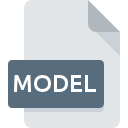
CATIA 3D Model
| Developer | Dassault Systemes |
| Popularity | |
| Category | CAD Files |
| Format | .MODEL |
| Cross Platform | Update Soon |
What is an MODEL file?
The .MODEL file extension is associated with CATIA, a robust CAD software suite developed by Dassault Systèmes. CATIA stands for Computer-Aided Three-dimensional Interactive Application and is widely used in various industries, including aerospace, automotive, and industrial machinery, for product design and engineering.
More Information.
CATIA was initially developed to meet the needs of the aerospace industry, particularly for designing aircraft. Over time, its application has broadened to other industries requiring advanced design and engineering solutions. The .MODEL file format was created to store detailed 3D models, including geometry, topology, and other design data critical for manufacturing and analysis.
Origin Of This File.
The .MODEL file is specific to CATIA, reflecting the software’s capabilities in 3D modeling, simulation, and visualization. CATIA was first released in 1977, and it has evolved significantly to support complex product designs and engineering tasks.
File Structure Technical Specification.
The .MODEL file encapsulates various types of data necessary for 3D modeling:
- Geometric Data: Points, lines, curves, surfaces, and solids that define the shape of the model.
- Topological Data: Information about how different geometric entities are connected.
- Metadata: Additional information such as material properties, tolerances, and manufacturing data.
How to Convert the File?
Windows
- Using CATIA:
- Open the .MODEL file in CATIA.
- Go to
File > Save AsorFile > Export. - Choose the desired format such as .STEP, .IGES, .STL, or others.
- Save the file.
- Using Third-Party Software:
- Software like Autodesk Inventor or SolidWorks might support importing CATIA files and then exporting to other formats.
- Install the third-party software, open the .MODEL file, and use the export function to save it in the desired format.
- Using Dedicated Conversion Tools:
- Install a dedicated CAD conversion tool such as CrossManager or Datakit converters.
- Load the .MODEL file and select the output format for conversion.
Linux
- Using FreeCAD:
- FreeCAD, an open-source CAD tool, might support importing .MODEL files through plugins.
- Install FreeCAD and necessary plugins.
- Open the .MODEL file and use the export function to save it as .STEP, .IGES, etc.
- Using Wine:
- Install Wine, a compatibility layer for running Windows applications.
- Install CATIA or another compatible Windows-based CAD software through Wine.
- Open and convert the .MODEL file using the software’s export functionality.
- Online Conversion Tools:
- Use online services like CAD Exchanger or AnyConv to upload the .MODEL file and convert it to another format. Ensure these services support .MODEL files.
macOS
- Using Parallels or Boot Camp:
- Install Parallels Desktop or use Boot Camp to run a Windows environment on your Mac.
- Install CATIA or another CAD software that supports .MODEL files.
- Convert the files within this environment using the software’s export feature.
- Using Third-Party Viewers and Converters:
- Use CAD viewers and converters available for macOS, such as Autodesk Fusion 360 or ViaCAD.
- Open the .MODEL file and use the export feature to save it in the desired format.
Android
- Using 3D Viewer Apps:
- Some Android apps, like CAD Assistant by OPEN CASCADE, might support viewing and limited conversion of .MODEL files.
- Open the .MODEL file in the app and look for export or share options to save it in a different format.
- Remote Desktop Solutions:
- Use a remote desktop app to access a Windows or macOS machine with CATIA or another CAD software installed.
- Open and convert the .MODEL file remotely.
iOS
- Using 3D Viewer Apps:
- Apps such as eDrawings or CAD Assistant might support .MODEL files.
- Open the .MODEL file in the app and check for export or sharing options to convert it.
- Remote Desktop Solutions:
- Use a remote desktop app to connect to a Windows or macOS machine with the necessary CAD software.
- Open and convert the .MODEL file from the remote machine.
Other Platforms
- Cloud-Based Solutions:
- Use cloud-based CAD platforms like Onshape or Autodesk Fusion 360 which can handle various CAD formats.
- Upload the .MODEL file, then use the platform’s tools to convert and download it in a different format.
- Online Conversion Services:
- Websites like CAD Exchanger or Online-Convert allow uploading .MODEL files for conversion to other formats.
- Follow the website’s instructions to upload the file and choose the output format for conversion.
Advantages And Disadvantages.
Advantages:
- High Precision: Suitable for industries requiring meticulous accuracy.
- Comprehensive Data Storage: Encapsulates all necessary information for design, simulation, and manufacturing.
- Integration: Seamlessly integrates with other Dassault Systèmes products and industry-standard tools.
Disadvantages:
- Proprietary Format: Limited interoperability with non-CATIA software.
- Complexity: Requires specialized knowledge to fully leverage its capabilities.
- Cost: CATIA and its associated tools can be expensive.
How to Open MODEL?
Open In Windows
- CATIA: Directly open .MODEL files.
- 3D Viewer: Third-party viewers that support CATIA formats.
- Conversion Tools: Convert to a compatible format for viewing.
Open In Linux
- CATIA via Wine: Run CATIA using the Wine compatibility layer.
- FreeCAD: Limited support via plugins for viewing and converting
Open In MAC
- CATIA via Parallels or Boot Camp: Run a Windows environment to use CATIA.
- Third-party Viewers: Some viewers and converters available for macOS.
Open In Android
- 3D Viewer Apps: Apps like CAD Assistant by OPEN CASCADE may offer limited support.
- Remote Desktop: Access a desktop environment running CATIA
Open In IOS
- 3D Viewer Apps: Apps such as eDrawings or CAD Assistant.
- Remote Desktop: Similar to Android, access a desktop with CATIA.
Open in Others
- Cloud-based Solutions: Platforms like Onshape or Autodesk Fusion 360 offer browser-based tools for viewing and converting CAD files, though direct support for .MODEL may vary.
- Remote Access: Use remote access solutions to connect to a machine with CATIA installed.













