.ACCDB File Extension
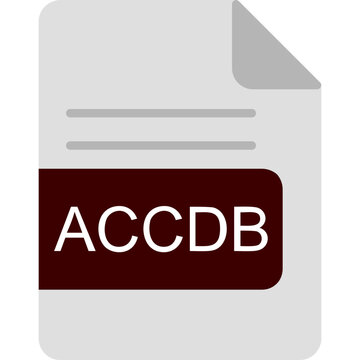
Access 2007 Database
| Developer | Microsoft |
| Popularity | |
| Category | Database Files |
| Format | .ACCDB |
| Cross Platform | Update Soon |
What is an ACCDB file?
The .ACCDB file extension is used by Microsoft Access, a relational database management system (RDBMS) that is part of the Microsoft Office suite. Introduced with Microsoft Access 2007, the .ACCDB format replaced the older .MDB format used in previous versions of Access. These files are used to store data and the database structure, including tables, queries, forms, reports, macros, and VBA (Visual Basic for Applications) code.
More Information.
The .ACCDB format was developed to address the limitations of the older .MDB format, enhancing the capabilities of Access databases. Microsoft aimed to provide a more robust and flexible database file format that could handle complex data types and integrations more effectively. Key improvements included support for multivalued fields, attachments, improved encryption, and integration with SharePoint and Outlook.
Origin Of This File.
The .ACCDB file format was introduced by Microsoft as part of Access 2007, coinciding with a significant update to the Office suite. This new format was designed to offer improved functionality, security, and compatibility with other Microsoft applications and external data sources.
File Structure Technical Specification.
- File Structure: An .ACCDB file is a binary file that contains various database objects such as tables, queries, forms, reports, macros, and modules.
- Technical Specification:
- Data Types: Supports a wide range of data types including text, memo, number, date/time, currency, auto number, Yes/No, OLE object, hyperlink, attachment, and calculated fields.
- Multivalued Fields: Allows fields to contain multiple values.
- Attachments: Supports storing multiple files in a single field.
- Encryption: Enhanced encryption methods compared to .MDB.
- Compatibility: Improved integration with other Microsoft products and services.
How to Convert the File?
Advantages And Disadvantages.
Advantages:
- Improved Data Types: Supports complex data types like attachments and multivalued fields.
- Enhanced Security: Stronger encryption and password protection.
- Better Integration: Seamless integration with SharePoint and Outlook.
- Larger File Size: Can handle larger databases compared to .MDB.
Disadvantages:
- Compatibility Issues: Not compatible with older versions of Access (pre-2007).
- Performance: Can be slower with very large datasets or complex queries.
- Limited Multi-User Support: Not as robust as dedicated RDBMS solutions like SQL Server for multi-user environments.
How to Open ACCDB?
Open In Windows
- Microsoft Access: The primary software for opening and editing .ACCDB files.
- LibreOffice Base: A free alternative that can open .ACCDB files with some limitations.
- Online Services: Some online database management services can import and work with .ACCDB files.
Open In Linux
- LibreOffice Base: Available on Linux, it can open .ACCDB files with certain limitations.
- MDB Tools: A set of utilities to read Microsoft Access databases.
Open In MAC
- Microsoft Access: Available as part of Microsoft Office for Mac (via Office 365).
- LibreOffice Base: Can open and work with .ACCDB files on macOS.
Open In Android
- MDB ACCDB Viewer: An app specifically designed to view Access database files on Android devices.
- OfficeSuite: A mobile office suite that includes support for .ACCDB files.
Open In IOS
- MDB ACCDB Database Manager: An app for iOS that allows users to view and manage Access database files.
- FileMaker Go: Can import and work with Access database files, though typically after conversion.
Open in Others
- Web-Based Solutions: Google Drive and other cloud services sometimes offer tools to view or convert .ACCDB files.
- Database Management Software: Various database management and conversion tools support .ACCDB file import and export.













