.JFIF File Extension
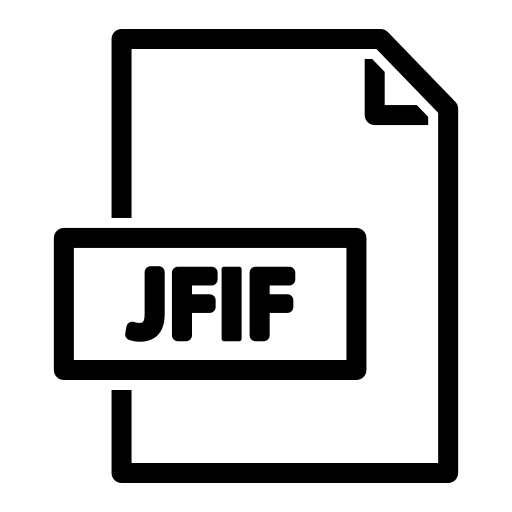
JPEG File Interchange Format
| Developer | Update Soon |
| Popularity | |
| Category | Raster Image Files |
| Format | .JFIF |
| Cross Platform | Update Soon |
What is an JFIF file?
The JFIF (JPEG File Interchange Format) file extension is used for images saved in a specific format based on the JPEG standard.
It’s commonly used for storing and exchanging JPEG-compressed images. JFIF files typically contain compressed image data and can be opened and viewed by most image-viewing software and web browsers.
More Information.
The history of the JFIF format traces back to the need for a standardized method to interchange JPEG images across different platforms and software applications.
Created in the early 1990s, JFIF was introduced to establish a consistent structure for storing JPEG-compressed images.
Its primary purpose was to ensure compatibility and facilitate the exchange of image files among various devices and software without losing image quality or essential data.
JFIF files encapsulate JPEG-encoded image data along with metadata, offering a standardized format that can be universally interpreted and displayed by different image viewing and editing programs.
Origin Of This File.
The JFIF file format originated as a way to standardize the storage and interchange of JPEG (Joint Photographic Experts Group) compressed images.
It was developed to ensure compatibility and consistency among different software and systems when handling JPEG images, providing a standardized format for storing and exchanging these compressed image files.
File Structure Technical Specification.
The JFIF file format is built upon the JPEG (Joint Photographic Experts Group) standard and consists of a specific structure that encapsulates JPEG-compressed image data along with additional metadata.
Here’s a basic breakdown of its structure and technical specifications:
- File Header:
-
- The file typically begins with a header that identifies it as a JFIF file.
- Image Data:
-
- Following the header, the file contains the compressed image data encoded in accordance with the JPEG standard. This data constitutes the actual visual information of the image.
- Metadata:
-
- JFIF files may include metadata such as resolution, aspect ratio, thumbnail images, and other information related to the image. This metadata is often stored in an Application Segment (APP0) within the file structure.
- Encoding:
-
- The image data within a JFIF file is typically encoded using lossy compression based on the JPEG algorithm. This compression method allows for high-quality images with relatively small file sizes, making it suitable for storing and transmitting photographic images.
- Color Space:
-
- JFIF files can support various color spaces, including grayscale and full-color (RGB), enabling the storage of images with different color depths and complexities.
- Compatibility:
-
- JFIF was designed to ensure compatibility among different software and hardware systems, making it a widely accepted and accessible format for storing and sharing JPEG-encoded images.
How to Convert the File?
Windows
- Renaming the File Extension:
-
- Locate the JFIF file in File Explorer.
- Right-click on the file and select “Rename.”
- Change the file extension from “.jfif” to “.jpg” and press Enter. Windows will prompt you to confirm the extension change. Click “Yes.”
- Using Image Editing Software:
-
- Open the JFIF file in an image editing software like Microsoft Paint, Adobe Photoshop, or any other image editor.
- Once the file is open, go to “File” > “Save As.”
- Choose the format as JPG and save the file.
- Batch Conversion with Online Converters or Software:
-
- There are various online tools and software available that can convert multiple files from JFIF to JPG format in bulk. Simply search for “JFIF to JPG converter” online to find these tools.
Linux
- Terminal Commands: You can use command-line tools like ImageMagick. Use the convert command to convert the JFIF file to your preferred format. For example: convert input.jfif output.jpg.
- GUI Tools: Software like GIMP or other image viewers/editors in Linux often provide options to open and save files in different formats.
Mac
- Preview App: Open the JFIF file in Preview, then go to “File” > “Export” and choose the desired format.
- Using Software: Similar to Windows, image editing software like Photoshop or online converters can be used on Mac to convert JFIF files.
Android
- Apps: Several apps on Google Play Store, such as “Photo Converter” or “Image Converter,” allow converting JFIF files to other formats. Install the app, import the JFIF file, and choose the output format.
- Online Services: Websites like CloudConvert or Online-Convert can be accessed via a browser on your Android device to convert JFIF files.
iOS
- Apps: Similar to Android, various apps in the App Store, such as “File Converter” or “Documents by Readdle,” support converting JFIF files to different formats.
- Online Services: Use mobile browsers to access online conversion websites like Convertio or FileZigZag to convert JFIF files on iOS devices.
Advantages And Disadvantages.
Certainly! Here are some advantages and disadvantages of the JFIF file format:
Advantages:
- Universal Compatibility: JFIF files are widely supported by most image viewing, editing, and web browser software, ensuring easy accessibility across different platforms.
- Lossy Compression: Utilizes JPEG compression, which strikes a balance between image quality and file size, allowing for relatively small file sizes without significant loss in visual quality.
- Metadata Support: JFIF allows for embedding metadata, such as resolution and thumbnail images, providing additional information about the image.
- Interchange Format: Designed specifically for interchange, making it suitable for sharing and transmitting images between different systems and devices.
Disadvantages:
- Lossy Compression Artifacts: While JPEG compression is efficient, it introduces artifacts (visual distortions) in highly compressed images, which can impact image quality, particularly in lower-quality settings.
- Limited Support for Transparency: JFIF doesn’t support transparent backgrounds, making it less suitable for images that require transparency layers, like PNG or GIF formats.
- Metadata Variability: Different software might handle metadata within JFIF files differently, potentially causing inconsistencies in how information is interpreted or displayed.
- No Progressive Loading: Unlike some other formats, JFIF doesn’t inherently support progressive loading, which means images might load entirely before displaying, leading to longer initial loading times.
Understanding these advantages and disadvantages helps in choosing the most suitable file format based on the specific requirements of storing, sharing, and displaying images.
How to Open JFIF?
Open In Windows
- File Explorer: Double-click the JFIF file. It should open in the default photo viewer or associated program.
- Software: Use image editing software like Photos, Paint, or third-party applications such as Adobe Photoshop or GIMP.
Open In Linux
- File Manager: Most Linux file managers support opening image files like JFIF by double-clicking on them.
- Software: Use applications like GIMP, Eye of GNOME, or command-line tools like ImageMagick.
Open In MAC
- Preview: Double-clicking the JFIF file should open it in Preview, the default image viewer on macOS.
- Software: Other options include using software like Adobe Photoshop, Pixelmator, or opening it in web browsers like Safari or Chrome.
Open In Android
- Gallery/Photos App: The default gallery app should be able to open JFIF files. Just tap to open.
- Third-party Apps: Install image viewing apps like Google Photos, QuickPic, or use file manager apps that support image viewing.
Open In IOS
- Photos App: JFIF files can typically be opened in the Photos app by tapping on them in your photo library.
- Third-party Apps: Use apps like Documents by Readdle, File Converter, or any other image viewing apps available on the App Store.
Open in Others
Depends on Platform: For other platforms, it often depends on the available image viewing or editing software. Look for applications that handle image files or use online services that support viewing images in a browser.











