.CGR File Extension
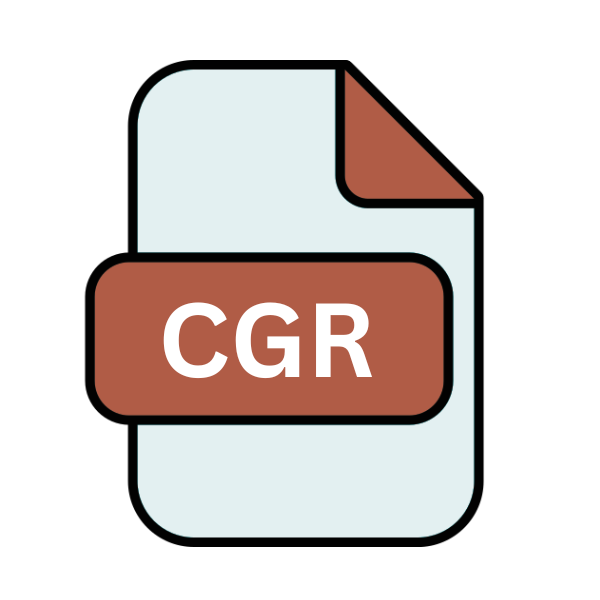
CATIA Graphical Representation File
| Developer | Dassault Systemes |
| Popularity | |
| Category | CAD Files |
| Format | .CGR |
| Cross Platform | Update Soon |
What is an CGR file?
In the realm of computer-aided design (CAD), the .CGR file extension holds a significant position. This extension belongs to CATIA Graphical Representation files, which are utilized in the CATIA software suite, a renowned CAD/CAM/CAE solution developed by Dassault Systèmes.
These files are integral components of CATIA projects, serving as graphical representations of 3D models, assemblies, and designs.
More Information.
CATIA Graphical Representation files (.CGR) were initially conceived to facilitate efficient data exchange and collaboration within the CATIA ecosystem. These files served as lightweight representations of complex 3D models, enabling faster loading times and smoother performance during design review processes.
.CGR files were instrumental in ensuring compatibility across different versions of CATIA software, thereby promoting seamless interoperability among users.
Origin Of This File.
The .CGR file extension finds its origins in the evolution of CAD software and its demand for efficient data representation. Dassault Systèmes introduced the CATIA software suite in the 1980s, aiming to provide a comprehensive solution for product design and development.
As CATIA gained prominence in various industries, the need for a standardized file format to store graphical representations emerged, leading to the birth of the .CGR file extension.
File Structure Technical Specification.
The structure of .CGR files is designed to optimize performance while retaining essential geometric and graphical information. At its core, a .CGR file contains a compressed representation of 3D geometry, including vertices, edges, faces, and other relevant attributes.
Additionally, metadata such as material properties, assembly hierarchies, and display settings may be embedded within the file to enhance its comprehensiveness.
.CGR files employ proprietary algorithms for compression and optimization, ensuring a balance between file size and visual fidelity.
These files are typically binary encoded, allowing for efficient storage and rapid data retrieval..CGR files may incorporate tessellation techniques to approximate smooth surfaces and intricate details, preserving the integrity of the original design.
How to Convert the File?
Converting .CGR files to alternative formats is a common requirement in CAD workflows, especially when interoperability with different software platforms is necessary. Here’s a general guide on how to convert .CGR files:
1. Using CATIA Software:
- Open CATIA software on your computer.
- Import the .CGR file into CATIA by selecting the appropriate import option from the menu.
- Once the file is imported, navigate to the export function within CATIA.
- Choose the desired output format for conversion (e.g., STEP, IGES, STL).
- Configure any additional settings or parameters as needed.
- Initiate the export process to convert the .CGR file to the selected format.
- Save the converted file to your desired location on your computer.
2. Third-Party CAD Software:
- Install and open a CAD software that supports .CGR file importation.
- Import the .CGR file into the CAD software using the appropriate import function.
- Once the file is imported, navigate to the export or save as function within the CAD software.
- Choose the desired output format for conversion (e.g., STEP, IGES, STL).
- Configure any additional settings or parameters as needed.
- Initiate the export process to convert the .CGR file to the selected format.
- Save the converted file to your desired location on your computer.
3. Online Conversion Services:
- Search for online CAD file conversion services that support .CGR files.
- Visit the website of a reputable online conversion service.
- Upload the .CGR file to the conversion service’s platform.
- Select the desired output format for conversion (e.g., STEP, IGES, STL).
- Initiate the conversion process by following the on-screen instructions.
- Once the conversion is complete, download the converted file from the website.
- Save the converted file to your desired location on your computer.
4. Dedicated Conversion Tools:
- Explore dedicated CAD file conversion tools that support .CGR files.
- Download and install the conversion tool on your computer.
- Open the conversion tool and import the .CGR file into the software.
- Choose the desired output format for conversion (e.g., STEP, IGES, STL).
- Configure any additional settings or parameters as needed.
- Initiate the conversion process within the software.
- Once the conversion is complete, save the converted file to your desired location on your computer.
Advantages And Disadvantages.
Advantage:
- Efficient Data Exchange: .CGR files facilitate seamless collaboration and data exchange within the CATIA ecosystem, enabling users to share graphical representations of 3D models and assemblies with minimal file size.
- Optimized Performance: Due to their lightweight nature and proprietary compression techniques, .CGR files offer superior performance in terms of loading times and rendering speeds, enhancing productivity and user experience during design reviews and iterations.
- Compatibility: .CGR files ensure compatibility across different versions of CATIA software, promoting interoperability among users and facilitating smooth transitions between project stages without compatibility issues.
Disadvantage:
- Proprietary Nature: The proprietary nature of .CGR files may pose challenges in interoperability with non-CATIA software environments, limiting their usability in heterogeneous CAD ecosystems and requiring additional conversion steps for compatibility.
- Loss of Fidelity: Compression techniques employed in .CGR files may result in a loss of geometric accuracy and fidelity, especially for complex assemblies and high-resolution models, potentially impacting the precision of design representations.
- Limited Versatility: While .CGR files excel in the CATIA environment, their utility may be limited outside of it, as support for .CGR files in third-party CAD software or platforms may vary, restricting their versatility in collaborative workflows and data exchange with external stakeholders.
How to Open CGR?
Open In Windows
- CATIA Software: If CATIA is installed on your Windows computer, you can simply double-click on the .CGR file to open it within the CATIA environment.
- Third-Party CAD Software: Install and open a CAD software that supports .CGR file importation, such as SolidWorks or Autodesk Inventor, to view or edit the file.
Open In Linux
- Cross-Platform CAD Software: Use CAD software that offers Linux versions and supports .CGR file importation, such as FreeCAD or BricsCAD, to open the file.
- Virtualization: Employ virtualization software like VirtualBox or VMware to run CATIA on a virtual machine with Linux, enabling access to .CGR files.
Open In MAC
- Cross-Platform CAD Software: Look for CAD software with macOS versions that support .CGR file importation, such as FreeCAD or DraftSight, to open the file.
- Virtualization or Boot Camp: Utilize virtualization software like Parallels Desktop or Boot Camp to run CATIA on a virtual machine or natively on a Mac, respectively.
Open In Android
- CAD Viewer Apps: Install CAD viewer apps available on the Google Play Store, such as CAD Assistant or GOM Inspect, which may support basic viewing functionalities for .CGR files on Android devices.
- Cloud-Based Solutions: Explore cloud-based CAD solutions with mobile compatibility, allowing access to .CGR files through web browsers on Android devices.
Open In IOS
- CAD Viewer Apps: Install CAD viewer apps from the App Store, such as CAD View 3D MBD, which may offer limited support for viewing .CGR files on iOS devices.
- Cloud-Based Solutions: Similar to Android, explore cloud-based CAD solutions with mobile compatibility for accessing .CGR files through web browsers on iOS devices.
Open in Others
- Cross-Platform CAD Software: Investigate CAD software solutions compatible with other operating systems, such as Chrome OS, and check if they support .CGR file importation for viewing or editing purposes.
- Web-Based CAD Tools: Explore web-based CAD tools or online platforms that offer support for .CGR files, allowing access from any device with a compatible web browser.













