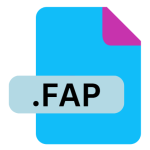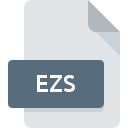.AC File Extension
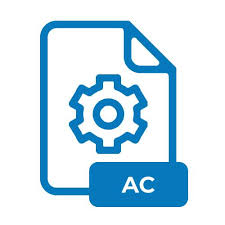
Autoconf Script
| Developer | N/A |
| Popularity | |
| Category | Executable Files |
| Format | .AC |
| Cross Platform | Update Soon |
What is an AC file?
.AC files, short for Autoconf Script files, are configuration script files used primarily in Unix-like operating systems to configure software packages for compilation and installation. These files contain instructions and parameters that Autoconf, a tool for automatically configuring software source code packages, uses to generate a configure script tailored to the specific environment in which the software will be built.
More Information.
Autoconf was created in the mid-1990s to address the complexity and inconsistency of software configuration on Unix-like systems. Its primary purpose is to generate platform-independent configure scripts that automatically adapt software packages to various operating systems, compilers, and hardware architectures.
Origin Of This File.
.AC files are an integral part of the Autoconf system, which originated in the GNU project to simplify the process of configuring software builds across different platforms.
File Structure Technical Specification.
.AC files are typically plain text files containing macros, conditional statements, and configuration settings written in the M4 macro language. These files follow a specific syntax understood by the Autoconf tool, allowing it to parse and generate a configure script tailored to the user’s system.
How to Convert the File?
Windows: Converting .AC files on Windows involves using the Autoconf toolchain, which is typically not native to Windows environments. However, you can install the MSYS2 or Cygwin environment, which provides a Unix-like environment on Windows, including Autoconf. Once installed, you can use the autoconf command in the terminal to convert .AC files into configure scripts.
Linux: In Linux, converting .AC files is straightforward. You can use the autoconf command in the terminal to generate configure scripts from .AC files. Ensure that the Autoconf package is installed on your Linux distribution. If not, you can install it using your package manager. Once installed, navigate to the directory containing the .AC file and run the autoconf command.
macOS: Similar to Linux, macOS users can convert .AC files using the autoconf command in the terminal. Ensure that the Autoconf package is installed on your macOS system, which can be done via package managers like Homebrew or MacPorts. Once installed, navigate to the directory containing the .AC file in the terminal and run the autoconf command to generate the configure script.
Android: Converting .AC files directly on Android devices is not typical, as these devices do not natively support the Autoconf toolchain. However, you can use remote access tools or terminal emulator apps to connect to a Linux-based system where Autoconf is installed. Once connected, you can navigate to the directory containing the .AC file and use the autoconf command to perform the conversion.
iOS: Converting .AC files directly on iOS devices is not common, as these devices do not support the Autoconf toolchain. However, you can use remote access tools or terminal emulator apps to connect to a Unix-like system (such as a Linux or macOS machine) where Autoconf is installed. Once connected, navigate to the directory containing the .AC file and run the autoconf command in the terminal to convert the file.
Others: For other platforms or systems not mentioned above, the process of converting .AC files follows a similar pattern to Linux and macOS. You need to have access to a Unix-like environment with the Autoconf toolchain installed. Once in such an environment, navigate to the directory containing the .AC file and use the autoconf command in the terminal to generate the configure script. If Autoconf is not installed, you can typically install it using the system’s package manager.
Advantages And Disadvantages.
Advantages:
- Cross-platform compatibility: Autoconf scripts help ensure that software packages can be compiled and installed on a wide range of Unix-like operating systems.
- Simplified configuration: By automating the configuration process, .AC files save time and effort for developers and users.
- Flexibility: Autoconf allows for conditional configuration based on factors such as the presence of specific libraries or features, making it easier to handle diverse system environments.
Disadvantages:
- Learning curve: Writing and understanding .AC files requires familiarity with the M4 macro language and Autoconf’s conventions, which can be challenging for beginners.
- Overhead: The use of Autoconf adds an additional step to the software build process, potentially increasing compilation time and complexity.
How to Open AC?
Open In Windows
.AC files are not commonly used in Windows environments, but they can be opened with text editors like Notepad++ or Visual Studio Code.
Open In Linux
Use any text editor like Vim, Emacs, or Nano to open .AC files in Linux distributions.
Open In MAC
Similar to Linux, .AC files can be opened with text editors such as Vim, Emacs, or TextEdit on macOS.
Open In Android
.AC files are not typically used on Android devices. However, you can use text editor apps available on the Google Play Store to open them.
Open In IOS
.AC files are not commonly used on iOS devices, but you can utilize text editor apps from the App Store to view them.
Open in Others
.AC files follow a standard text format and can be opened with any text editor capable of handling plain text files.