.CFC File Extension
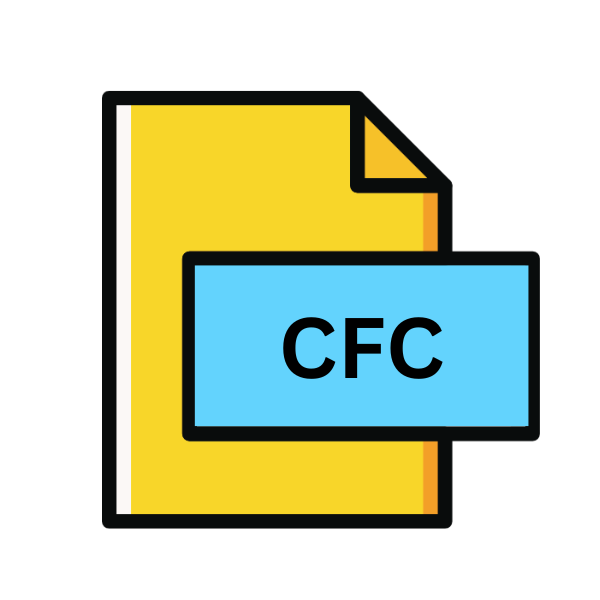
ColdFusion Component File
| Developer | Adobe Systems |
| Popularity | |
| Category | Developer Files |
| Format | .CFC |
| Cross Platform | Update Soon |
What is an CFC file?
In the realm of web development, ColdFusion remains a stalwart tool for creating dynamic and interactive web applications.
At the heart of ColdFusion lies its component-based architecture, facilitating modular and reusable code. One of the key elements in this ecosystem is the .CFC file extension, short for ColdFusion Component File.
In this detailed exploration, we delve into the origins, structure, technical specifications, advantages, disadvantages, and methods to open and convert .CFC files across various platforms.
More Information.
Initially introduced as part of ColdFusion 4.0 in 1999, .CFC files served as a means to organize code into reusable modules. These files encapsulated functions and data, enabling developers to create scalable and maintainable applications.
With .CFC files, developers could leverage object-oriented programming principles within the ColdFusion framework, enhancing code efficiency and readability.
Origin Of This File.
The inception of .CFC files traces back to the early 1990s when Jeremy Allaire developed ColdFusion, a rapid web application development platform.
Allaire’s vision was to streamline web development by introducing a markup language that could seamlessly integrate with databases and other web services.
This led to the birth of ColdFusion Markup Language (CFML) and the creation of .CFC files to encapsulate reusable components of code.
File Structure Technical Specification.
.CFC files follow a structured format adhering to ColdFusion’s component model. They typically contain a combination of methods, properties, and metadata. Methods encapsulate specific functionality, while properties store data relevant to the component.
ColdFusion supports inheritance, allowing .CFC files to inherit properties and methods from parent components, fostering code reusability. The syntax of a .CFC file resembles traditional CFML syntax, with additional constructs for defining components, methods, and properties.
How to Convert the File?
Converting .CFC (ColdFusion Component) files to other formats isn’t a common task since .CFC files are primarily used within ColdFusion applications.
If you need to convert .CFC files for specific reasons like sharing or integration with other systems, here are a few methods you can consider:
1. Conversion to Another Programming Language:
If you wish to convert the functionality encapsulated in a .CFC file to another programming language, you’ll essentially need to rewrite the code in that language. Follow these general steps:
- Analyze the .CFC File: Understand the functionality implemented in the .CFC file, including methods, properties, and their interactions.
- Choose the Target Language: Select the programming language you want to convert the code to. Common choices might include Java, JavaScript, PHP, or Python.
- Rewrite the Code: Manually rewrite the code from the .CFC file in the chosen language, ensuring equivalent functionality is preserved.
- Test Thoroughly: After rewriting the code, thoroughly test it to ensure it behaves as expected and matches the functionality of the original .CFC file.
2. Using a Code Conversion Tool:
While there aren’t specific tools designed to convert .CFC files directly, you can utilize code conversion tools that support the source and target languages involved.
These tools may help automate parts of the conversion process. Since .CFC files are specific to ColdFusion, conversion may not be straightforward. Here are the general steps:
- Research Conversion Tools: Look for code conversion tools that support both ColdFusion (CFML) and the target language you want to convert to.
- Convert Code: Follow the instructions provided by the chosen tool to convert the code from CFML (.CFC file) to the target language.
- Review and Adjust: After conversion, review the converted code to ensure accuracy and make any necessary adjustments manually.
- Test Extensively: Thoroughly test the converted code to verify that it behaves correctly and matches the functionality of the original .CFC file.
3. Manual Conversion with Intermediary Formats:
This method involves exporting the functionality from the .CFC file into an intermediary format that can be more easily converted to other languages. One such format could be JSON or XML. Here’s how you might approach it:
- Export to Intermediary Format: Write a script or utility to export the functionality from the .CFC file into a structured format like JSON or XML. This might involve extracting method signatures, properties, and other relevant information.
- Convert Intermediary Format: Once you have the functionality in an intermediary format, you can then write another script or use existing tools to convert this format into the target language.
- Import and Adapt: Import the converted code into your target language environment and adapt it as necessary to fit the conventions and idioms of that language.
- Test Rigorously: As always, thorough testing is crucial to ensure that the converted code functions correctly.
Advantages And Disadvantages.
Advantage:
- Code Reusability: .CFC files promote modular code design, enabling developers to reuse components across multiple projects.
- Encapsulation: Components encapsulate functionality, enhancing code organization and maintainability.
- Inheritance: ColdFusion supports inheritance, facilitating the creation of hierarchical component structures.
- Object-Oriented Programming: .CFC files allow developers to leverage object-oriented programming principles, enhancing code flexibility and scalability.
Disadvantage:
- Learning Curve: Embracing the object-oriented paradigm and mastering .CFC file syntax may pose a learning curve for developers accustomed to procedural programming.
- Performance Overhead: In certain scenarios, the use of .CFC files may introduce performance overhead compared to simpler scripting approaches.
How to Open CFC?
Open In Windows
- Adobe ColdFusion Builder: Adobe ColdFusion Builder is a dedicated IDE for ColdFusion development on Windows. It provides features like syntax highlighting, code completion, and debugging tailored for CFML development. You can open .CFC files directly in ColdFusion Builder for editing.
- Notepad++: Notepad++ is a popular text editor for Windows that supports syntax highlighting for various programming languages, including CFML. You can open .CFC files in Notepad++ for viewing and editing.
Open In Linux
- Eclipse with CFML Plugin: Eclipse is a versatile IDE that can be extended with plugins for CFML development. Install a CFML plugin like CFEclipse or ColdFusion Builder Extension for Eclipse to open and edit .CFC files on Linux.
- Vim or Emacs: Command-line text editors like Vim or Emacs are available on Linux and support syntax highlighting for CFML. You can open .CFC files in these editors for editing from the terminal.
Open In MAC
- Adobe ColdFusion Builder: Adobe ColdFusion Builder is also available for macOS and provides the same features for CFML development as it does on Windows.
- TextMate or Sublime Text: TextMate and Sublime Text are popular text editors for macOS that support CFML syntax highlighting. You can open .CFC files in these editors for viewing and editing.
Open In Android
Jota+ Text Editor: Jota+ is a text editor app available on the Google Play Store for Android devices. It supports syntax highlighting for various programming languages, including CFML. You can use Jota+ to open .CFC files for viewing and basic editing on your Android device.
Open In IOS
Textastic Code Editor: Textastic is a code editor app available on the App Store for iOS devices. It supports syntax highlighting for CFML and allows you to open .CFC files for viewing and editing on your iPhone or iPad.
Open in Others
Any Text Editor: Since .CFC files are essentially plain text files, you can open them in any text editor that supports plain text editing, regardless of the platform.
This includes basic text editors built into operating systems or third-party editors that may not have specific support for CFML syntax highlighting but can still display and edit the contents of .CFC files. Examples include Notepad on Windows, Nano on Linux, and TextEdit on macOS.













