.TPL File Extension
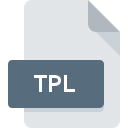
Document Template
| Developer | N/A |
| Popularity | |
| Category | Misc Files |
| Format | .TPL |
| Cross Platform | Update Soon |
What is an TPL file?
.TPL files, known as document template files, are used to create standardized document formats across various applications. These templates serve as blueprints, containing predefined settings and structures that can be reused to create new documents with consistent formatting, layout, and design elements.
More Information.
Initially, .TPL files were created to save time and effort in producing repetitive documents. By using templates, users could maintain consistency across multiple documents, ensuring that all essential elements such as headers, footers, fonts, and styles remained uniform. This was particularly useful in business and professional settings where branding and document standardization were critical.
Origin Of This File.
The .TPL file extension originated as part of various software programs designed to streamline document creation and ensure uniformity. Different software applications, including text processors, graphic design tools, and web development environments, have adopted the .TPL extension to facilitate template usage.
File Structure Technical Specification.
.TPL files can vary in structure depending on the software application they are associated with. However, they generally contain:
- Metadata: Information about the template such as the author, creation date, and purpose.
- Layout Information: Predefined page layouts, including margins, orientation, and columns.
- Styling Elements: Font styles, colors, and sizes for text; predefined styles for headings and paragraphs.
- Placeholders: Areas designated for user input or dynamic content.
- Scripts: Embedded scripts or macros to automate certain actions when the template is used.
The internal format of a .TPL file can be text-based, such as XML or JSON, or binary, depending on the application that created it.
How to Convert the File?
Windows
- Using Microsoft Office:
- Open the .TPL file in the relevant Microsoft Office application (e.g., Word or Excel).
- Click on “File” > “Save As”.
- Choose the desired format (e.g., .DOCX, .XLSX, .PDF) and save the file.
- Using LibreOffice:
- Open the .TPL file in LibreOffice Writer or Calc.
- Click on “File” > “Save As”.
- Select the desired format (e.g., .ODT, .ODS, .PDF) and save the file.
- Using a Text Editor:
- Open the .TPL file in a text editor like Notepad++.
- Copy the content and paste it into a new file.
- Save the new file with the appropriate extension (e.g., .HTML, .TXT).
- Using Online Converters:
- Use an online converter like Zamzar or Online-Convert.
- Upload the .TPL file, choose the target format, and download the converted file.
Linux
- Using LibreOffice:
- Open the .TPL file in LibreOffice Writer or Calc.
- Click on “File” > “Save As”.
- Choose the desired format (e.g., .ODT, .ODS, .PDF) and save the file.
- Using a Text Editor:
- Open the .TPL file in a text editor like Vim, Gedit, or Nano.
- Copy the content and paste it into a new file.
- Save the new file with the appropriate extension (e.g., .HTML, .TXT).
- Using Command Line Tools:
- Use conversion tools like
pandocfor text-based .TPL files. - Run a command like
pandoc input.tpl -o output.docxto convert the file.
- Use conversion tools like
macOS
- Using Microsoft Office for Mac:
- Open the .TPL file in the relevant Microsoft Office application (e.g., Word or Excel).
- Click on “File” > “Save As”.
- Choose the desired format (e.g., .DOCX, .XLSX, .PDF) and save the file.
- Using LibreOffice/OpenOffice:
- Open the .TPL file in LibreOffice Writer or Calc.
- Click on “File” > “Save As”.
- Select the desired format (e.g., .ODT, .ODS, .PDF) and save the file.
- Using a Text Editor:
- Open the .TPL file in a text editor like TextEdit or BBEdit.
- Copy the content and paste it into a new file.
- Save the new file with the appropriate extension (e.g., .HTML, .TXT).
- Using Online Converters:
- Use an online converter like Zamzar or Online-Convert.
- Upload the .TPL file, choose the target format, and download the converted file.
Android
- Using Office Apps:
- Open the .TPL file in an office app like Microsoft Office Mobile or WPS Office.
- Use the “Save As” or “Export” function to save the file in the desired format (e.g., .DOCX, .PDF).
- Using File Manager Apps:
- Open the .TPL file in a file manager app and choose to open it with a compatible office or text editor app.
- Save or export the file in the desired format.
- Using Online Converters:
- Use a mobile browser to access an online converter like Zamzar or Online-Convert.
- Upload the .TPL file, choose the target format, and download the converted file.
iOS
- Using Office Apps:
- Open the .TPL file in an office app like Microsoft Office for iOS.
- Use the “Save As” or “Export” function to save the file in the desired format (e.g., .DOCX, .PDF).
- Using File Manager Apps:
- Open the .TPL file in a file manager app and choose to open it with a compatible office or text editor app.
- Save or export the file in the desired format.
- Using Online Converters:
- Use a mobile browser to access an online converter like Zamzar or Online-Convert.
- Upload the .TPL file, choose the target format, and download the converted file.
Other Platforms
- Using Web-Based Editors:
- Upload the .TPL file to a web-based editor like Google Docs or Zoho Docs.
- Use the editor’s “Save As” or “Export” function to save the file in the desired format (e.g., .DOCX, .PDF).
- Using Online Converters:
- Use an online converter like Zamzar or Online-Convert.
- Upload the .TPL file, choose the target format, and download the converted file.
Advantages And Disadvantages.
Advantages
- Consistency: Ensures uniformity across documents, enhancing professionalism and branding.
- Efficiency: Saves time by eliminating the need to recreate the same structure and styling repeatedly.
- Ease of Use: Simplifies document creation for users, even those with minimal technical skills.
- Automation: Can include scripts or macros to automate repetitive tasks.
Disadvantages
- Compatibility Issues: Not all .TPL files are compatible across different applications, limiting flexibility.
- Learning Curve: Users may need to learn how to create and modify templates within specific software.
- Dependence on Specific Software: Some templates may be tightly coupled with the software that created them, making migration to other tools challenging.
How to Open TPL?
Open In Windows
- Software-Specific Applications: Use the application that created the .TPL file (e.g., Microsoft Word for .TPL templates from Word).
- Text Editors: For text-based .TPL files, use Notepad++ or any other advanced text editor.
Open In Linux
- LibreOffice/OpenOffice: Open .TPL files created by these office suites directly.
- Text Editors: Use text editors like Vim, Gedit, or Nano for text-based .TPL files.
Open In MAC
- Microsoft Office for Mac: Open .TPL files created in Word or Excel.
- LibreOffice/OpenOffice: These applications also support .TPL files.
- Text Editors: Use text editors like TextEdit or BBEdit for text-based .TPL files.
Open In Android
- Office Suites: Use applications like Microsoft Office Mobile or WPS Office.
- File Managers: Use a file manager app to locate and open text-based .TPL files in a text editor.
Open In IOS
- Office Suites: Use Microsoft Office apps for iOS or other compatible office suites.
- File Managers: Use a file manager app to locate and open text-based .TPL files in a text editor
Open in Others
- Web-Based Editors: Use online office suites like Google Docs or Zoho Docs, which may support some .TPL formats.
- Conversion Tools: Use online file conversion tools to convert .TPL files into a more widely supported format before opening.











