.HUS File Extension
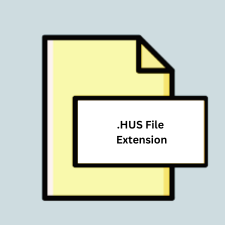
Husqvarna Embroidery File
| Developer | SGSB Co. Ltd. |
| Popularity | |
| Category | CAD Files |
| Format | .HUS |
| Cross Platform | Update Soon |
What is an HUS file?
The .HUS file extension is associated with Husqvarna Viking embroidery machines. These files contain embroidery designs, which are digital representations of patterns that embroidery machines use to stitch designs onto fabric.
More Information.
The .HUS file format was created to digitize embroidery patterns, allowing users to design intricate patterns on a computer and then transfer these designs to their embroidery machines. This digital approach revolutionized embroidery, enabling more precise and complex designs compared to manual stitching.
Origin Of This File.
The .HUS file format was developed by Husqvarna Viking, a Swedish company renowned for its sewing machines and embroidery products. The format was designed to work specifically with Husqvarna Viking embroidery machines, ensuring compatibility and optimizing the machines’ capabilities.
File Structure Technical Specification.
A .HUS file contains several key elements:
- Header: Contains metadata such as file version, dimensions, and thread color information.
- Design Data: Encodes the actual stitch information, including the position of each stitch and the type of stitch.
- Color Information: Details the colors used in the design, often matching the thread colors available for the machine.
The technical structure of a .HUS file is proprietary to Husqvarna Viking, ensuring that the files are optimized for their machines.
How to Convert the File?
Windows
To convert .HUS files on Windows, you can use various software tools designed for embroidery file management:
- Embird:
- Download and install Embird from the official website.
- Open Embird and click on “Manager”.
- Navigate to the .HUS file you want to convert.
- Right-click on the file and select “Convert Files”.
- Choose the desired output format and click “OK”.
- SewArt:
- Download and install SewArt.
- Open SewArt and load the .HUS file.
- Go to “File” > “Save As”.
- Choose the desired output format and save the file.
- Wilcom TrueSizer:
- Download and install Wilcom TrueSizer.
- Open Wilcom TrueSizer and load the .HUS file.
- Go to “File” > “Save As”.
- Select the desired format and save the file.
Linux
Linux users can utilize Wine to run Windows-based embroidery software or use cross-platform tools:
- Using Wine:
- Download the installer for Embird, SewArt, or Wilcom TrueSizer.
- Run the installer using Wine.
- Follow the software-specific steps for conversion as described in the Windows section.
- Ink/Stitch (Inkscape Extension):
- Download and install the Ink/Stitch extension for Inkscape.
- Open Inkscape and use the Ink/Stitch tools to import the .HUS file.
- Save or export the file in a different embroidery format.
Mac
Mac users can use Wine or CrossOver to run Windows-based embroidery software or use native applications:
- Using Wine or CrossOver:
- Install Wine or CrossOver.
- Download the installer for Embird, SewArt, or Wilcom TrueSizer.
- Run the installer using Wine.
- Follow the software-specific steps for conversion as described in the Windows section.
- Use a Native Mac Application:
- Download a Mac-compatible embroidery software like TruEmbroidery.
- Open the software and load the .HUS file.
- Convert and save the file in the desired format.
Android
On Android devices, use apps designed for viewing and converting embroidery files:
- Embroidery Viewer and Converter:
- Download and install Embroidery Viewer and Converter from the Google Play Store.
- Open the app and load the .HUS file.
- Use the app’s conversion feature to save the file in the desired format.
iOS
iOS users can utilize specialized apps to convert .HUS files:
- Emb3DZ:
- Download and install Emb3DZ from the App Store.
- Open the app and import the .HUS file.
- Use the conversion feature to save the file in a different format.
- Embroidery Viewer:
- Download and install Embroidery Viewer from the App Store.
- Open the app and load the .HUS file.
- Convert and save the file in the desired format.
Other Platforms
For other platforms or if you prefer a web-based solution, use online converters:
- Online Converters:
- Visit websites like EmbroideryDesigns.com or Convertio.
- Upload the .HUS file to the website.
- Choose the desired output format and initiate the conversion.
- Download the converted file once the process is complete.
Advantages And Disadvantages.
Advantages:
- Compatibility: Optimized for Husqvarna Viking machines, ensuring smooth operation and high-quality embroidery.
- Precision: Allows for detailed and complex designs that are difficult to achieve manually.
- Ease of Use: Simplifies the process of creating and transferring embroidery designs from a computer to the machine.
Disadvantages:
- Proprietary Format: Limited to Husqvarna Viking machines, reducing compatibility with other brands.
- Software Dependency: Requires specific software to create, view, or edit the files.
- Learning Curve: Users need to familiarize themselves with the software and file format to utilize it effectively.
How to Open HUS?
Open In Windows
- Embird: Install and open the software, then load the .HUS file.
- SewArt: Install, open the software, and load the .HUS file.
- Wilcom TrueSizer: Install, open the software, and load the .HUS file.
Open In Linux
- Wine with Windows Software: Install Wine, run Embird, SewArt, or Wilcom TrueSizer using Wine.
- Ink/Stitch (Inkscape Extension): Install Inkscape, add the Ink/Stitch extension, and open the .HUS file.
Open In MAC
- Wine or CrossOver with Windows Software: Install Wine or CrossOver, run Embird, SewArt, or Wilcom TrueSizer.
- TruEmbroidery: Install, open the software, and load the .HUS file.
Open In Android
Embroidery Viewer and Converter: Install from the Google Play Store, open the app, and load the .HUS file.
Open In IOS
- Emb3DZ: Install from the App Store, open the app, and import the .HUS file.
- Embroidery Viewer: Install from the App Store, open the app, and load the .HUS file.
Open in Others
Online Converters: Use websites like EmbroideryDesigns.com or Convertio, upload the .HUS file, and view or convert it online.













