.LBI File Extension
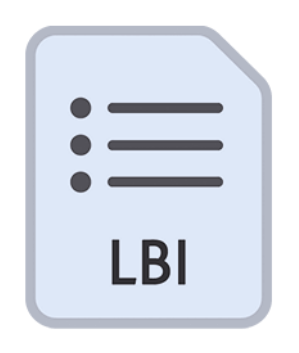
Dreamweaver Library Item
| Developer | Adobe Systems |
| Popularity | |
| Category | Developer Files |
| Format | .LBI |
| Cross Platform | Update Soon |
What is an LBI file?
The .LBI file extension is predominantly associated with Dreamweaver, Adobe’s renowned web design and development software.
These files serve as Library Items within the Dreamweaver environment, playing a pivotal role in streamlining the web development process.
More Information.
Dreamweaver Library Items (.LBI files) were conceived as reusable components that encapsulate common design elements or functionalities within a website.
These components could range from navigation menus and headers to footers and sidebars. The primary purpose of .LBI files was to allow web developers to create modular, easily maintainable websites by centralizing frequently used elements.
Origin Of This File.
The genesis of the .LBI file extension can be traced back to the evolution of Dreamweaver itself.
Dreamweaver, initially developed by Macromedia in 1997, aimed to provide web designers and developers with a comprehensive toolset for creating visually appealing and functionally robust websites.
As part of this endeavor, Dreamweaver introduced the concept of Library Items to facilitate reusability and consistency across web projects.
File Structure Technical Specification.
.LBI files are essentially XML-based documents that contain the markup, code, and assets associated with a particular Library Item.
The structure of these files typically comprises HTML, CSS, JavaScript, and any other relevant assets such as images or multimedia files. Dreamweaver utilizes this structured format to manage and manipulate Library Items within its interface effectively.
How to Convert the File?
Converting .LBI (Dreamweaver Library Item) files aren’t a conventional task since their purpose primarily lies within the Dreamweaver environment. If you need to repurpose or transfer the contents of an .LBI file, you can follow these general steps:
- Manual Extraction: The simplest method involves manually extracting the contents of the .LBI file. Since .LBI files are essentially XML-based documents containing HTML, CSS, JavaScript, and other assets, you can open them in a text editor and copy the markup, styles, and scripts into separate files or directly into your project’s codebase.
- Use Dreamweaver: If you’re migrating a project from one Dreamweaver instance to another or to a different platform, you can simply import the .LBI files into the new environment. Dreamweaver will recognize these files as Library Items, allowing you to integrate them seamlessly into your project.
- Export as Template: In some cases, you may want to convert .LBI files into templates for use with other web development platforms or content management systems (CMS). To do this, you can manually recreate the layout and functionality of the .LBI file within your chosen platform or CMS, treating the .LBI file as a reference.
- Custom Conversion Tools: Depending on your specific needs, you might develop custom scripts or tools to automate the conversion process. This could involve parsing the XML structure of .LBI files and transforming them into a different format or integrating them with other systems.
Advantages And Disadvantages.
Advantages:
- Modularity: .LBI files promote modularity by allowing web developers to encapsulate common elements into reusable components. This modular approach enhances code maintainability and facilitates rapid prototyping.
- Consistency: By using Library Items, developers can ensure consistency across multiple pages within a website. Any updates made to a Library Item are automatically reflected across all instances, thereby streamlining the design and development process.
- Efficiency: .LBI files contribute to increased efficiency by reducing redundancy and minimizing the need for manual code duplication. Developers can simply insert Library Items into their web pages, eliminating the need to recreate similar elements from scratch.
Disadvantages:
- Dependency: Overreliance on Library Items may lead to a degree of dependency within the project. Changes or updates to a Library Item could inadvertently impact numerous pages, potentially complicating the debugging and troubleshooting process.
- Learning Curve: For novice users, understanding and effectively utilizing Library Items within Dreamweaver may entail a learning curve. Mastery of this feature requires familiarity with Dreamweaver’s interface and workflow, as well as proficiency in web development principles.
How to Open LBI?
Open In Windows
- Adobe Dreamweaver: The most common way to open .LBI files in Windows is by using Adobe Dreamweaver. If you have Dreamweaver installed, simply launch the program and import the .LBI file into your project.
- Text Editors: Alternatively, you can open .LBI files in text editors like Notepad, Notepad++, Sublime Text, or Visual Studio Code. Right-click on the .LBI file, select “Open with,” and choose your preferred text editor.
Open In Linux
- Text Editors: Linux users can also use text editors such as Vim, Emacs, Gedit, or Nano to open .LBI files. Simply navigate to the .LBI file in your file manager, right-click, and choose to open it with your preferred text editor.
- Adobe Dreamweaver via Wine: If you have Adobe Dreamweaver installed on Linux using Wine or another compatibility layer, you can launch Dreamweaver and open .LBI files in the same way as on Windows.
Open In MAC
- Adobe Dreamweaver: On macOS, you can use Adobe Dreamweaver to open .LBI files. Launch Dreamweaver and import the .LBI file into your project.
- Text Editors: macOS users can also open .LBI files in text editors such as TextEdit, BBEdit, Atom, or Sublime Text. Right-click on the .LBI file, select “Open with,” and choose your preferred text editor.
Open In Android
- Text Editors: While there are fewer options for text editors on Android compared to desktop operating systems, you can still use apps like Jota Text Editor, QuickEdit Text Editor, or DroidEdit to open .LBI files on your Android device.
- Cloud Storage: Alternatively, you can upload the .LBI file to a cloud storage service like Google Drive or Dropbox and open it using compatible text editing apps available for Android.
Open In IOS
- Text Editors: iOS users can use text editing apps like Textastic, TextEdit+, or Textor to open .LBI files on their devices. These apps allow you to view and edit text-based files, including .LBI files.
- Cloud Storage: Similar to Android, you can upload the .LBI file to cloud storage services like iCloud Drive or Dropbox and open it using compatible text editing apps available for iOS.













