.LICX File Extension
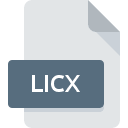
Visual Studio License File
| Developer | Microsoft |
| Popularity | |
| Category | Developer Files |
| Format | .LICX |
| Cross Platform | Update Soon |
What is an LICX file?
.LICX files are configuration files primarily used within Microsoft Visual Studio environments. These files are integral to managing licenses for third-party components incorporated into .NET projects.
In essence, .LICX files facilitate the integration and licensing of external libraries, controls, or components within a Visual Studio project.
More Information.
.LICX files were introduced to streamline the process of managing licenses for components utilized in .NET projects.
Before their introduction, developers often had to manually handle licensing for each component, which could be cumbersome and error-prone.
The introduction of .LICX files provided a centralized mechanism to manage licenses, improving efficiency and reducing potential licensing issues.
Origin Of This File.
The origin of .LICX files can be traced back to the development of Visual Studio and the .NET framework.
With the growing popularity of .NET development, there arose a need for a standardized method to manage licenses for third-party components utilized within projects. Thus, .LICX files were introduced as a solution to this requirement.
File Structure Technical Specification.
.LICX files typically follow a structured format that includes references to licensed components along with their associated license keys.
These files are XML-based and can be edited using any text editor or integrated directly within Visual Studio.
How to Convert the File?
Converting .LICX files to other formats are not a common practice, as these files primarily serve as configuration files for managing licenses within Visual Studio projects.
If there’s a need to migrate licensing information to a different system or format, manual conversion may be necessary. Here’s a general guide on how to approach this:
- Extract License Information: Open the .LICX file using a text editor capable of handling XML files, such as Notepad or Visual Studio Code. Locate the license information within the file, which typically includes references to licensed components and their associated license keys.
- Format for Target System: Depending on the requirements of the target system or format, format the extracted license information accordingly. This may involve restructuring the data or converting it into a different file format.
- Implement Conversion Script: If the conversion process is complex or needs to be automated for multiple files, consider writing a script or tool to handle the conversion. This script can parse the .LICX files, extract the relevant information, and format it according to the specifications of the target system.
- Test and Validate: After converting the license information, thoroughly test and validate it to ensure accuracy and compatibility with the target system. Check for any discrepancies or errors that may have occurred during the conversion process.
- Backup Original Files: Before making any changes or modifications, always create backups of the original .LICX files to prevent data loss or corruption.
- Update Project Configuration: Once the license information has been successfully converted, update the project configuration or settings to reflect the changes. This may involve replacing the original .LICX files with the converted files or updating references within the project.
By following these steps, you can effectively convert .LICX files to other formats as needed for your specific requirements.
Advantages And Disadvantages.
Advantages:
- Centralized License Management: .LICX files provide a centralized mechanism for managing licenses, making it easier for developers to handle licensing for multiple components within a project.
- Ease of Integration: Integrating licensed components into Visual Studio projects is simplified through the use of .LICX files.
- Version Control Compatibility: .LICX files can be easily managed using version control systems, ensuring that licensing information is tracked alongside project code.
Disadvantages:
- Manual Editing: Although .LICX files can be edited using any text editor, the process is manual and prone to errors if not done carefully.
- Dependency on Visual Studio: .LICX files are specific to Visual Studio environments, limiting their usability outside of this ecosystem.
- Potential Security Risks: Storing license keys in plaintext within .LICX files can pose security risks if proper precautions are not taken to secure these files.
How to Open LICX?
Open In Windows
- Open File Explorer and navigate to the location of the .LICX file.
- Right-click on the file and select “Open with.”
- Choose a text editor such as Notepad or Visual Studio Code from the list of available programs.
- The .LICX file will open in the selected text editor, allowing you to view and edit its contents.
Open In Linux
- Open your preferred file manager and navigate to the directory containing the .LICX file.
- Right-click on the file and select “Open With Other Application” or similar.
- Choose a text editor such as Gedit or Visual Studio Code from the list of available applications.
- The .LICX file will open in the selected text editor, allowing you to view and edit its contents.
Open In MAC
- Use Finder to locate the .LICX file on your Mac.
- Control-click or right-click on the file and select “Open With.”
- Choose a text editor such as TextEdit or Visual Studio Code from the options provided.
- The .LICX file will open in the selected text editor, allowing you to view and edit its contents.













