.MYAPP File Extension
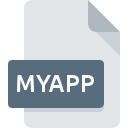
Visual Studio Application XML File
| Developer | Microsoft |
| Popularity | |
| Category | Developer Files |
| Format | .MYAPP |
| Cross Platform | Update Soon |
What is an MYAPP file?
The .MYAPP file extension is associated with Visual Studio, Microsoft’s integrated development environment (IDE). These files are used to define and configure various settings and properties for a Visual Studio application, often within the context of application packaging or deployment.
More Information.
The initial purpose of the .MYAPP file was to provide a standardized way to define application settings and configurations in XML format. This approach facilitated better management of these settings, particularly for complex applications that require precise configuration for deployment and operation.
Origin Of This File.
The .MYAPP file extension was introduced by Microsoft as part of its suite of tools within Visual Studio. It is designed to support developers in managing application configuration and deployment more effectively.
File Structure Technical Specification.
The .MYAPP file is written in XML (Extensible Markup Language), which allows it to be both human-readable and machine-readable.
How to Convert the File?
Windows
- Using Visual Studio:
- Open the .MYAPP file in Visual Studio.
- Edit the XML content as needed.
- Save the file in the desired format if applicable (e.g., save as another XML format).
- Using a Text Editor:
- Open the .MYAPP file in a text editor like Notepad++.
- Make the necessary changes to the XML structure.
- Save the file with a new extension if required.
- Using XML Tools:
- Use XML tools like XML Notepad or Oxygen XML Editor.
- Transform the XML using XSLT (Extensible Stylesheet Language Transformations) to convert the structure to another format.
Linux
- Using Text Editors:
- Open the .MYAPP file in a text editor like Vim, Gedit, or Nano.
- Edit the XML content and save it with a different extension if needed.
- Using XML Tools:
- Use tools like xmllint or XMLStarlet for XML processing and transformation.
- Apply XSLT transformations to convert the file to another XML-based format.
- Using Command Line Tools:
- Utilize command-line tools such as
sedorawkto manipulate and convert the XML content.
- Utilize command-line tools such as
macOS
- Using Text Editors:
- Open the .MYAPP file in TextEdit or a third-party editor like Sublime Text or Visual Studio Code.
- Edit the XML content and save it with a new extension if needed.
- Using XML Tools:
- Use XML editors like Oxygen XML Editor or XMLSpy.
- Perform transformations using XSLT or built-in tools within these editors.
- Using Terminal:
- Use command-line utilities such as
xmlstarletorxsltprocto transform the XML file.
- Use command-line utilities such as
Android
- Using Text Editor Apps:
- Open the .MYAPP file in a text editor app like QuickEdit or DroidEdit.
- Edit the XML content and save it with a different extension if necessary.
- Using XML Apps:
- Use apps designed for XML editing that support transformations.
iOS
- Using Text Editor Apps:
- Open the .MYAPP file in a text editor app like Textastic Code Editor or Koder.
- Edit the XML content and save it with a new extension if needed.
- Using XML Apps:
- Utilize XML editing apps that can handle transformations and save the file in the desired format.
Other Platforms
- Using Web-Based Editors:
- Use online XML editors or transformation tools such as Codeanywhere, Repl.it, or CodePen.
- Edit the XML content directly in the browser and save the file with a different extension if necessary.
- Using Cross-Platform Tools:
- Tools like Visual Studio Code, which are available across various platforms, can be used to open, edit, and transform .MYAPP files.
Advantages And Disadvantages.
Advantages:
- Standardization: Provides a standardized way to define application settings.
- Human-readable: XML format is easy to read and edit.
- Integration: Seamlessly integrates with Visual Studio and other Microsoft development tools.
- Configuration Management: Simplifies the management of complex configuration settings.
Disadvantages:
- Complexity: Can become complex and difficult to manage for large applications with extensive configuration settings.
- Performance: Parsing XML can be slower compared to binary formats.
- Dependency: Heavily tied to the Microsoft ecosystem, which might not be suitable for cross-platform applications.
How to Open MYAPP?
Open In Windows
- Visual Studio: The primary application for opening and editing .MYAPP files. Open Visual Studio, and then open the .MYAPP file via the “File” menu.
- XML Editors: Tools like Notepad++, XML Notepad, or any text editor can be used to view and edit .MYAPP files.
Open In Linux
- Text Editors: Use text editors like Vim, Gedit, or Nano.
- XML Editors: Applications like Oxygen XML Editor or Geany can be used.
Open In MAC
- Text Editors: Use TextEdit or third-party text editors like Sublime Text, Atom, or Visual Studio Code.
- XML Editors: Tools like Oxygen XML Editor or XMLSpy.
Open In Android
Text Editors: Apps like QuickEdit or DroidEdit can be used to open and edit .MYAPP files.
Open In IOS
Text Editors: Apps like Textastic Code Editor or Koder can be used to open and edit .MYAPP files.
Open in Others
Web-based Editors: Platforms like Codeanywhere or Repl.it can be used to open and edit .MYAPP files in a web browser.













