.XPP File Extension
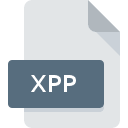
X++ Source Code File
| Developer | Microsoft |
| Popularity | |
| Category | Developer Files |
| Format | .XPP |
| Cross Platform | Update Soon |
What is an XPP file?
The .XPP file extension is used for files containing source code written in X++, a programming language developed by Microsoft. X++ is primarily used for coding in Microsoft Dynamics AX, a comprehensive enterprise resource planning (ERP) solution. These files are integral to the development and customization of business applications within the Dynamics AX environment.
More Information.
Microsoft Dynamics AX, initially developed by the Danish software company Damgaard Data A/S, was later acquired by Microsoft. X++ was created to enable developers to write business logic and customizations directly within the Dynamics AX environment. The language itself blends elements of traditional object-oriented programming with features specific to ERP system development, allowing for efficient handling of business processes and data management.
Origin Of This File.
The .XPP file format originates from Microsoft’s development of the Dynamics AX ERP system. Dynamics AX, now rebranded as Dynamics 365 for Finance and Operations, was designed to offer a scalable, integrated management system for businesses. X++ was developed specifically to facilitate customization and extension of the Dynamics AX platform, and .XPP files hold the source code written in this language.
File Structure Technical Specification.
An .XPP file typically includes:
- Class Definitions: Object-oriented structures defining properties and methods.
- Methods: Functions and procedures written in X++ syntax.
- Attributes: Metadata that provides additional information about classes and methods.
- Business Logic: Code implementing specific business rules and operations.
X++ syntax is similar to other C-based languages, making it relatively accessible for developers familiar with languages like C# or Java.
How to Convert the File?
Windows
Converting .XPP files typically means translating X++ code into another programming language or format.
Here are some general steps and tools that can be used for this process:
- Manual Rewriting:
- Open the .XPP file in an IDE or text editor like Visual Studio Code.
- Manually rewrite the X++ code into the target language (e.g., C#).
- Using Tools:
- Some third-party tools and scripts might help automate parts of the conversion process, though comprehensive tools specific to X++ are limited.
- X++ to C# Conversion Tools: Tools like AxGo (an open-source X++ to C# converter) can help in translating X++ logic to C#.
- Migration Services:
- For complex conversions, consider professional migration services that specialize in Dynamics AX/365 customizations.
Linux
- Install a Code Editor:
- Install Visual Studio Code or Sublime Text, which supports X++ syntax highlighting with appropriate plugins.
- Remote Access:
- Use tools like RDP (Remote Desktop Protocol) to connect to a Windows machine running Dynamics AX for conversion tasks.
- Manual Rewriting:
- Open the .XPP file in the code editor and manually translate the code to the target language.
- Scripts and Tools:
- Utilize any cross-platform scripts or tools available for partial automation of the conversion process.
Mac
- Install a Code Editor:
- Use Visual Studio Code or Sublime Text with X++ syntax highlighting plugins.
- Remote Desktop:
- Connect to a Windows environment using Remote Desktop tools to perform conversions directly in Dynamics AX.
- Manual Conversion:
- Open the .XPP file in the editor and manually rewrite the code in the target language.
- Automated Tools:
- Employ any available cross-platform conversion tools or scripts.
Android
- Remote Access:
- Use remote desktop applications (e.g., Microsoft Remote Desktop, TeamViewer) to access a Windows machine with Dynamics AX.
- Code Viewing:
- Use code editor apps like AIDE or Quoda to view .XPP files, though these are limited to viewing and minor edits.
- Manual Conversion:
- Perform the conversion tasks on the remote Windows machine using Dynamics AX and appropriate conversion tools.
iOS
- Remote Desktop:
- Use remote desktop applications (e.g., Microsoft Remote Desktop, AnyDesk) to connect to a Windows machine running Dynamics AX.
- Code Viewing:
- Utilize code editor apps like Koder or Textastic for viewing and minor editing of .XPP files.
- Manual Conversion:
- Conduct conversion processes on the remote Windows machine using Dynamics AX and available tools.
Other Platforms
- Web-Based IDEs:
- If Dynamics AX is accessible through a web interface, use a browser-based IDE to open and edit .XPP files.
- Remote Access:
- Use remote access tools to connect to a Windows environment where Dynamics AX is running.
- Manual Rewriting:
- Open the .XPP file in the web-based or remotely accessed editor and manually translate the code.
- Scripts and Tools:
- Leverage any platform-agnostic scripts or partial automation tools available for conversion.
Advantages And Disadvantages.
Advantages:
- Integration: Seamlessly integrates with Dynamics AX, enabling customized ERP solutions.
- Efficiency: Facilitates rapid development and deployment of business logic.
- Object-Oriented: Supports modern programming paradigms, enhancing code reusability and maintainability.
Disadvantages:
- Proprietary: Specific to Microsoft’s Dynamics AX, limiting its use outside this ecosystem.
- Complexity: Can be complex to learn and use effectively, especially for developers unfamiliar with ERP systems.
- Limited Resources: Fewer community resources and third-party tools compared to more widely-used programming languages.
How to Open XPP?
Open In Windows
- Microsoft Dynamics AX/365: The primary environment for working with .XPP files.
- Text Editors: Notepad++, Visual Studio Code (with appropriate plugins).
Open In Linux
- Text Editors: Visual Studio Code, Sublime Text (with plugins for X++ syntax highlighting).
- Virtual Machine: Running Windows with Dynamics AX.
Open In MAC
- Text Editors: Visual Studio Code, Sublime Text (with plugins for X++ syntax highlighting).
- Virtual Machine: Running Windows with Dynamics AX.
Open In Android
- Code Editors: AIDE, Quoda (suitable for viewing but not ideal for full development).
- Remote Access: Using remote desktop applications to access a Windows machine running Dynamics AX.
Open In IOS
- Code Editors: Koder, Textastic (suitable for viewing but not ideal for full development).
- Remote Access: Using remote desktop applications to access a Windows machine running Dynamics AX.
Open in Others
- Web-Based IDEs: If Dynamics AX is accessible through a web interface or cloud service, it might be possible to edit .XPP files using a browser-based IDE.
- Remote Access Tools: Accessing a Windows environment with Dynamics AX through various remote access tools.













