.XCCONFIG File Extension
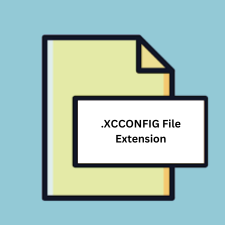
Xcode Configuration Settings File
| Developer | Apple |
| Popularity | |
| Category | Developer Files |
| Format | .XCCONFIG |
| Cross Platform | Update Soon |
What is an XCCONFIG file?
.XCCONFIG files are configuration files used in Xcode, Apple’s integrated development environment (IDE) for macOS, iOS, watchOS, and tvOS development. These files contain settings that configure various aspects of the Xcode project, such as build settings, compiler options, and environment variables.
More Information.
The .XCCONFIG file format was introduced to Xcode to address the need for a centralized and easily shareable way to manage project settings. It aimed to streamline the process of configuring projects by allowing developers to specify settings once and apply them across multiple targets or configurations within a project.
Origin Of This File.
.XCCONFIG files originated alongside the development of Xcode as a means to manage project configurations efficiently. They provide a way to define and organize project settings outside of the Xcode project file itself, enabling easier management of configurations across different environments and team members.
File Structure Technical Specification.
.XCCONFIG files are plaintext files typically written in a key-value pair format. Each line in the file typically represents a setting or variable assignment. These settings can include compiler flags, build options, linker settings, and more. The syntax and structure of .XCCONFIG files adhere to Apple’s Property List (plist) format, making them easily readable and editable by both humans and machines.
How to Convert the File?
Windows:
- Install a text editor like Notepad++, Sublime Text, or Visual Studio Code on your Windows system.
- Locate the .XCCONFIG file you want to convert.
- Right-click on the file and select “Open With” and choose your preferred text editor.
- The .XCCONFIG file will now open in the selected text editor, allowing you to view and edit its contents.
Linux:
- Open a terminal window on your Linux system.
- Use commands like
cdto navigate to the directory containing the .XCCONFIG file you want to convert. - Use a text editor such as Vim, Nano, or Visual Studio Code to open the .XCCONFIG file.
- You can now view and edit the contents of the .XCCONFIG file using the text editor.
macOS:
- If you’re using Xcode, simply open the .XCCONFIG file within Xcode itself.
- Alternatively, you can use a text editor like TextEdit, BBEdit, or Visual Studio Code on macOS to open and edit the .XCCONFIG file.
- Locate the .XCCONFIG file on your Mac system, right-click on it, and choose “Open With” to select your preferred text editor.
Android:
.XCCONFIG files are specific to Xcode and not relevant for Android development. Android projects typically use Gradle for build configuration, and settings are defined in files like build.gradle.
iOS:
- If you’re developing iOS apps using Xcode, you can open and edit .XCCONFIG files directly within Xcode.
- Alternatively, you can use a text editor available on macOS such as TextEdit, BBEdit, or Visual Studio Code to open and edit the .XCCONFIG file.
Others:
.XCCONFIG files are specific to Xcode and are not applicable to other platforms or development environments. They are designed to be used within Xcode projects for macOS, iOS, watchOS, and tvOS development. No conversion is needed for other platforms as they do not utilize .XCCONFIG files.
Advantages And Disadvantages.
Advantages:
- Centralized management of project settings.
- Easily shareable across team members and different environments.
- Allows for maintaining different configurations (e.g., Debug, Release) without cluttering the Xcode project file.
- Facilitates version control as changes to project settings can be tracked more effectively.
Disadvantages:
- Requires some familiarity with Xcode build settings and configuration.
- Potential for conflicts when merging changes from multiple contributors.
- May lead to dependency on external configuration files, making projects less self-contained.
How to Open XCCONFIG?
Open In Windows
.XCCONFIG files are not natively supported on Windows. However, you can open and view them using text editors like Notepad++, Sublime Text, or Visual Studio Code.
Open In Linux
Linux does not have native support for .XCCONFIG files. You can use text editors like Vim, Nano, or Visual Studio Code to open and view them.
Open In MAC
.XCCONFIG files are primarily intended for use with Xcode on macOS. You can open and edit them using Xcode itself or any text editor such as TextEdit, BBEdit, or Visual Studio Code.
Open In Android
.XCCONFIG files are specific to Xcode and are not relevant for Android development. Android projects typically use Gradle for build configuration, and settings are defined in files like build.gradle.
Open In IOS
.XCCONFIG files are used in iOS development with Xcode. You can open and edit them directly within Xcode or any text editor available on macOS.
Open in Others
.XCCONFIG files are specific to Xcode and are not applicable to other platforms or development environments. They are designed to be used within Xcode projects for macOS, iOS, watchOS, and tvOS development.













