.AMR File Extension
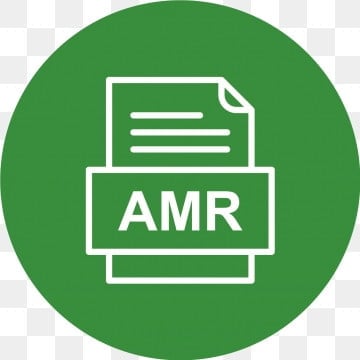
Adaptive Multi-Rate Codec File
| Developer | Ericsson |
| Popularity | |
| Category | Audio Files |
| Format | .AMR |
| Cross Platform | Update Soon |
What is an AMR file?
.AMR files, or Adaptive Multi-Rate audio files, are a format primarily used for encoding spoken audio. They gained popularity due to their efficient compression, which provides decent quality sound at lower bitrates, making them ideal for voice recordings, particularly in mobile communications.
More Information.
Initially, the .AMR format was used in mobile phones for voice recording and voicemail. Its introduction coincided with the rise of 3G networks, where efficient data transfer was crucial.
The format was tailored to capture human speech with sufficient quality while keeping file sizes small for easy transmission.
Origin Of This File.
The .AMR format was developed by Ericsson, a major player in the mobile communications industry. It was designed to optimize speech coding, and it quickly became a standard in 3G networks.
File Structure Technical Specification.
The .AMR file contains a series of frames, each encoding a short snippet of audio. It uses various codecs operating at different bitrates, adjusting to network conditions. The standard .AMR operates at eight different bitrates ranging from 4.75 to 12.2 kbps.
How to Convert the File?
Windows
- Using Audacity:
-
- Download and install Audacity.
- Open Audacity, then drag and drop the .AMR file into the workspace.
- Go to File > Export and choose your desired format (e.g., MP3, WAV).
- Follow the prompts to complete the conversion.
- Using VLC Media Player:
-
- Install VLC if not already installed.
- Open VLC and go to Media > Convert / Save.
- Add the .AMR file and click Convert / Save.
- Choose the target format and destination for the converted file.
- Click Start to begin the conversion process.
Linux
- Using FFmpeg:
-
- Install FFmpeg using your distribution’s package manager (e.g., sudo apt-get install ffmpeg for Ubuntu).
- Open the terminal and navigate to the folder containing the .AMR file.
- Run the command: ffmpeg -i input.amr output.mp3 (replace input.amr with your file’s name and output.mp3 with your desired output file name and format).
- Using SoundConverter:
-
- Install SoundConverter from your distribution’s package repository.
- Open SoundConverter, add your .AMR file.
- Set your output format and destination.
- Click Convert.
Mac
- Using Audacity:
-
- Install Audacity from the official website.
- Open Audacity, drag and drop the .AMR file.
- Go to File > Export, choose your format, and export the file.
- Using VLC Media Player:
-
- If VLC is not installed, download and install it.
- Open VLC, go to File > Convert / Stream.
- Drag the .AMR file into VLC, select your preferred output format.
- Click Save as File and start the conversion.
Android
- Using a File Conversion App:
-
- Download a file conversion app from the Google Play Store (like “Media Converter” or “Audio Converter”).
- Open the app, select the .AMR file.
- Choose the output format and start the conversion.
- Online Conversion Services:
-
- Use any online file conversion service through a web browser.
- Upload the .AMR file, select the desired output format, and start the conversion.
- Download the converted file once the process is complete.
iOS
- Using The Audio Converter:
-
- Download “The Audio Converter” app from the App Store.
- Open the app, select your .AMR file.
- Choose the output format and start the conversion.
- Online Conversion Tools:
-
- Use an online conversion service via Safari or another browser.
- Upload the .AMR file, choose the output format, and initiate the conversion.
- Download the converted file to your device.
Advantages And Disadvantages.
Advantages
- Efficient Compression: .AMR files use advanced compression techniques to reduce file size significantly while maintaining clear voice quality. This makes them ideal for mobile networks where bandwidth is limited.
- Adaptive Bitrate: The Adaptive Multi-Rate codec can adjust the bitrate according to network conditions. This flexibility ensures consistent audio quality even in fluctuating network environments, crucial for mobile communications.
- Optimized for Speech: The .AMR format is specifically designed for human speech, ensuring that voice recordings are clear and understandable, which is essential for applications like voicemail and voice messaging.
- Low Bandwidth Usage: The small size of .AMR files means they consume less data, beneficial for users with limited data plans or in areas with poor connectivity.
- Wide Adoption in Mobile Telephony: Given its efficient handling of voice data, .AMR is widely used in 3G networks and has become a standard in mobile voice recording, ensuring broad compatibility in the mobile communications sphere.
Disadvantages
- Limited Fidelity for Non-Voice Audio: While excellent for speech, .AMR files are not suitable for music or complex audio recordings due to their limited frequency range and compression technique.
- Compatibility Issues: .AMR files are not universally supported across all media players and devices. Users often need to convert them to more common formats like MP3 for playback on standard audio players.
- Quality Loss During Conversion: Converting .AMR files to other formats can result in a loss of quality, particularly if the target format has different compression techniques or bitrates.
- Not Ideal for Professional Audio Work: Due to their compression method and focus on voice, .AMR files are not suitable for professional audio recording or editing where high fidelity and detailed sound are required.
- Limited Editing Options: The .AMR format does not lend itself well to detailed editing or manipulation, which can be a drawback for users needing more than basic playback functionality.
How to Open AMR?
Open In Windows
Windows doesn’t natively support .AMR files, but they can be played using VLC Media Player or converted to a compatible format using a file converter.
Open In Linux
For Linux users, VLC Media Player is again a reliable option for playing .AMR files. Audacity, with the appropriate codecs, can also be used for playback and conversion.
Open In MAC
Mac users can rely on QuickTime Player to play .AMR files, or use a converter to change the file to a format like MP3 or AAC for broader compatibility.
Open In Android
Android devices generally support .AMR files natively, as they are commonly used for voice recordings in mobile phones. Most default audio players on Android should be able to play them without issues.
Open In IOS
On iOS devices, .AMR files can be played using the Voice Memos app or other third-party applications available on the App Store.
Open in Others
For other platforms, the key is to either use a universal media player like VLC or convert the .AMR file into a more widely supported format.













