.SRM File Extension
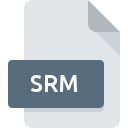
Super Nintendo ROM Save
| Developer | N/A |
| Popularity | |
| Category | Game Files |
| Format | .SRM |
| Cross Platform | Update Soon |
What is an SRM file?
Files with the .SRM extension are primarily associated with Super Nintendo Entertainment System (SNES) emulator save files. These files store the state of a game at a particular moment, allowing players to save their progress and resume from the same point later. They are created and used by various SNES emulators, such as ZSNES, Snes9x, and RetroArch.
More Information.
The initial purpose of the .SRM file was to mimic the save game functionality found in SNES game cartridges. Original SNES cartridges had battery-backed RAM to store game progress. Emulators needed a way to replicate this feature, leading to the creation of .SRM files to store save data on a computer’s hard drive.
Origin Of This File.
The .SRM file format originated from the need to save game states on SNES emulators. When home computing and console emulation became popular in the late 1990s and early 2000s, emulator developers introduced save file functionalities to replicate the game-saving feature of original SNES cartridges.
File Structure Technical Specification.
File Structure:
An .SRM file typically contains a binary representation of the game’s RAM at the time of saving, which includes the game’s progress, player stats, items, levels, and other relevant data.
Technical Specifications:
- File Extension: .srm
- File Type: Binary
- Associated Programs: SNES Emulators (e.g., ZSNES, Snes9x, RetroArch)
- Typical Size: Usually small, ranging from a few KBs to about 32 KB, depending on the game and emulator.
How to Convert the File?
Windows
- Using Multi-Emulator Frontends:
- RetroArch:
- Load your game in RetroArch.
- Save the game to create a new save file format.
- The save file is usually stored in the
RetroArch/savesdirectory.
- RetroArch:
- Manual Renaming:
- If switching between similar emulators, you can often just rename the file extension to match the new emulator’s save format.
- Conversion Tools:
- Check for conversion tools or scripts in emulator forums or communities that support converting .SRM files.
Linux
- Using Multi-Emulator Frontends:
- RetroArch:
- Load your game in RetroArch.
- Save the game to create a new save file format.
- The save file is stored in the
~/.config/retroarch/savesdirectory.
- RetroArch:
- Using Wine:
- If a specific Windows tool is required, use Wine to run Windows software that converts .SRM files.
- Manual Renaming:
- Rename the file extension if the new emulator supports it.
Mac
- Using Multi-Emulator Frontends:
- OpenEmu:
- Import the ROM and .SRM file into OpenEmu.
- Open the game and save to create a new save file format.
- OpenEmu:
- Using Wine:
- Similar to Linux, use Wine to run Windows conversion tools.
- Manual Renaming:
- Rename the .SRM file to match the new emulator’s requirements.
Android
- Using Emulator Apps:
- RetroArch:
- Place the .SRM file in the
RetroArch/savesdirectory. - Load the game in RetroArch to create a new save file format.
- Place the .SRM file in the
- RetroArch:
- File Managers:
- Use an Android file manager to rename the .SRM file if the new emulator supports it.
- Conversion Apps:
- Some conversion apps or scripts may be available on Android to facilitate the process.
iOS
- Using Emulator Apps:
- RetroArch:
- Transfer the .SRM file to the
RetroArchdirectory via iTunes or a file transfer app. - Load the game and save it to create a new format.
- Transfer the .SRM file to the
- RetroArch:
- Using Provenance:
- Transfer the .SRM file to Provenance via iTunes or similar methods.
- Load the game and save to create a new save format.
- Manual Renaming:
- Rename the .SRM file if necessary using file management apps.
Others
- Web-based Emulators:
- Upload the .SRM file along with the ROM to the web-based emulator.
- Save the game within the emulator to create a new save file format.
- Raspberry Pi (RetroPie):
- Place the .SRM file in the appropriate save directory.
- Load the game and save within RetroPie to create a new format.
- Cross-Platform Conversion Tools:
- Utilize cross-platform scripts or tools available in emulator communities for converting save files.
Advantages And Disadvantages.
Advantages:
- Convenience: Allows players to save and resume games at any point.
- Portability: Save files can be transferred between different emulators and devices.
- Backup: Provides a way to back up game progress.
Disadvantages:
- Compatibility Issues: Not all .SRM files are compatible across different emulators.
- Corruption Risk: Save files can become corrupted, potentially losing game progress.
- Dependency on Emulator: The utility of .SRM files is tied to the availability and functionality of the emulator.
How to Open SRM?
Open In Windows
- ZSNES: Open the emulator, load the game, and it will automatically detect the .SRM file.
- Snes9x: Similar to ZSNES, load the game, and the .SRM file will be used for the save state.
- RetroArch: Place the .SRM file in the appropriate directory and load the game.
Open In Linux
- Snes9x: Install the Linux version of Snes9x, and place the .SRM file in the save directory.
- RetroArch: Use the same process as Windows.
Open In MAC
- OpenEmu: Supports .SRM files natively. Import the ROM and the save file will be detected automatically.
- Snes9x: Similar steps as Windows.
Open In Android
- SNES9x EX+: Place the .SRM file in the same directory as the ROM file, and the emulator will load it.
- RetroArch: Follow the same steps as other platforms.
Open In IOS
- Provenance: An emulator that supports .SRM files. Transfer the .SRM file through iTunes or other file transfer methods.
- RetroArch: Use the same process as other platforms.
Open in Others
- Web-based Emulators: Some web-based SNES emulators can load .SRM files. Upload the .SRM file along with the ROM.
- Raspberry Pi (RetroPie): Place the .SRM file in the appropriate game save directory.













