.SII File Extension
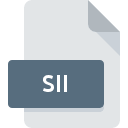
SCS Software Game Data
| Developer | SCS Software |
| Popularity | |
| Category | Game Files |
| Format | .SII |
| Cross Platform | Update Soon |
What is an SII file?
.SII files are data files used by games developed by SCS Software, such as Euro Truck Simulator and American Truck Simulator. These files typically store various types of game data including configuration settings, game progress, and other relevant game information.
More Information.
The .SII file format was introduced as part of SCS Software’s need to store game configuration and state information. Initially, it was developed to support the extensive customization and simulation features of their trucking games, allowing players to save their progress, adjust settings, and manage various in-game elements.
Origin Of This File.
The .SII file extension is proprietary to SCS Software, a video game development company based in Prague, Czech Republic. Known for its vehicle simulation games, SCS Software created the .SII file format to manage and store game-specific data efficiently.
File Structure Technical Specification.
.SII files are typically plain text files, making them human-readable and easily editable with any text editor. The structure of an .SII file includes key-value pairs and hierarchical data that represent different settings and game data.
How to Convert the File?
Windows
- Using Python Scripts:
- Install Python from python.org.
- Write a script to read the .SII file and convert it to the desired format (e.g., JSON, CSV).
- Using Notepad++ Plugins:
- Install Notepad++ from notepad-plus-plus.org.
- Use plugins like “PythonScript” to write and run conversion scripts directly within Notepad++.
- Dedicated Tools:
- Look for specific tools provided by the SCS Software modding community which might support .SII file conversion.
Linux
- Using Python Scripts:
- Linux typically comes with Python pre-installed. Use the same script as mentioned for Windows.
- Using Shell Scripts and awk/sed:
- Write shell scripts to parse and convert .SII files.
- Using Text Editors:
- Use editors like Vim or Emacs with built-in scripting capabilities to manipulate and convert the file content.
MAC
- Using Python Scripts:
- macOS also comes with Python pre-installed. Use the same Python script as for Windows and Linux.
- Using Automator:
- Create Automator workflows to automate the conversion process, calling Python or shell scripts as needed.
- Using Text Editors:
- Use editors like Sublime Text or Atom with package support for scripting and automation.
Android
- Using Termux:
- Install Termux from the Google Play Store.
- Install Python in Termux and run the conversion script.
- Using File Manager Apps:
- Use apps like “File Manager +”, which might support basic scripting or offer plugins for file conversion.
iOS
- Using Pythonista:
- Install Pythonista from the App Store.
- Use Pythonista to write and run the Python script for converting .SII files.
- Using Shortcuts App:
- Create custom shortcuts to automate conversion tasks using Python scripts or other automation tools available on iOS.
Others
- Using Online Tools:
- Use online converters and scripting platforms that can process and convert text files.
- Using Platform-Specific Tools:
- For game consoles or other proprietary platforms, check community forums for any available tools or scripts specific to that platform.
- For unsupported systems, create a Docker container with the necessary tools and scripts to handle the conversion.
Advantages And Disadvantages.
Advantages:
- Human-Readable: Easy to read and edit manually.
- Lightweight: Text-based, thus not consuming much storage.
- Flexible: Can be used to store a wide variety of game-related data.
Disadvantages:
- Limited Security: Plain text can be easily tampered with.
- Performance: Parsing text files can be slower compared to binary formats.
- Error-Prone: Manual editing can introduce syntax errors.
How to Open SII?
Open In Windows
- Right-click the .SII file.
- Select “Open with”.
- Choose “Notepad”.
Open In Linux
- Download and install Notepad++ from notepad-plus-plus.org.
- Open Notepad++.
- Drag and drop the .SII file into the Notepad++ window or use the “File” -> “Open” menu.
Open In MAC
- Gedit:
- Open a terminal.
- Type
gedit filename.sii.
- Nano:
- Open a terminal.
- Type
nano filename.sii.
- Vim:
- Open a terminal.
- Type
vim filename.sii.
- Sublime Text:
- Download and install Sublime Text from sublimetext.com.
- Open Sublime Text.
- Use the “File” -> “Open” menu to open the .SII file.
Open In Android
- TextEdit:
- Open Finder.
- Navigate to the .SII file.
- Right-click and choose “Open With”.
- Select “TextEdit”.
- Sublime Text:
- Download and install Sublime Text from sublimetext.com.
- Open Sublime Text.
- Use the “File” -> “Open” menu to open the .SII file.
- Atom:
- Download and install Atom from atom.io.
- Open Atom.
- Use the “File” -> “Open File” menu to open the .SII file.
Open In IOS
- QuickEdit:
- Install QuickEdit from the Google Play Store.
- Open QuickEdit.
- Use the file browser to locate and open the .SII file.
- Jota Text Editor:
- Install Jota Text Editor from the Google Play Store.
- Open Jota Text Editor.
- Use the file browser to locate and open the .SII file.
- Termux:
- Install Termux from the Google Play Store.
- Use a terminal-based editor like Nano or Vim within Termux to open the file.
Open in Others
- Online Text Editors:
- Use online text editors like Online Notepad or Editpad.
- Upload the .SII file to the online editor.
- Platform-Specific Tools:
- For game consoles or other proprietary platforms, consult community forums for any available tools or apps that support .SII file editing.
- Docker:
- For unsupported systems, create a Docker container with a text editor or scripting environment to handle the .SII files.













