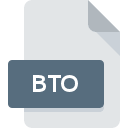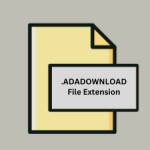.RUN File Extension
Linux Executable File
| Developer | N/A |
| Popularity | |
| Category | Executable Files |
| Format | .RUN |
| Cross Platform | Update Soon |
What is an RUN file?
Files with the .RUN extensions are executable files that contain instructions for a computer to perform specific tasks or execute a program.
These files are commonly used in various operating systems and serve as a means to automate tasks or launch applications with predefined parameters.
More Information.
The .RUN file format was initially designed to simplify the execution of commands or scripts on a computer. It allowed users to package a series of commands or instructions into a single file, making it easier to distribute and run them.
This was particularly useful in the era of MS-DOS, where batch files with the .BAT extension served a similar purpose.
Origin Of This File.
The .RUN file extension has been in use for many years and is a standard way to package executable instructions in a single file.
Its origins can be traced back to the early days of computing when command-line interfaces were prevalent, and users needed a way to automate repetitive tasks.
File Structure Technical Specification.
The structure of a .RUN file can vary depending on the operating system and the specific scripting or programming language used to create it.
However, in general, a .RUN file contains a sequence of executable commands or a script that the operating system can interpret and execute.
Technical specifications for .RUN files may include information about the encoding, character set, and any specific syntax required for the commands or scripts contained within the file.
These specifications are typically determined by the language or scripting environment used.
How to Convert the File?
Here are instructions on how to convert and execute .RUN files on Windows, Linux, Mac, Android, and iOS:
Windows
- Ensure Safety: Always ensure that the .RUN file is from a trusted source to avoid potential security risks.
- Execute the .RUN File:
- Option 1: Double-click the .RUN file.
- Option 2: Right-click the .RUN file and select “Open” or “Run.”
- Windows will attempt to execute the commands or script contained in the .RUN file.
Linux
- Ensure Safety: Verify the authenticity of the .RUN file to prevent security risks.
- Open Terminal:
- Open a terminal window.
- Navigate to the File Directory:
- Use the
cdcommand to navigate to the directory where the .RUN file is located.
- Use the
- Make the File Executable:
- Run the following command to make the .RUN file executable:
- Execute the .RUN File:
- Run the file using the following command:
Mac
- Ensure Safety: Confirm the source of the .RUN file to avoid potential security threats.
- Open Terminal:
- Launch the Terminal application.
- Navigate to the File Directory:
- Use the
cdcommand to navigate to the directory where the .RUN file is located.
- Use the
- Make the File Executable:
- Run the following command to make the .RUN file executable:
- Execute the .RUN File:
- Execute the .RUN file using the following command:
Android
Android does not natively support .RUN files, as it is primarily a mobile operating system. To run .RUN files on Android, you may need to use a third-party app or a script interpreter that can execute the commands or scripts contained within the .RUN file. Be cautious when using third-party apps and ensure they are from reputable sources.
iOS
iOS does not natively support .RUN files either. Similar to Android, if you need to run .RUN files on iOS, you may need to use a third-party app or a script interpreter compatible with iOS. Be mindful of the apps you install and ensure they come from trusted sources to maintain the security of your iOS device.
Advantages And Disadvantages.
Advantages of .RUN Files
- Automation: .RUN files allow for the automation of tasks, making it easier to perform repetitive actions with a single click or command.
- Portability: .RUN files can be easily shared and executed on different systems, making them a versatile choice for distributing scripts or applications.
- Customization: Users can create .RUN files to execute commands or scripts tailored to their specific needs, enhancing their control over system actions.
Disadvantages of .RUN Files
- Security Risks: Malicious .RUN files can harm your system if executed without caution. Always ensure the source of a .RUN file is trusted.
- Compatibility: .RUN files may not be compatible across all operating systems or versions, limiting their usability in heterogeneous environments.
- Complexity: Creating and editing .RUN files may require knowledge of scripting or programming languages, which can be challenging for some users.
How to Open RUN?
Open In Windows
- Ensure that the file is safe and from a trusted source.
- Right-click the .RUN file and select “Open” or “Run.”
- Windows will attempt to execute the commands or script contained in the .RUN file.
Open In Linux
- Open a terminal window.
- Navigate to the directory where the .RUN file is located.
- Use the
chmod +x filename.runcommand to make the file executable. - Run the file using
./filename.run.
Open In MAC
- Ensure the file is from a trusted source.
- Open the Terminal application.
- Navigate to the directory containing the .RUN file.
- Use the
chmod +x filename.runcommand to make the file executable. - Run the file with
./filename.run.
Open In Android
Android does not natively support .RUN files. You may need to use a third-party app or script interpreter if necessary.
Open In IOS
iOS does not natively support .RUN files. You may need to use a third-party app or script interpreter if necessary.
Open in Others
Opening .RUN files on other operating systems may require similar steps as mentioned above for Windows, Linux, and macOS. Ensure that the file is safe and follow appropriate security measures when executing .RUN files.