.FMV File Extension
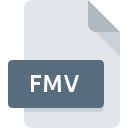
FME Desktop Viewspace File
| Developer | Safe Software |
| Popularity | |
| Category | GIS Files |
| Format | .FMV |
| Cross Platform | Update Soon |
What is an FMV file?
.FMV files are primarily used by FME Desktop, a software application developed by Safe Software for data integration and transformation.
FME Desktop allows users to manage and convert various geospatial data formats, facilitating interoperability between different systems and data sources.
The .FMV file extension specifically denotes a Viewspace file within FME Desktop, which stores the layout, settings, and configurations of the workspace used for data transformation tasks.
More Information.
Initially, .FMV files were conceived to streamline the process of managing complex spatial data transformations.
They allowed FME Desktop users to save their workspaces’ layout, including source data connections, transformation processes, and output specifications.
This capability significantly enhanced productivity by enabling users to reuse and modify existing workflows without starting from scratch.
Origin Of This File.
The history of .FMV files are closely tied to the evolution of FME Desktop itself. Safe Software introduced FME (Feature Manipulation Engine) in the early 1990s to address the challenges of spatial data interoperability.
Over the years, as FME evolved into FME Desktop, Viewspace files (.FMV) became integral to the platform’s functionality.
They enable users to save and share their workspace configurations, ensuring consistency and reproducibility in data transformation workflows.
File Structure Technical Specification.
.FMV files are structured to store XML-based metadata that defines the layout and settings of an FME workspace. Key components typically included in an .FMV file are:
- Workspace Connections: Details about data sources (e.g., file paths, database connections).
- Transformation Workbench: Configurations for data manipulation processes (e.g., attribute mapping, geometry transformations).
- Output Specifications: Parameters for generating transformed data outputs (e.g., file formats, destination paths).
The XML structure of .FMV files ensure that all essential aspects of a workspace configuration are preserved, maintaining the integrity and reproducibility of data transformations.
How to Convert the File?
Converting .FMV files involve transforming the FME workspace configuration into a format compatible with other software tools or versions of FME Desktop. Safe Software provides several options for converting .FMV files:
- Export to XML: FME Desktop allows users to export .FMV files to XML format, which can then be manipulated or converted using XML processing tools.
- Manual Conversion: Users can recreate the workspace configuration manually in another software tool by referencing the settings stored in the .FMV file.
Advantages And Disadvantages.
Advantages:
- Workflow Reproducibility: .FMV files enable users to recreate complex data transformation workflows consistently.
- Collaboration: Facilitates sharing of FME workspaces among team members, enhancing collaboration.
- Efficiency: Saves time by allowing users to reuse pre-configured workspace settings.
Disadvantages:
- Software Dependency: .FMV files are specific to FME Desktop, limiting their interoperability with other software platforms.
- Version Compatibility: Compatibility issues may arise when using .FMV files across different versions of FME Desktop.
How to Open FMV?
Open In Windows
- Double-click on the .FMV file, which should open in FME Desktop if the software is installed. Alternatively, launch FME Desktop and use the File > Open menu to browse for the .FMV file.
Open In Linux
- Launch FME Desktop on your Linux distribution and use the File > Open menu to navigate to the location of the .FMV file for opening.
Open In MAC
- Similar to Windows, double-clicking the .FMV file should open it in FME Desktop if installed. Alternatively, use the File > Open menu within FME Desktop.













