.ODT File Extension
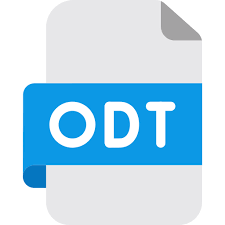
OpenDocument Text Document
| Developer | OASIS |
| Popularity | |
| Category | Text Files |
| Format | .ODT |
| Cross Platform | Update Soon |
What is an ODT file?
The .ODT file extension is commonly associated with open-source word processing software such as LibreOffice and Apache OpenOffice.
It represents a document file format used for creating, editing, and storing text documents. we will explore the origin, history, file structure, advantages, disadvantages, and how to convert .ODT files on various operating systems.
More Information.
The development of .ODT files can be traced back to the early 2000s when the need for an open, non-proprietary document format became apparent.
OpenOffice.org (now Apache OpenOffice) and the Document Foundation’s LibreOffice adopted the .ODT format as their default file format. This allowed users to create and share documents without worrying about compatibility issues with proprietary formats.
Origin Of This File.
The .ODT file format was developed as part of the Open Document Format (ODF) standard, which is an XML-based file format for electronic office documents.
The goal was to create an open and standardized document format that would promote interoperability among various office software applications.
File Structure Technical Specification.
The .ODT file format is based on the XML standard and consists of multiple components, including text, images, formatting, and metadata.
It employs a zip-compressed archive to store these components, making it a highly efficient and compact file format. Developers can refer to the OASIS OpenDocument Format specification for detailed technical information.
How to Convert the File?
Windows:
- Using LibreOffice:
- Open LibreOffice Writer (or any other LibreOffice application).
- Click “File” in the menu and select “Open.”
- Locate and select the .ODT file you want to convert.
- Click “File” again, then select “Save As.”
- Choose the desired format (e.g., .DOCX, .PDF) from the “Save as type” dropdown menu.
- Click “Save” to convert and save the file in the selected format.
- Using Online Converters:
- You can also use online file conversion websites like Zamzar, Online2PDF, or Smallpdf to convert .ODT files to various formats. Simply upload your .ODT file, choose the output format, and click “Convert.”
Linux:
- Using LibreOffice:
- Open LibreOffice Writer or any other LibreOffice application.
- Click “File” in the menu and select “Open.”
- Choose the .ODT file you want to convert.
- Click “File” again, then select “Save As.”
- Pick the desired format (e.g., .DOCX, .PDF) from the “Save as type” dropdown menu.
- Click “Save” to convert and save the file in the chosen format.
- Using Command Line (unoconv):
- Open your terminal.
- Install “unoconv” if it’s not already installed on your system (e.g.,
sudo apt-get install unoconvon Debian/Ubuntu). - Use the following command to convert an .ODT file to another format, replacing “output_format” and “input_file.odt” with the desired format and file name.
Mac:
- Using LibreOffice:
- Download and install LibreOffice for Mac from the official website if you haven’t already.
- Open LibreOffice Writer or another LibreOffice application.
- Click “File” in the menu and select “Open.”
- Locate and choose the .ODT file.
- Click “File” again, then select “Save As.”
- Select the desired format (e.g., .DOCX, .PDF) from the “Save as type” dropdown menu.
- Click “Save” to convert and save the file in the selected format.
Android:
- Using Office Suite Apps:
- Install an office suite app like “LibreOffice Viewer” or “AndrOpen Office” from the Google Play Store.
- Open the app and navigate to the .ODT file you want to convert.
- Open the file and use the app’s export or save options to convert it to a different format.
iOS:
- Using Office Suite Apps:
- Download an office suite app such as “LibreOffice Viewer” from the App Store.
- Open the app and browse to the .ODT file you wish to convert.
- Open the file and use the app’s export or save options to convert it to your desired format.
Advantages And Disadvantages.
Advantages:
- Open and standardized format, ensuring long-term document accessibility.
- Cross-platform compatibility with various office software.
- Support for a wide range of document elements, including text, images, charts, and more.
- Robust formatting and styling options for professional documents.
- XML-based structure allows for easy integration with other software applications.
Disadvantages:
- Limited support in some proprietary office suites.
- Advanced formatting options may not translate perfectly in other software.
- Large file sizes for documents with embedded media.
- Compatibility issues may arise when using complex features or macros.
How to Open ODT?
Open In Windows
Double-click the .ODT file, and it will open in compatible software like LibreOffice or Microsoft Word (with a plugin).
Open In Linux
- Most Linux distributions come with LibreOffice pre-installed. Double-clicking the .ODT file should open it automatically.
- Alternatively, you can use command-line tools like “unoconv” to convert .ODT files to other formats.
Open In MAC
LibreOffice is available for macOS. Download and install it from the official website, then open .ODT files as you would on Windows.
Open In Android
- Install an office suite app like LibreOffice Viewer or AndrOpen Office from the Google Play Store.
- Open the app and use it to browse and open .ODT files.
Open In IOS
- Download an app like LibreOffice Viewer from the App Store.
- Use the app to open and view .ODT files on your iOS device.
Open in Others
The .ODT format is supported by various open-source and third-party office software. You can check for compatibility and download the necessary software for your specific operating system.













