.KIC File Extension
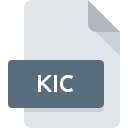
Kodak Compressed Image File
| Developer | Kodak |
| Popularity | |
| Category | Raster Image Files |
| Format | .KIC |
| Cross Platform | Update Soon |
What is an KIC file?
The .KIC file extension is associated with Kodak Compressed Image files. These files are typically used to store compressed raster graphics, making it easier to handle and transfer large image files while preserving quality.
More Information.
Kodak introduced the .KIC file format during the time when digital imaging was gaining momentum. The initial purpose was to offer a format that could compress images without significant loss of quality, making it suitable for professional photography and printing needs.
Origin Of This File.
The .KIC file format was developed by Kodak, a company renowned for its contributions to photography and imaging technology. The format was designed to provide a solution for compressing and storing high-quality images efficiently.
File Structure Technical Specification.
The .KIC file format uses a specific compression algorithm developed by Kodak. The structure includes a header containing metadata about the image, such as resolution, color depth, and compression details. The body of the file contains the compressed image data.
Technical specifications typically include:
- Compression Type: Proprietary Kodak compression algorithm
- Color Depth: Can support various color depths depending on the source image
- Resolution: Varies based on the original image, often high-resolution suitable for professional use.
How to Convert the File?
Windows
- Using XnView:
- Download and install XnView.
- Open XnView and navigate to File > Open, then select the .KIC file.
- After opening the file, go to File > Export or File > Save As.
- Choose the desired output format (e.g., JPEG, PNG) and save the file.
- Using IrfanView:
- Download and install IrfanView.
- Install the required plugins for IrfanView from their website.
- Open IrfanView and select File > Open, then choose the .KIC file.
- Once opened, go to File > Save As and select the desired format for conversion.
- Online Converters:
Linux
- Using XnView MP:
- Download and install XnView MP.
- Open XnView MP and load the .KIC file by going to File > Open.
- After opening, navigate to File > Export and choose the output format.
- Save the file in the desired format.
- Using GIMP (with conversion plugins):
- Open Terminal and install GIMP:
sudo apt-get install gimp. - Install plugins if necessary.
- Open GIMP, load the .KIC file, and then go to File > Export As.
- Choose the desired format and export the file.
- Open Terminal and install GIMP:
macOS
- Using XnView MP:
- Download and install XnView MP for macOS.
- Open the software and go to File > Open to select the .KIC file.
- Once opened, navigate to File > Export and choose your preferred format.
- Save the converted file.
- Using GIMP (with conversion plugins):
- Download and install GIMP for macOS from GIMP’s official website.
- Open GIMP, import the .KIC file, and go to File > Export As.
- Select the output format and save the file.
Android
- Using File Conversion Apps:
- Install a file conversion app like File Converter.
- Open the app and select the .KIC file from your device.
- Choose the desired output format and initiate the conversion.
- Save the converted file to your device.
- Online Converters:
- Use your browser to visit an online converter like Convertio.
- Upload the .KIC file, choose the output format, and download the converted file.
iOS
- Using File Conversion Apps:
- Install a conversion app such as The File Converter.
- Open the app, select the .KIC file, and choose the desired output format.
- Convert and save the file on your iOS device.
- Online Converters:
- Access an online converter via Safari, such as Convertio.
- Upload the .KIC file, select the desired format, and download the converted file.
Others (Web-Based Solutions)
- Using Online Conversion Websites:
- Access an online conversion site like Zamzar or Online-Convert.
- Upload the .KIC file, choose the output format, and download the converted file after the process is complete.
- Using Virtual Machines:
- Set up a virtual machine running Windows, Linux, or macOS using software like VirtualBox or VMware.
- Follow the conversion steps for the respective OS within the virtual machine to convert the .KIC file.
Advantages And Disadvantages.
Advantages:
- High Compression Ratio: Allows large images to be stored in smaller file sizes.
- Quality Preservation: Maintains a high level of image quality despite compression.
- Professional Use: Suitable for professional photographers and print media.
Disadvantages:
- Proprietary Format: Limited compatibility with software and platforms not supporting Kodak’s technology.
- Conversion Required: May need conversion to more common formats for broader use.
How to Open KIC?
Open In Windows
- XnView: A free image viewer that supports multiple formats.
- IrfanView: With appropriate plugins installed.
- Kodak’s Proprietary Software: If available, specific Kodak software designed for handling .KIC files.
Open In Linux
- XnView MP: The multi-platform version of XnView.
- GIMP: With appropriate plugins or conversion before importing.
Open In MAC
- XnView MP: Available for macOS.
- GIMP: With plugins or after conversion to a supported format.
Open In Android
- File Conversion Apps: Convert the file to a more common format (e.g., JPEG, PNG) using apps like File Converter.
- Remote Access: Use remote desktop apps to access software on a Windows or macOS machine.
Open In IOS
- File Conversion Apps: Similar to Android, use apps to convert the file.
- Remote Access: Use remote desktop apps to access a computer with the necessary software.
Open in Others
- Web-Based Viewers: Some online services allow viewing of specific image formats directly in the browser.
- Virtual Machines: Running a Windows or Linux virtual machine on the device with the necessary software installed.













