.PC3 File Extension
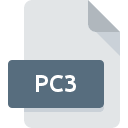
AutoCAD Plotter Configuration File
| Developer | Autodesk |
| Popularity | |
| Category | Settings Files |
| Format | .PC3 |
| Cross Platform | Update Soon |
What is an PC3 file?
The .PC3 file extension is associated with AutoCAD, a widely-used computer-aided design (CAD) software developed by Autodesk. The .PC3 files are used to store plotter configuration settings, which define how a drawing is printed or plotted.
More Information.
The initial purpose of the .PC3 file was to streamline the plotting process in AutoCAD. Before .PC3 files, users had to manually configure plotter settings each time they printed a drawing.
The .PC3 format enabled users to save these settings, allowing for quicker and more accurate plotting. This was especially useful in environments where multiple users or projects required consistent output.
Origin Of This File.
The .PC3 file format was introduced by Autodesk to facilitate the management of plotter configurations in AutoCAD. It allows users to save specific settings for plotters and printers, ensuring consistency and efficiency when printing designs.
File Structure Technical Specification.
A .PC3 file is a binary file that contains various configuration settings for a plotter or printer, including:
- Plotter device details
- Paper size and orientation
- Plot area and scale
- Pen assignments and colors
- Margins and offsets
- Resolution and quality settings
How to Convert the File?
Windows
Converting .PC3 files on Windows typically involves exporting or importing plotter settings within AutoCAD.
Here’s how you can do it:
- Open AutoCAD:
- Launch AutoCAD and open any drawing file.
- Access Plotter Manager:
- Type
PLOTTERMANAGERin the command line and press Enter. This will open the Plotters folder where .PC3 files are stored.
- Type
- Edit a .PC3 File:
- Double-click on the .PC3 file you want to edit. The Plotter Configuration Editor will open.
- Modify and Save:
- Make the necessary changes and save the .PC3 file. You can save it under a new name if you want to create a new configuration.
- Export Configuration:
- If you need to export settings to share with others, you can save the .PC3 file and transfer it to other systems where AutoCAD is installed.
Linux
AutoCAD is not natively supported on Linux, but you can use Wine or a virtual machine to run AutoCAD.
Here’s how you can do it using Wine:
- Install Wine:
- Use your package manager to install Wine.
- Install AutoCAD:
- Use Wine to install AutoCAD. Run the installer using.
- Run AutoCAD:
- Launch AutoCAD through Wine and follow the Windows steps to edit and save .PC3 files.
- Export Configuration:
- Save the .PC3 file and transfer it to other systems if needed.
Mac
AutoCAD for Mac allows you to manage .PC3 files natively.
Here’s how:
- Open AutoCAD for Mac:
- Launch AutoCAD for Mac and open any drawing file.
- Access Plotter Manager:
- Go to the AutoCAD menu, select “Plotter Manager.”
- Edit a .PC3 File:
- Locate the .PC3 file you want to edit and double-click to open it in the Plotter Configuration Editor.
- Modify and Save:
- Make necessary changes and save the .PC3 file, optionally under a new name.
- Export Configuration:
- Save and transfer the .PC3 file if needed.
Android
There is no direct support for .PC3 files on Android.
To work with .PC3 files, follow these steps:
- Transfer to a Supported System:
- Use a file transfer method (email, cloud storage, USB) to move the .PC3 file to a Windows or Mac system.
- Edit on Windows/Mac:
- Follow the steps for Windows or Mac to modify the .PC3 file.
- Transfer Back:
- Once editing is complete, transfer the file back to your Android device if needed for storage.
iOS
Similar to Android, iOS does not support .PC3 files directly.
Here’s what you can do:
- Transfer to a Supported System:
- Use a file transfer method (email, cloud storage) to move the .PC3 file to a Windows or Mac system.
- Edit on Windows/Mac:
- Follow the steps for Windows or Mac to modify the .PC3 file.
- Transfer Back:
- After editing, transfer the file back to your iOS device for storage if needed.
Other Systems
For systems not directly supporting AutoCAD, follow a similar approach as for Android and iOS:
- Transfer to a Supported System:
- Use a file transfer method to move the .PC3 file to a Windows or Mac system.
- Edit on Windows/Mac:
- Use AutoCAD on Windows or Mac to modify the .PC3 file.
- Transfer Back:
- Once the modifications are complete, transfer the file back to the original system for storage.
Advantages And Disadvantages.
Advantages:
- Consistency: Ensures consistent plotting settings across different projects and users.
- Efficiency: Saves time by eliminating the need to reconfigure plotter settings for each print job.
- Customization: Allows for detailed customization of plotting parameters to meet specific needs.
Disadvantages:
- Proprietary Format: The .PC3 format is specific to AutoCAD, limiting its use to environments where AutoCAD is used.
- Complexity: Managing multiple .PC3 files can become cumbersome, especially in large projects with diverse plotting requirements.
How to Open PC3?
Open In Windows
AutoCAD: Use the Plotter Configuration Editor within AutoCAD to open and edit .PC3 files.
Open In Linux
AutoCAD is not natively supported on Linux. However, users can run AutoCAD through a virtual machine or compatibility layer like Wine, and then use the Plotter Configuration Editor to open .PC3 files.
Open In MAC
AutoCAD for Mac: Use the Plotter Configuration Editor within AutoCAD for Mac to open and edit .PC3 files.
Open In Android
There is no direct support for .PC3 files on Android. Users can transfer the files to a Windows or Mac system with AutoCAD for editing.
Open In IOS
Similar to Android, iOS does not support .PC3 files directly. Users should transfer the files to a Windows or Mac system with AutoCAD.
Open in Others
For other systems, the best approach is to use a Windows or Mac system with AutoCAD installed to manage .PC3 files.












