.QTI File Extension
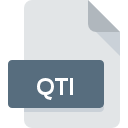
QuickTime Image File
| Developer | Apple |
| Popularity | |
| Category | Raster Image Files |
| Format | .QTI |
| Cross Platform | Update Soon |
What is an QTI file?
The .QTI file extension is associated with QuickTime Image files, a format used for storing images within QuickTime media files.
More Information.
QuickTime is a multimedia framework developed by Apple Inc., originally released in 1991. QuickTime Image files were designed to embed still images within QuickTime movies, providing a flexible platform for multimedia presentations.
Origin Of This File.
QuickTime is a multimedia framework developed by Apple Inc., originally released in 1991. QuickTime Image files were designed to embed still images within QuickTime movies, providing a flexible platform for multimedia presentations.
File Structure Technical Specification.
- Format: QuickTime Image
- Extension: .QTI
- Type: Image file format within QuickTime
- Compression: Supports various compression methods compatible with QuickTime
- Metadata: Can contain metadata related to the image and its position within a QuickTime movie
How to Convert the File?
Windows:
- Using QuickTime Player:
- Open the .QTI file in QuickTime Player.
- Go to File > Export As and choose the desired image format (e.g., JPEG, PNG).
- Using Multimedia Software:
- Use multimedia software like VLC Media Player that supports QuickTime formats.
- Open the .QTI file and export or save it as a different image format.
Linux:
- Using Multimedia Software:
- Install Wine to run QuickTime Player on Linux.
- Open the .QTI file in QuickTime Player via Wine and export it to a compatible image format.
- Conversion Tools:
- Use command-line tools or GUI applications that can handle multimedia formats to convert .QTI to formats like JPEG or PNG.
macOS:
- Using QuickTime Player:
- Open the .QTI file in QuickTime Player.
- Go to File > Export As and select the desired image format (e.g., JPEG, PNG).
- Using Preview:
- Open the .QTI file in Preview.
- Go to File > Export and choose the format you want (e.g., JPEG, PNG).
Android:
- Using Media Player Apps:
- Use a media player app that supports QuickTime formats (limited support).
- Open the .QTI file and see if the app offers an option to export or convert it to a different image format.
- Using Conversion Apps:
- Install a file conversion app from the Play Store that supports QuickTime formats.
- Open the .QTI file in the app and convert it to a compatible image format like JPEG or PNG.
iOS:
- Using Photos App:
- Open the .QTI file in the Photos app.
- Tap on the Share button and choose to export it as a different image format (e.g., JPEG, PNG).
- Using Third-Party Apps:
- Install apps from the App Store that support file conversion.
- Open the .QTI file in one of these apps and export it to a compatible image format.
Other Platforms:
- Using Multimedia Software:
- Use multimedia software that supports QuickTime formats on the respective platform.
- Open the .QTI file and export or convert it to a widely supported image format.
- Online Conversion Tools:
- Use online file conversion websites that support .QTI to image format conversions.
- Upload the .QTI file and download it in the desired image format.
Advantages And Disadvantages.
Advantages:
- Integration with QuickTime framework allows for multimedia embedding.
- Supports various compression methods for efficient storage.
- Metadata support enhances functionality within QuickTime environments.
Disadvantages:
- Dependency on QuickTime framework, which may not be universally supported on all platforms.
- Limited compatibility with non-Apple applications may restrict usage in some environments.
How to Open QTI?
Open In Windows
QuickTime for Windows or compatible multimedia software.
Open In Linux
Limited support; use QuickTime via Wine or multimedia software that supports QuickTime formats.
Open In MAC
Native support through QuickTime or Preview application.
Open In Android
Limited support; requires a compatible media player or conversion to a supported format.
Open In IOS
Native support through QuickTime or Photos app.
Open in Others
Use multimedia software with QuickTime support or convert to widely supported image formats.













