.SPP File Extension
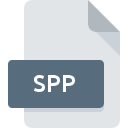
Serif PhotoPlus Picture File
| Developer | Serif |
| Popularity | |
| Category | Raster Image Files |
| Format | .SPP |
| Cross Platform | Update Soon |
What is an SPP file?
The .SPP file extension is associated with Serif PhotoPlus, a discontinued image editing software developed by Serif. .SPP files primarily store raster graphics and editing information used within PhotoPlus.
More Information.
Serif PhotoPlus aimed to provide powerful yet accessible tools for image editing, catering to both amateurs and professionals on a budget. The .SPP format was designed to save edited images while preserving layer information and other editing parameters.
Origin Of This File.
The file format was created by Serif for its PhotoPlus software suite, which was popular for its affordability and feature set in the realm of consumer-level image editing.
File Structure Technical Specification.
- Format: Binary
- Content: Raster graphics, layers, adjustments, and metadata.
- Compatibility: Primarily used within Serif PhotoPlus.
How to Convert the File?
Windows:
- Using Serif PhotoPlus (if available):
- Open the .SPP file in Serif PhotoPlus.
- Go to File > Export As or Save As.
- Choose a standard format like JPEG, PNG, or TIFF.
- Save the file in the desired format.
- Using Alternative Software:
- If Serif PhotoPlus is not available, consider using alternative image editing software that supports batch conversion or can open .SPP files directly. Some options include Adobe Photoshop, GIMP, or Paint.NET if plugins are available.
Linux:
- Wine Compatibility:
- Install Wine (Windows compatibility layer) on Linux.
- Install Serif PhotoPlus through Wine.
- Open the .SPP file in Serif PhotoPlus and export it to a compatible format.
- Alternative Software:
- Use alternative software like GIMP or Krita that can open .SPP files directly or through plugins.
- Export the opened file to a standard format.
macOS:
- Virtual Machine or Wine:
- Use a virtual machine running Windows or install Wine on macOS.
- Install Serif PhotoPlus through this setup and proceed as on Windows.
- Alternative Software:
- Use software like GIMP or Pixelmator that supports .SPP files or can import them using plugins.
- Export the file to a compatible format like JPEG or PNG.
Android:
- Cloud Conversion:
- Upload the .SPP file to a cloud service like Google Drive or Dropbox.
- Access the file on a Windows or macOS computer.
- Convert the file using Serif PhotoPlus or alternative software.
- Alternative Apps:
- Use mobile apps like Snapseed or Adobe Photoshop Express that support common image formats.
- Transfer the .SPP file to a compatible format using these apps.
iOS:
- Cloud Conversion:
- Similar to Android, upload the .SPP file to a cloud service accessible from a Windows or macOS device.
- Use Serif PhotoPlus or alternative software on these platforms to convert the file.
- Alternative Apps:
- Use iOS apps like Adobe Photoshop Express or Affinity Photo if they support .SPP files or can convert them.
Other Platforms (Non-Windows, Non-Linux, Non-macOS):
- Cross-Platform Tools:
- Use online conversion services that support .SPP to standard image format conversion.
- Consider running a virtual machine or using Wine if feasible on those platforms.
- Explore alternative image editing software that might have plugins or native support for .SPP files.
- Compatibility Considerations:
- Due to .SPP being proprietary and less widely supported, converting or accessing these files on other platforms may require creative solutions like virtualization or cloud-based conversions.
Advantages And Disadvantages.
Advantages:
- Retains layer information.
- Supports non-destructive editing.
- Integrated with Serif’s editing tools.
Disadvantages:
- Limited compatibility with other software.
- Proprietary format, which can be a barrier for interoperability.
How to Open SPP?
Open In Windows
Requires Serif PhotoPlus (no longer actively supported).
Open In Linux
Limited compatibility; consider using a virtual machine or Wine compatibility layer for older versions.
Open In MAC
Limited compatibility; consider using a virtual machine or Wine compatibility layer for older versions.
Open In Android
No native support; use alternative formats compatible with mobile image editors.
Open In IOS
No native support; use alternative formats compatible with mobile image editors.
Open in Others
Compatibility outside of Windows may be limited; convert to a widely supported format for broader use.













