.YUV File Extension
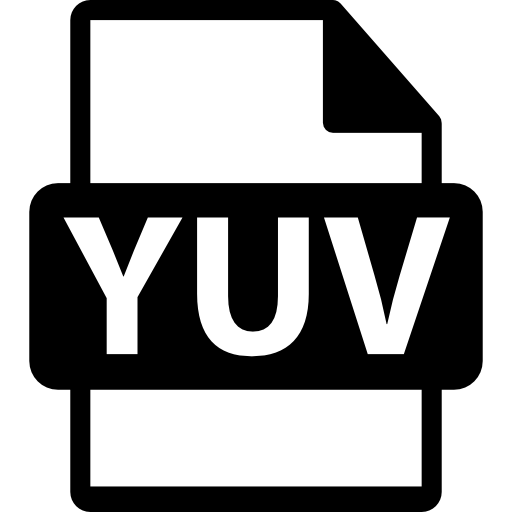
YUV Video File
| Developer | N/A |
| Popularity | |
| Category | Video Files |
| Format | .YUV |
| Cross Platform | Update Soon |
What is an YUV file?
The .YUV file extension is used for storing raw uncompressed video data in YUV color space. It contains pixel data in separate Y (luminance) and UV (chrominance) components, making it suitable for processing and editing in video production workflows.
More Information.
Initially developed for analog color television systems, YUV later became integral in digital video technologies, especially in video codecs like MPEG and H.264. Its efficient representation of video data makes it widely adopted in both consumer and professional video applications.
Origin Of This File.
YUV is named after the color space it represents, which separates the brightness (luminance, Y) from the color information (chrominance, UV). This format is commonly used in video codecs and digital video processing due to its efficiency in representing video frames.
File Structure Technical Specification.
- Color Space: YUV separates brightness (Y) and color information (UV).
- Pixel Format: Typically 4:2:0, 4:2:2, or 4:4:4, indicating the sampling ratios of Y, U, and V components.
- Bit Depth: Commonly 8-bit per channel, but can vary depending on the application.
- Resolution: Supports various resolutions from standard definition (SD) to high definition (HD) and beyond.
How to Convert the File?
Windows
- Using FFmpeg:
- Download FFmpeg from ffmpeg.org.
- Open Command Prompt and navigate to the directory containing your .YUV file.
- Use a command like
ffmpeg -s 1920x1080 -pix_fmt yuv420p -i input.yuv output.mp4to convert to MP4 format.
- Using VLC Media Player:
- Open VLC Media Player.
- Go to
Media>Convert/Save. - Add your .YUV file, choose a profile (e.g., MP4), and specify destination and settings. Click
Startto begin conversion.
Linux
- Using FFmpeg:
- Install FFmpeg using your package manager (e.g.,
sudo apt-get install ffmpegon Ubuntu). - Open Terminal and navigate to the directory containing your .YUV file.
- Use a command like
ffmpeg -s 1920x1080 -pix_fmt yuv420p -i input.yuv output.mp4to convert to MP4 format.
- Install FFmpeg using your package manager (e.g.,
- Using VLC Media Player:
- Install VLC Media Player from your distribution’s software center or package manager.
- Open VLC, go to
Media>Convert/Save. - Add your .YUV file, select a profile (e.g., MP4), configure settings, and click
Startto initiate conversion.
macOS
- Using FFmpeg:
- Install FFmpeg via Homebrew (
brew install ffmpeg) or download from ffmpeg.org. - Open Terminal and navigate to the directory containing your .YUV file.
- Use a command like
ffmpeg -s 1920x1080 -pix_fmt yuv420p -i input.yuv output.mp4to convert to MP4 format.
- Install FFmpeg via Homebrew (
- Using VLC Media Player:
- Install VLC from the Mac App Store or from the VLC website.
- Open VLC, go to
File>Convert/Stream. - Add your .YUV file, choose a profile (e.g., MP4), configure settings, and click
Startto begin conversion.
Android
- Using Video Converter Android:
- Install the Video Converter Android app from the Google Play Store.
- Open the app, select your .YUV file, choose an output format (e.g., MP4), and start the conversion process.
- Using FFmpeg CLI via Termux:
- Install Termux from the Google Play Store.
- Install FFmpeg using
pkg install ffmpeg. - Use FFmpeg commands similar to other platforms to convert your .YUV file.
iOS
- Using VLC for Mobile:
- Install VLC for Mobile from the App Store.
- Open VLC, go to the media tab, select your .YUV file, and choose
Convertto convert to another format supported by VLC.
- Using Documents by Readdle:
- Install Documents by Readdle from the App Store.
- Open Documents, navigate to your .YUV file, tap on it, and choose
Open in...to select an app that supports conversion or playback.
Other Platforms
- Using FFmpeg: FFmpeg is cross-platform and can be compiled or installed on various operating systems not covered above. Use the same command-line syntax as described for Windows, Linux, and macOS.
- Web-based Converters: There are online tools like CloudConvert, Zamzar, or Online-Convert that support converting .YUV files to other formats directly through a web browser.
Advantages And Disadvantages.
Advantages:
- Efficient representation of video data.
- Widely compatible with video processing software and hardware.
- Allows for direct access to raw video frames for manipulation and editing.
Disadvantages:
- Requires more storage space compared to compressed video formats.
- Not suitable for direct playback without appropriate video processing tools.
How to Open YUV?
Open In Windows
Use video editing software like Adobe Premiere Pro or VLC Media Player.
Open In Linux
Open with FFmpeg or VLC Media Player, which support .YUV playback and conversion.
Open In MAC
Similar to Linux, VLC Media Player or QuickTime Player with appropriate plugins can handle .YUV files.
Open In Android
Apps like MX Player can play .YUV files on Android devices.
Open In IOS
VLC for Mobile or other video player apps that support .YUV formats.
Open in Others
Depending on the platform, ensure compatibility with video player apps that support YUV format or use FFmpeg for conversion and playback.












