.PWS File Extension
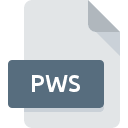
Painter Workspace File
| Developer | Corel |
| Popularity | |
| Category | Settings Files |
| Format | .PWS |
| Cross Platform | Update Soon |
What is an PWS file?
The .PWS file extension is associated with Corel Painter, a digital painting software. These files are used to save the workspace layout, which includes the arrangement of palettes, brushes, tools, and other user interface elements. This allows users to customize and save their preferred workspace setup for different projects or workflows.
More Information.
The initial purpose of the .PWS file was to provide artists with the ability to customize and save their workspace layouts. This feature enhances productivity by allowing users to quickly switch between different setups tailored to specific tasks, such as sketching, coloring, or final detailing.
Origin Of This File.
The .PWS file extension originates from Corel Painter, a popular software for digital painting and artwork. Corel Painter has been a staple in the digital art community for many years, offering a wide range of tools and features that mimic traditional painting techniques.
File Structure Technical Specification.
The .PWS file is a proprietary file format used by Corel Painter. It typically contains XML or binary data that describes the arrangement and state of various interface elements within the software. The specific details of the file structure are not publicly documented, as it is a proprietary format.
How to Convert the File?
Windows
- Export .PWS File:
- Open Corel Painter.
- Go to
Window>Workspace>Export Workspace. - Choose a location to save the .PWS file.
- Import .PWS File:
- Open Corel Painter.
- Go to
Window>Workspace>Import Workspace. - Select the .PWS file to import your workspace settings.
Linux
Corel Painter is not natively supported on Linux. However, you can use Wine to run the Windows version of Corel Painter.
- Install Wine:
- Open a terminal and install Wine (e.g.,
sudo apt-get install wine).
- Open a terminal and install Wine (e.g.,
- Install Corel Painter Using Wine:
- Download the Corel Painter installer.
- Use Wine to run the installer (e.g.,
wine installer.exe).
- Import .PWS File:
- Launch Corel Painter through Wine.
- Go to
Window>Workspace>Import Workspace. - Select the .PWS file to import your workspace settings.
Mac
- Export .PWS File:
- Open Corel Painter.
- Go to
Window>Workspace>Export Workspace. - Choose a location to save the .PWS file.
- Import .PWS File:
- Open Corel Painter.
- Go to
Window>Workspace>Import Workspace. - Select the .PWS file to import your workspace settings.
Android & iOS
- Export Artwork:
- Open Corel Painter on your desktop (Windows or Mac).
- Export your artwork to a common image format (e.g., PNG, JPEG).
- Transfer to Mobile Device:
- Transfer the exported image files to your Android or iOS device using a method like email, cloud storage, or USB transfer.
- Open on Mobile Device:
- Use an appropriate app on your mobile device to view or edit the images (e.g., Adobe Photoshop Express, Procreate).
Other Platforms
For other platforms or devices, you generally won’t be able to directly use .PWS files.
Instead, focus on exporting and transferring your actual artwork:
- Export Artwork:
- Open Corel Painter on a supported desktop environment.
- Export your artwork to a common image format (e.g., PNG, JPEG).
- Transfer to Target Platform:
- Transfer the exported image files using an appropriate method (e.g., email, cloud storage, USB drive).
- Open on Target Platform:
- Use a compatible application on the target platform to view or edit the images.
Advantages And Disadvantages.
Advantages:
- Customization: Allows artists to create and save personalized workspaces.
- Efficiency: Improves workflow by providing quick access to preferred tools and layouts.
- Consistency: Ensures a consistent workspace setup across different sessions or projects.
Disadvantages:
- Compatibility: Limited to Corel Painter; cannot be used with other software.
- Proprietary Format: Lack of open documentation may pose challenges for interoperability and troubleshooting.
How to Open PWS?
Open In Windows
- Install Corel Painter.
- Launch Corel Painter.
- Go to
Window>Workspace>Import Workspace. - Select and open the .PWS file.
Open In Linux
Corel Painter is not natively supported on Linux.
However, users can try using Wine to run the Windows version of Corel Painter:
- Install Wine.
- Install Corel Painter using Wine.
- Follow the same steps as for Windows to open the .PWS file.
Open In MAC
- Install Corel Painter.
- Launch Corel Painter.
- Go to
Window>Workspace>Import Workspace. - Select and open the .PWS file.
Open In Android
Corel Painter is not available on Android. Users can export their work from Corel Painter to a compatible format and use other Android apps for viewing or editing.
Open In IOS
Corel Painter is not available on iOS. Users can export their work from Corel Painter to a compatible format and use other iOS apps for viewing or editing.
Open in Others
For other platforms or devices, the .PWS file is generally not usable. Users can manually recreate their workspace settings in compatible software or export their work to a universal format like JPEG or PNG for viewing.












