.XAR File Extension
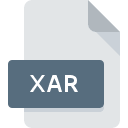
Xara Xtreme Drawing
| Developer | MAGIX |
| Popularity | |
| Category | Vector Image Files |
| Format | .XAR |
| Cross Platform | Update Soon |
What is an XAR file?
The .XAR file extension is associated with Xara Xtreme, a vector graphics editor developed by Xara Group Limited. It is used to store vector graphic designs, including illustrations, logos, and other graphic elements.
More Information.
Xara Xtreme, originally known as ArtWorks, was developed for the Acorn Archimedes computer in 1986. The software and the .XAR file format were designed to provide advanced vector graphic capabilities, allowing users to create detailed and scalable graphics efficiently. The software and format evolved over time, with Xara Xtreme becoming available on Windows and Linux, and later rebranded as Xara Designer Pro.
Origin Of This File.
The .XAR file format was introduced by Xara Group Limited as part of their vector graphics software, Xara Xtreme. The software was initially released in the mid-1990s, positioning itself as a competitor to other vector graphics editors like Adobe Illustrator and CorelDRAW.
File Structure Technical Specification.
The .XAR file format encapsulates various elements such as vector shapes, text, bitmap images, colors, and layers.
Key technical specifications include:
- Vector Data: Stores geometric shapes, paths, and lines.
- Text Data: Includes font types, sizes, and text positioning.
- Bitmap Data: Can embed bitmap images within the vector graphics.
- Layers: Supports multiple layers to organize different elements of the design.
- Effects: Includes effects like transparency, shadows, and gradients.
How to Convert the File?
Windows
- Using Xara Designer Pro:
- Open Xara Designer Pro.
- Load the .XAR file by selecting “File” > “Open” and browsing to the .XAR file.
- Convert the file by selecting “File” > “Export” and choosing the desired format (e.g., SVG, PDF, PNG, JPG).
- Save the converted file in the chosen format and location.
- Using CorelDRAW:
- Open CorelDRAW.
- Import the .XAR file by selecting “File” > “Import” and browsing to the .XAR file.
- Convert the file by selecting “File” > “Save As” and choosing the desired format.
- Save the converted file in the chosen format and location.
- Using Inkscape:
- Open Inkscape.
- Import the .XAR file by selecting “File” > “Import” and browsing to the .XAR file.
- Convert the file by selecting “File” > “Save As” and choosing the desired format.
- Save the converted file in the chosen format and location.
Linux
- Using Xara Xtreme for Linux:
- Open Xara Xtreme for Linux.
- Load the .XAR file by selecting “File” > “Open” and browsing to the .XAR file.
- Convert the file by selecting “File” > “Export” and choosing the desired format (e.g., SVG, PDF, PNG, JPG).
- Save the converted file in the chosen format and location.
- Using Inkscape:
- Open Inkscape.
- Import the .XAR file by selecting “File” > “Import” and browsing to the .XAR file.
- Convert the file by selecting “File” > “Save As” and choosing the desired format.
- Save the converted file in the chosen format and location.
Mac
- Using Inkscape:
- Open Inkscape.
- Import the .XAR file by selecting “File” > “Import” and browsing to the .XAR file.
- Convert the file by selecting “File” > “Save As” and choosing the desired format.
- Save the converted file in the chosen format and location.
- Using Virtual Machine (e.g., Parallels Desktop) with Windows:
- Install and run a virtual machine with Windows OS.
- Follow the Windows conversion methods using Xara Designer Pro, CorelDRAW, or Inkscape within the virtual machine.
Android
- Using Online Conversion Tools:
- Access an online conversion tool like Zamzar or CloudConvert through your mobile browser.
- Upload the .XAR file from your device.
- Choose the desired format for conversion (e.g., SVG, PDF, PNG, JPG).
- Download the converted file to your device.
- Using Cloud Storage and Desktop Software:
- Upload the .XAR file to a cloud storage service like Google Drive or Dropbox.
- Access the file on a desktop computer.
- Convert the file using desktop software (Xara Designer Pro, Inkscape) as described in the Windows or Linux sections.
- Download the converted file back to your Android device from the cloud storage.
iOS
- Using Online Conversion Tools:
- Access an online conversion tool like Zamzar or CloudConvert through your mobile browser.
- Upload the .XAR file from your device.
- Choose the desired format for conversion (e.g., SVG, PDF, PNG, JPG).
- Download the converted file to your device.
- Using Cloud Storage and Desktop Software:
- Upload the .XAR file to a cloud storage service like iCloud, Google Drive, or Dropbox.
- Access the file on a desktop computer.
- Convert the file using desktop software (Xara Designer Pro, Inkscape) as described in the Windows or Linux sections.
- Download the converted file back to your iOS device from the cloud storage.
Other Platforms
- Using Online Conversion Tools:
- Access an online conversion tool like Zamzar or CloudConvert through your web browser.
- Upload the .XAR file from your device.
- Choose the desired format for conversion (e.g., SVG, PDF, PNG, JPG).
- Download the converted file to your device.
- Using Cross-Platform Graphic Editors:
- Install a cross-platform graphic editor like Affinity Designer if it supports .XAR files.
- Open the .XAR file and follow the software’s export or save as options to convert the file to the desired format.
Advantages And Disadvantages.
Advantages:
- Scalability: Vector graphics stored in .XAR files can be scaled to any size without losing quality.
- Rich Feature Set: Supports advanced graphic features and effects.
- Efficiency: Optimized for fast rendering and low system resource usage.
Disadvantages:
- Software Dependency: Primarily requires Xara software for full functionality.
- Compatibility: Limited support across other graphic design applications compared to more universal formats like SVG or EPS.
How to Open XAR?
Open In Windows
- Xara Designer Pro: The primary application for opening and editing .XAR files.
- CorelDRAW: Can import .XAR files for editing.
- Inkscape: Open-source vector graphics editor that can import .XAR files with some limitations.
Open In Linux
- Xara Xtreme for Linux: A version of Xara Xtreme available for Linux.
- Inkscape: Can import .XAR files, though some elements may not render perfectly.
Open In MAC
- Inkscape: The Mac version can import .XAR files with potential limitations.
- Virtual Machine: Run Windows applications like Xara Designer Pro using virtualization software (e.g., Parallels Desktop).
Open In Android
Graphic Design Apps: No direct support for .XAR files, but can use cloud services to convert and open files in more compatible formats like SVG or PDF.
Open In IOS
Graphic Design Apps: Similar to Android, .XAR files need to be converted to a more compatible format before opening.
Open in Others
- Online Conversion Tools: Websites that offer conversion services to transform .XAR files into more widely supported formats.
- Cross-Platform Graphic Editors: Applications like Affinity Designer may offer some compatibility, though often limited.













