.ODG File Extension
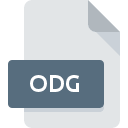
OpenDocument Graphic File
| Developer | OASIS |
| Popularity | |
| Category | Vector Image Files |
| Format | .ODG |
| Cross Platform | Update Soon |
What is an ODG file?
The .ODG file extension stands for OpenDocument Graphic, which is part of the OpenDocument Format (ODF) family. These files are primarily used to store vector graphics and illustrations, and they are created using applications such as Apache OpenOffice Draw and LibreOffice Draw.
More Information.
The OpenDocument Format, including the .ODG file extension, was first introduced in 2005. The primary purpose of ODF was to provide a universally accessible, open, and royalty-free standard for office documents. This would ensure that documents could be shared and accessed across different software platforms and versions without compatibility issues.
Origin Of This File.
The .ODG file format was developed as part of the OpenDocument Format, an open standard for document files maintained by the OASIS (Organization for the Advancement of Structured Information Standards) consortium. The ODF format was designed to provide an open, XML-based format for office documents, including text documents, spreadsheets, presentations, and graphics.
File Structure Technical Specification.
.ODG files use a ZIP-compressed XML-based format.
The structure typically includes the following components:
- Content.xml: Contains the actual content of the graphic in XML format.
- Styles.xml: Defines the styles used within the graphic.
- Meta.xml: Includes metadata about the file, such as author, creation date, and modification date.
- Manifest.xml: Lists the contents of the .ODG file and their relationships.
- Mimetype: A small file that indicates the MIME type of the document.
How to Convert the File?
Windows
- LibreOffice/OpenOffice:
- Open the .ODG file in LibreOffice Draw or Apache OpenOffice Draw.
- Go to
File>ExportorFile>Save As. - Choose the desired format (e.g., PDF, SVG, PNG) and save the file.
- Inkscape:
- Open the .ODG file in Inkscape.
- Go to
File>Save As. - Select the desired format and save the file.
- Online Converters:
- Use websites like Zamzar or Online-Convert.
- Upload your .ODG file.
- Select the target format and download the converted file.
Linux
- LibreOffice/OpenOffice:
- Open the .ODG file in LibreOffice Draw or Apache OpenOffice Draw.
- Go to
File>ExportorFile>Save As. - Choose the desired format (e.g., PDF, SVG, PNG) and save the file.
- Inkscape:
- Open the .ODG file in Inkscape.
- Go to
File>Save As. - Select the desired format and save the file.
- Command Line (LibreOffice):
- Use the terminal to convert files.
- Replace
<format>with the desired output format (e.g., pdf, svg) and<filename.odg>with the file name.
macOS
- LibreOffice/OpenOffice:
- Open the .ODG file in LibreOffice Draw or Apache OpenOffice Draw.
- Go to
File>ExportorFile>Save As. - Choose the desired format (e.g., PDF, SVG, PNG) and save the file.
- Inkscape:
- Open the .ODG file in Inkscape.
- Go to
File>Save As. - Select the desired format and save the file.
- Online Converters:
- Use websites like Zamzar or Online-Convert.
- Upload your .ODG file.
- Select the target format and download the converted file.
Android
- LibreOffice Viewer:
- Open the .ODG file using LibreOffice Viewer.
- Save or share the document in a different format if supported.
- AndrOpen Office:
- Open the .ODG file in AndrOpen Office.
- Use the
Save AsorExportfunction to convert the file to a different format.
- Online Converters:
- Use mobile web browsers to access websites like Zamzar or Online-Convert.
- Upload your .ODG file and select the target format to download the converted file.
iOS
- Collabora Office:
- Open the .ODG file in Collabora Office.
- Use the
Save AsorExportfunction to convert the file to a different format.
- Office 700:
- Open the .ODG file in Office 700.
- Use the available options to save or export the file in a different format.
- Online Converters:
- Use Safari or any other browser to access websites like Zamzar or Online-Convert.
- Upload your .ODG file and select the target format to download the converted file.
Others
- Web-Based Solutions:
- Use Google Drive or Zoho Docs to upload and view .ODG files.
- Convert the file within these platforms if supported.
- Online Converters:
- Access websites like Zamzar or Online-Convert using any web browser.
- Upload your .ODG file and select the desired output format to download the converted file.
Advantages And Disadvantages.
Advantages:
- Open Standard: Being an open standard ensures wide compatibility and long-term accessibility.
- Interoperability: Can be used across different office suites and platforms.
- Scalability: Supports scalable vector graphics, making it ideal for illustrations and technical drawings.
Disadvantages:
- Adoption: While widely supported, it may not be as universally adopted as proprietary formats like Adobe Illustrator (.AI) or CorelDRAW (.CDR).
- Feature Set: Some advanced features in proprietary vector graphic programs may not be supported in .ODG.
How to Open ODG?
Open In Windows
- LibreOffice Draw
- Apache OpenOffice Draw
- Collabora Office
- Inkscape (limited support)
Open In Linux
- LibreOffice Draw
- Apache OpenOffice Draw
- Calligra Suite (Karbon)
- Inkscape (limited support)
Open In MAC
- LibreOffice Draw
- Apache OpenOffice Draw
- Collabora Office
- Inkscape (limited support)
Open In Android
- Collabora Office
- AndrOpen Office
- LibreOffice Viewer (viewing only)
Open In IOS
- Collabora Office
- Office Reader
- Document Reader
Open in Others
- Google Drive (with plugins or extensions)
- Zoho Docs
- OnlyOffice (online office suites)













