.XLL File Extension
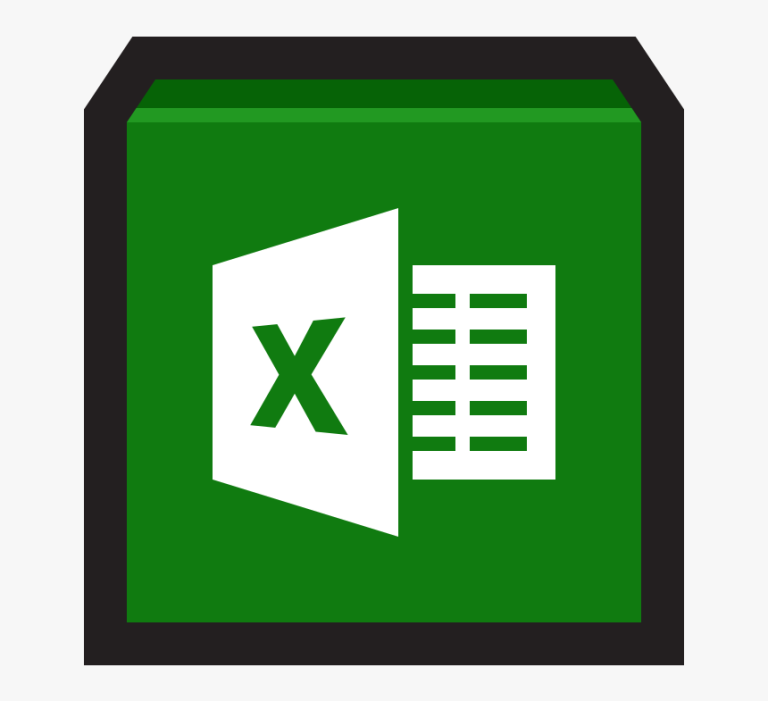
Microsoft Excel Add-in
| Developer | Microsoft |
| Popularity | |
| Category | Plugin Files |
| Format | .XLL |
| Cross Platform | Update Soon |
What is an XLL file?
.XLL files are extensions commonly used for Microsoft Excel add-ins. They enhance Excel’s functionality by adding custom features, automation, and specialized functions, allowing users to streamline tasks and manipulate data more efficiently.
More Information.
Initially developed to cater to specific business needs, .XLL files aimed to offer a way to create specialized functionalities tailored to unique requirements. They became instrumental in various industries, from finance to data analysis, owing to their ability to augment Excel’s capabilities.
Origin Of This File.
The .XLL file extension was introduced alongside Excel to enable the integration of custom functions and automation within the spreadsheet software. These files serve as plugins to extend Excel’s capabilities beyond its default features.
File Structure Technical Specification.
.XLL files consist of compiled code (written in languages like C or C++) and adhere to a specific format compatible with Excel. Their structure includes functions, data, and references essential for their seamless integration into Excel.
How to Convert the File?
Windows:
Converting .XLL Files
- Open Excel: Launch Microsoft Excel.
- Access Add-ins: Navigate to the “File” menu, select “Options,” then click on “Add-Ins.”
- Add .XLL File: Click “Go” next to “Excel Add-ins,” browse for the .XLL file, and select it to add it as an add-in in Excel.
Linux:
Using Wine for Conversion
- Install Wine: If not installed, set up Wine, a compatibility layer for running Windows applications on Linux.
- Launch Excel: Use Wine to run Excel.
- Follow Windows Steps: Once Excel is running, follow the steps mentioned for Windows to add the .XLL file.
Mac:
Converting .XLL Files
- Open Excel: Launch Microsoft Excel on your Mac.
- Access Add-ins: Click on the “Tools” menu, then select “Excel Add-ins.”
- Add .XLL File: Browse and choose the .XLL file to add it as an Excel add-in.
Android:
Limitations on Android
- Use Compatible Apps: Microsoft Excel on Android doesn’t support .XLL files directly.
- Alternative Methods: Consider using online Excel versions through browsers or cloud services that support add-ins.
iOS:
Limitations on iOS
- Excel App: The native Excel app for iOS doesn’t support .XLL files.
- Online Options: Explore online Excel versions accessible via browsers or cloud services that may support add-ins.
Advantages And Disadvantages.
Advantages of .XLL Files
- Enhanced Functionality: They expand Excel’s capabilities with custom functions.
- Automation: .XLL files enable automation of tasks within Excel.
- Customization: Tailoring functions to specific needs is easily achievable.
Disadvantages of .XLL Files
- Complexity: Developing and debugging .XLL files requires programming expertise.
- Compatibility: Compatibility issues might arise with different Excel versions.
- Limited Portability: Moving .XLL files across systems can be challenging.
How to Open XLL?
Open In Windows
- Launch Excel.
- Navigate to the “File” menu.
- Select “Options.”
- Choose “Add-Ins.”
- Click “Go” next to “Excel Add-ins.”
- Browse and select the .XLL file to add it.
Open In Linux
- Use software like Wine to run Excel.
- Follow similar steps as Windows for adding .XLL files.
Open In MAC
- Open Excel.
- Access the “Tools” menu.
- Click on “Excel Add-ins.”
- Browse and select the .XLL file to add it.
Open In Android
There’s no native support for .XLL files in Excel mobile apps. Consider using desktop or online versions for compatibility.
Open In IOS
Online Access: Similar to Android, native Excel apps on iOS do not support .XLL files. Explore online versions of Excel accessible via browsers or cloud services that may offer limited support for add-ins.
Open in Others
Emulation or Virtualization: For other operating systems, utilize emulation or virtualization tools to run Excel or compatible spreadsheet software that supports .XLL files. Consider platforms like virtual machines running Windows to access Excel.













